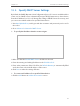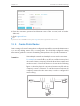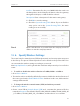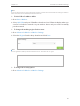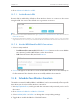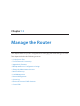User's Manual
Table Of Contents
- About This Guide
- Get to Know About You Router
- Connect the Hardware
- Log into Your Router
- Set Up Internet Connections
- Guest Network
- USB Application
- Parental Controls
- QoS (Quality of Service)
- Network Security
- NAT Forwarding
- VPN Server
- Customize Your Network Settings
- Manage the Router
- 13. 1. Set Up System Time
- 13. 2. Test the Network Connectivity
- 13. 3. Upgrade the Firmware
- 13. 4. Backup and Restore Configuration Settings
- 13. 5. Change the Administrator Account
- 13. 6. Password Recovery
- 13. 7. Local Management
- 13. 8. Remote Management
- 13. 9. System Log
- 13. 10. Monitor the Internet Traffic Statistics
- 13. 11. Control LEDs
- FAQ
- Specifications
77
Chapter 12
Customize Your Network Settings
12. 3. Specify DHCP Server Settings
By default, the DHCP (Dynamic Host Configuration Protocol) Server is enabled and the
router acts as a DHCP server; it dynamically assigns TCP/IP parameters to client devices
from the IP Address Pool. You can change the settings of DHCP Server if necessary, and
you can reserve LAN IP address for specified client device.
1. Visit http://tplinkwifi.net, and log in with the username and password you’ve set for
the router.
2. Go to Advanced > Network > DHCP Server.
¾ To specify the IP address that the router assigns:
1. Make sure that the Enable DHCP Server checkbox is selected.
2. Enter the starting and ending IP address in the IP Address Pool.
3. Enter other parameters if the ISP offers, the Default Gateway is automatically filled
and is the same as the LAN IP address of the router.
4. Click Save to make the settings effective.
¾ To reserve an IP address for a specified client device:
1. Click the Add button in Address Reservation section.