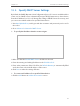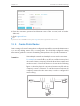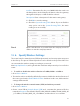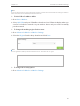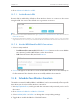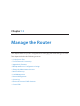User's Manual
Table Of Contents
- About This Guide
- Get to Know About You Router
- Connect the Hardware
- Log into Your Router
- Set Up Internet Connections
- Guest Network
- USB Application
- Parental Controls
- QoS (Quality of Service)
- Network Security
- NAT Forwarding
- VPN Server
- Customize Your Network Settings
- Manage the Router
- 13. 1. Set Up System Time
- 13. 2. Test the Network Connectivity
- 13. 3. Upgrade the Firmware
- 13. 4. Backup and Restore Configuration Settings
- 13. 5. Change the Administrator Account
- 13. 6. Password Recovery
- 13. 7. Local Management
- 13. 8. Remote Management
- 13. 9. System Log
- 13. 10. Monitor the Internet Traffic Statistics
- 13. 11. Control LEDs
- FAQ
- Specifications
78
Chapter 12
Customize Your Network Settings
2. Click View Exsiting Devices or enter the MAC address of the client device.
3. Enter the IP address to set to the client device.
4. Enter the Description for the rule.
5. Tick the Enable This Entry checkbox and click OK.
12. 4. Set Up a Dynamic DNS Service Account
Most ISPs (Internet service provieders) assign a dynamic IP address to the router and
you can use this IP address to access your router remotely. However, the IP address can
change any time and you don’t know when it changes. In this case, you might need
the DDNS (Dynamic Domain Name Server) feature on the router to allow you and your
friends to access your router and local servers (FTP, HTTP, etc.) using domain name, in
no need of checking and remembering the IP address.
Note:
DDNS does not work if the ISP assigns a private WAN IP address (such as 192.168.1.x) to the router.
To set up DDNS, please follow the instructions below:
1. Visit http://tplinkwifi.net, and log in with the username and password you’ve set for
the router.
2. Go to Advanced > Network > Dynamic DNS.
3. Select the DDNS Service Provider (NO-IP or DynDNS). If you don’t have a DDNS
account, select a service provider and click Go to register.