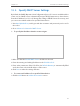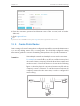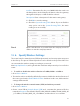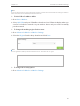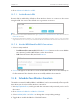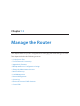User's Manual
Table Of Contents
- About This Guide
- Get to Know About You Router
- Connect the Hardware
- Log into Your Router
- Set Up Internet Connections
- Guest Network
- USB Application
- Parental Controls
- QoS (Quality of Service)
- Network Security
- NAT Forwarding
- VPN Server
- Customize Your Network Settings
- Manage the Router
- 13. 1. Set Up System Time
- 13. 2. Test the Network Connectivity
- 13. 3. Upgrade the Firmware
- 13. 4. Backup and Restore Configuration Settings
- 13. 5. Change the Administrator Account
- 13. 6. Password Recovery
- 13. 7. Local Management
- 13. 8. Remote Management
- 13. 9. System Log
- 13. 10. Monitor the Internet Traffic Statistics
- 13. 11. Control LEDs
- FAQ
- Specifications
79
Chapter 12
Customize Your Network Settings
4. Enter the username, password and domain name of the account (such as lisadns.
ddns.net).
5. Click Login and Save.
Tips:
If you want to use a new DDNS account, please Logout first, then login with the new account.
12. 5. Create Static Routes
Static routing is a form of routing that is configured manually by a network administrator
or a user by adding entries into a routing table. The manually-configured routing
information guides the router in forwarding data packets to the specific destination.
Visit multiple networks and multiple servers at the same time.
For example, in a small office, my PC can surf the Internet, but I
also want to visit my company’s network. Now I have a switch and
another router. I connect the devices as shown in the following
figure so that the physical connection between my PC and my
company’s server is achieved. To surf the Internet and visit my
company’s network at the same time, I need to configure the
static routing.
PC 1
PC 2
Router 2
Router 1
Router 3
LAN: 192.168.0.1
192.168.0.100
LAN: 192.168.0.2
WAN: 172.30.30.100
172.30.30.1
I want to: