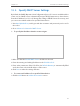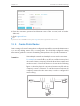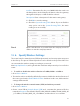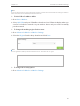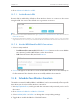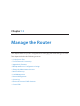User's Manual
Table Of Contents
- About This Guide
- Get to Know About You Router
- Connect the Hardware
- Log into Your Router
- Set Up Internet Connections
- Guest Network
- USB Application
- Parental Controls
- QoS (Quality of Service)
- Network Security
- NAT Forwarding
- VPN Server
- Customize Your Network Settings
- Manage the Router
- 13. 1. Set Up System Time
- 13. 2. Test the Network Connectivity
- 13. 3. Upgrade the Firmware
- 13. 4. Backup and Restore Configuration Settings
- 13. 5. Change the Administrator Account
- 13. 6. Password Recovery
- 13. 7. Local Management
- 13. 8. Remote Management
- 13. 9. System Log
- 13. 10. Monitor the Internet Traffic Statistics
- 13. 11. Control LEDs
- FAQ
- Specifications
82
Chapter 12
Customize Your Network Settings
Note:
If you use a wireless device to change the wireless settings, you will be disconnected when the settings are effective.
Please write down the new SSID and password for future use.
¾ To hide SSID of 2.4GHz or 5GHz:
1. Go to Basic > Wireless.
2. Select Hide SSID, and your SSID will not broadcast. Your SSID won’t display when you
scan for local wireless network on your wireless device and you need to manually
join the network.
¾ To change the working region for the router:
1. Go to Advanced > Wireless > Wireless Settings.
2. Select the Region from the drop-down list and click Save.
Note:
Per FCC regulations, all Wi-Fi products marketed in the U.S. are fixed to the U.S. region.
¾ To change the security option:
1. Go to Advanced > Wireless > Wireless Settings.