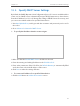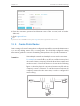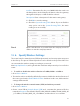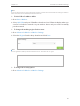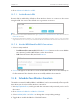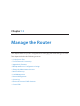User's Manual
Table Of Contents
- About This Guide
- Get to Know About You Router
- Connect the Hardware
- Log into Your Router
- Set Up Internet Connections
- Guest Network
- USB Application
- Parental Controls
- QoS (Quality of Service)
- Network Security
- NAT Forwarding
- VPN Server
- Customize Your Network Settings
- Manage the Router
- 13. 1. Set Up System Time
- 13. 2. Test the Network Connectivity
- 13. 3. Upgrade the Firmware
- 13. 4. Backup and Restore Configuration Settings
- 13. 5. Change the Administrator Account
- 13. 6. Password Recovery
- 13. 7. Local Management
- 13. 8. Remote Management
- 13. 9. System Log
- 13. 10. Monitor the Internet Traffic Statistics
- 13. 11. Control LEDs
- FAQ
- Specifications
83
Chapter 12
Customize Your Network Settings
2. Select the wireless network 2.4GHz, 5GHz-1 or 5GHz-2.
3. Select an option from the Security dropdown list. The router provides four security
options, No Security, WPA/WPA2 - Personal (Recommended), WPA/WPA2 - Enterprise
and WEP. We recommend you don’t change the default settings unless necessary.
If you select other options, configure the related parameters according to the help
page.
In addition
• Mode - Select a transmission mode according to your wireless client devices.
802.11b/g/n mixed, 802.11g/n mixed or 802.11n only for 2.4GHz; and 802.11a/n/ac
mixed, 802.11n/ac mixed or 802.11ac only for 5GHz. It is recommended to just leave
it as default.
• Channel Width - Select a channel width (bandwidth) for the wireless network.
• Channel - Select an operating channel for the wireless network. It is recommended
to leave the channel to Auto, if you are not experiencing the intermittent wireless
connection issue.
• Transmit Power - Select either High, Middle or Low to specify the data transmit power.
The default and recommended setting is High.
12. 7. Use WPS for Wireless Connection
Wi-Fi Protected Setup (WPS) gives consumers an easier approach to set up a security-
protected Wi-Fi connection.
1. Visit http://tplinkwifi.net, and log in with the username and password you’ve set for
the router.