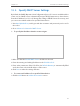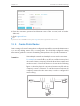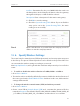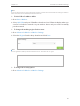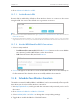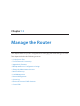User's Manual
Table Of Contents
- About This Guide
- Get to Know About You Router
- Connect the Hardware
- Log into Your Router
- Set Up Internet Connections
- Guest Network
- USB Application
- Parental Controls
- QoS (Quality of Service)
- Network Security
- NAT Forwarding
- VPN Server
- Customize Your Network Settings
- Manage the Router
- 13. 1. Set Up System Time
- 13. 2. Test the Network Connectivity
- 13. 3. Upgrade the Firmware
- 13. 4. Backup and Restore Configuration Settings
- 13. 5. Change the Administrator Account
- 13. 6. Password Recovery
- 13. 7. Local Management
- 13. 8. Remote Management
- 13. 9. System Log
- 13. 10. Monitor the Internet Traffic Statistics
- 13. 11. Control LEDs
- FAQ
- Specifications
85
Chapter 12
Customize Your Network Settings
5. Click the icon to set the Effective Time. Drag the cursor over the cells to choose the
period during which you need the wireless off automatically, and click OK.
6. Click Save.
Note:
1. The Effective Time Schedule is based on the time of the router. You can go to Advanced > System Tools > Time
Settings to modify the time.
2. 2. If you just set time for one wireless band, the other two wireless bands are still always on. So set time for other
two bands to schedule your whole wireless networks.
3. The wireless LED will be off if the corresponding wireless network is disabled.
4. The wireless network will be automatically turned on after the time period you set.