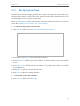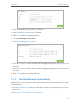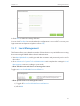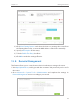User's Manual
Table Of Contents
- About This Guide
- Get to Know About You Router
- Connect the Hardware
- Log into Your Router
- Set Up Internet Connections
- Guest Network
- USB Application
- Parental Controls
- QoS (Quality of Service)
- Network Security
- NAT Forwarding
- VPN Server
- Customize Your Network Settings
- Manage the Router
- 13. 1. Set Up System Time
- 13. 2. Test the Network Connectivity
- 13. 3. Upgrade the Firmware
- 13. 4. Backup and Restore Configuration Settings
- 13. 5. Change the Administrator Account
- 13. 6. Password Recovery
- 13. 7. Local Management
- 13. 8. Remote Management
- 13. 9. System Log
- 13. 10. Monitor the Internet Traffic Statistics
- 13. 11. Control LEDs
- FAQ
- Specifications
95
Chapter 13
Manage the Router
• Forbid all devices to manage the router remotely: Select Disable Remote
Management and click Save.
• Allow all devices to manage the router remotely:
1 ) Select Enable Remote Management for All Devices.
2 ) Enter Web Management Port (1024-65535 or 80).
3 ) Click Save.
Devices on the Internet can log in to http://Router’s WAN IP address:port number (such as
http://113.116.60.229:1024) to manage the router.
Tips:
1. You can find the WAN IP address of the router on Basic > Network Maps > Internet.
2. The router’s WAN IP is usually a dynamic IP. Please refer to Set Up a Dynamic DNS Service Account if you want to log
in to the router through a domain name.
• Allow specific devices to manage the router remotely:
1 ) Select Enable Remote Management for Specified Devices.
2 ) Enter Web Management Port (1024-65535 or 80).
3 ) In Remote Management IP address, enter the IP address of the remote device
to manage the router.
4 ) Click Save.
Devices using this WAN IP can manage the router by logging in to http://Router’s WAN
IP:port number (such as http://113.116.60.229:1024).
Tips:
The router’s WAN IP is usually a dynamic IP. Please refer to Set Up a Dynamic DNS Service Account if you want to log
in to the router through a domain name.
13. 9. System Log
When the router does not work properly, you can save the system log and send it to the
technical support for troubleshooting.
¾ To Save the System Log in Local:
1. Visit http://tplinkwifi.net, and log in with the username and password you’ve set for
the router.
2. Go to Advanced > System Tools > System Log.
3. Choose the type and level of the system logs according to your need.
4. Click Save Log to save the system logs to local.