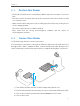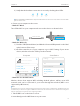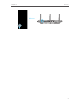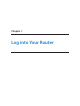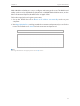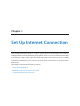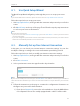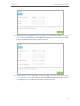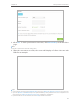User's Guide
Table Of Contents
- About This Guide
- Get to Know About Your Router
- Connect the Hardware
- Log into Your Router
- Set Up Internet Connection
- Guest Network
- USB Application
- Parental Controls
- QoS
- Network Security
- NAT Forwarding
- VPN Server
- Customize Your Network Settings
- Manage the Router
- 13. 1. Set Up System Time
- 13. 2. Test the Network Connectivity
- 13. 3. Upgrade the Firmware
- 13. 4. Backup and Restore Configuration Settings
- 13. 5. Change the Administrator Account
- 13. 6. Password Recovery
- 13. 7. Local Management
- 13. 8. Remote Management
- 13. 9. System Log
- 13. 10. Monitor the Internet Traffic Statistics
- 13. 11. Control LEDs
- FAQ
13
Chapter 4
Set Up Internet Connection
4. 1. Use Quick Setup Wizard
The Quick Setup Wizard will guide you through the process to set up your router.
Tips:
If you need the IPv6 Internet connection, please refer to the section of Set Up an IPv6 Internet Connection.
Follow the steps below to set up your router.
1. Visit http://tplinkwifi.net, and log in with the username and password you set for the
router.
2. Click Quick Setup on the top of the page. Then follow the step-by-step instructions
to connect your router to the Internet.
Note:
During the quick setup process:
• If you are not sure of the Internet Connection Type, please click Auto Detect or contact your ISP for Internet
connection information.
• If you have changed the preset wireless network name (SSID) and wireless password, all your wireless devices
must use the new SSID and password to connect to the router.
4. 2. Manually Set up Your Internet Connection
In this part, you can check your current Internet connection settings. You can also
modify the settings according to the service information provided by your ISP.
Follow the steps below to check or modify your Internet connection settings.
1. Visit http://tplinkwifi.net, and log in with the username and password you set for the
router.
2. Go to Basic > Internet.
3. Select your Internet connection type from the drop-down list.
Note:
If you are unsure of what your connection type is, click Auto Detect. Since different connection types need different
cables and connection information, you can also refer to the demonstrations in Step 4 to determine your connection
type.
4. Follow the instructions on the page to continue the configuration. Parameters on
the figures are just used for demonstration.
1 ) If you choose Dynamic IP, you need to select whether to clone the MAC address
or not. Dynamic IP users are usually equipped with a cable TV or fiber cable.