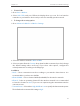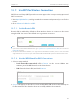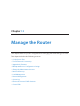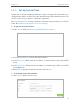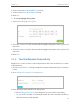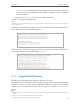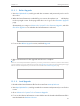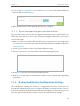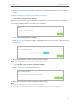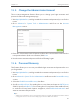User's Guide
Table Of Contents
- About This Guide
- Get to Know About Your Router
- Connect the Hardware
- Log into Your Router
- Set Up Internet Connection
- Guest Network
- USB Application
- Parental Controls
- QoS
- Network Security
- NAT Forwarding
- VPN Server
- Customize Your Network Settings
- Manage the Router
- 13. 1. Set Up System Time
- 13. 2. Test the Network Connectivity
- 13. 3. Upgrade the Firmware
- 13. 4. Backup and Restore Configuration Settings
- 13. 5. Change the Administrator Account
- 13. 6. Password Recovery
- 13. 7. Local Management
- 13. 8. Remote Management
- 13. 9. System Log
- 13. 10. Monitor the Internet Traffic Statistics
- 13. 11. Control LEDs
- FAQ
86
Chapter 13
Manage the Router
13. 5. Change the Administrator Account
The account management feature allows you to change your login username and
password of the web management page.
1. Visit http://tplinkwifi.net, and log in with the username and password you set for the
router.
2. Go to Advanced > System Tools > Administration and focus on the Account
Management section.
3. Enter the old username and old password. Enter the new username and enter the
new password twice (both case-sensitive). Click Save.
4. Use the new username and password for the following logins.
13. 6. Password Recovery
This feature allows you to recover your default login username and password in case
you forget them.
1. Visit http://tplinkwifi.net, and log in with the username and password you set for the
router.
2. Go to Advanced > System Tools > Administration and focus on the Password Recovery
section.
3. Select the Enable Password Recovery checkbox.
4. Specify a mailbox (From) for sending the recovery letter and enter its SMTP Server
address. Specify a mailbox (To) for receiving the recovery letter. If the mailbox (From)
to send the recovery letter requires encryption, select Enable Authentication and
enter its username and password.
Tips:
• SMTP server is available for users in most webmail systems. For example, the SMTP server address of Gmail
is smtp.gmail.com. You can refer to their Help page to learn the SMTP server address.