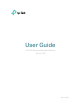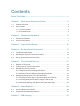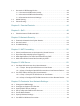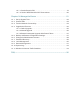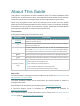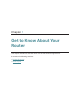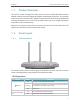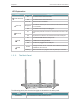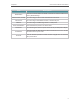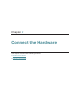User's Manual
Table Of Contents
- About This Guide
- Get to Know About Your Router
- Connect the Hardware
- Log In to Your Router
- Set Up Internet Connection
- TP-Link Cloud Service
- Guest Network
- USB Settings
- Parental Controls
- QoS
- Network Security
- NAT Forwarding
- VPN Server
- Customize Your Network Settings
- Manage the Router
- 14. 1. Set Up System Time
- 14. 2. Control LEDs
- 14. 3. Test the Network Connectivity
- 14. 4. Upgrade the Firmware
- 14. 5. Backup and Restore Configuration Settings
- 14. 6. Change the Administrator Account
- 14. 7. Password Recovery
- 14. 8. Local Management
- 14. 9. Remote Management
- 14. 10. System Log
- 14. 11. Monitor the Internet Traffic Statistics
- FAQ
4
Chapter 1
Get to Know About Your Router
LED Explanation
Name Status Indication
(5GHz Wireless)
On The 5GHz wireless band is enabled.
Off The 5GHz wireless band is disabled.
(Internet)
Green On Internet service is available.
Orange On
The router’s Internet port is connected, but the internet service
is not available.
Off The router’s Internet port is unplugged.
(Ethernet)
On
At least one powered-on device is connected to the router’s LAN
port.
Off No powered-on device is connected to the router’s LAN port.
(USB)
On The inserted USB device is ready to use.
Flashing A USB device is being identified.
Off No device is plugged into the USB port.
(WPS)
On/Off
This light remains on for 5 minutes when a WPS connection is
established, then turns off.
Flashing WPS connection is in progress. This may take up to 2 minutes.
1. 2. 2. The Back Panel
The following parts (view from left to right) are located on the back panel.
Item Description
WPS Button Press this button to enable the WPS function..