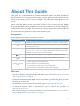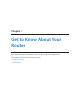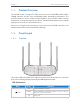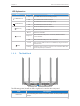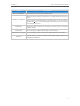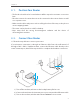Archer C60 User Guide AC1350 Wireless Dual Band Router REV1.0.
Contents About This Guide................................................................................................1 Chapter 1. Get to Know About Your Router . . . . . . . . . . . . . . . . . . . . . . . . . . 2 1. 1. 1. 2. Product Overview . . . . . . . . . . . . . . . . . . . . . . . . . . . . . . . . . . . . . . . . . . . . . . . . . . . . . . . . . . 3 Panel Layout . . . . . . . . . . . . . . . . . . . . . . . . . . . . . . . . . . . . . . . . . . . . . . . . . . . . . . . . . . . . . . . . 3 1.
9. 1. 9. 2. 9. 3. 9. 4. Share Local Resources on the Internet by Virtual Servers . . . . . . . . . . . . . . . . . . . .40 Open Ports Dynamically by Port Triggering . . . . . . . . . . . . . . . . . . . . . . . . . . . . . . . . .41 Make Applications Free from Port Restriction by DMZ . . . . . . . . . . . . . . . . . . . . . . .42 Make Xbox Online Games Run Smoothly by UPnP . . . . . . . . . . . . . . . . . . . . . . . . . . 43 Chapter 10. VPN Server . . . . . . . . . . . . . . . . . . . . . . . . . . .
About This Guide This guide is a complementation of Quick Installation Guide. The Quick Installation Guide instructs you on quick Internet setup, and this guide provides details of each function and shows you the way to configure these functions appropriate to your needs. When using this guide, please notice that features of the router may vary slightly depending on the model and software version you have, and on your location, language, and Internet service provider.
Chapter 1 Get to Know About Your Router This chapter introduces what the router can do and shows its appearance.
Chapter 1 Get to Know About Your Router Product Overview 1. 1. The TP-LINK router is designed to fully meet the need of Small Office/Home Office (SOHO) networks and the users demanding higher networking performance. The powerful antennas ensure continuous Wi-Fi signal to all your devices while boosting widespread coverage throughout your home, and the built-in Ethernet ports supply high-speed connection to your wired devices.
Chapter 1 Get to Know About Your Router LED Explanation Name (2.4GHz Wireless) ( 5GHz Wireless) (Ethernet) On The 2.4GHz wireless band is working properly. Off The 2.4 GHz wireless band is disabled. On The 5GHz wireless band is working properly. Off The 5GHz wireless band is disabled. On At least one Ethernet port is connected. Off No Ethernet port is connected. Blue On (Internet) Orange On Off Internet is available.
Chapter 1 Get to Know About Your Router Item Power On/Off Button Description Press this button to power on or off the router. Press this button for about 2 seconds to turn on or off the wireless function of your router. WPS/Wi-Fi On/Off Button Press this button, and immediately press the WPS button on your client device. The WPS LED of the router should change from flashing to solid on, indicating successful WPS connection.
Chapter 2 Connect the Hardware This chapter contains the following sections: • Position Your Router • Connect Your Router
Chapter 2 2. 1. Position Your Router • The Product should not be located where it will be exposed to moisture or excessive heat. • Place the router in a location where it can be connected to the various devices as well as to a power source. • Make sure the cables and power cord are safely placed out of the way so they do not create a tripping hazard. • The router can be placed on a shelf or desktop. • Keep away from the strong electromagnetic radiation and the device of electromagnetic sensitive. 2.
Chapter 2 Smart Device 4 ) Turn on the router. 5 ) Verify that the hardware connection is correct by checking these LEDs. Power On 2.4GHz On 5GHz On Internet On Tips: If 2.4GHz LED and 5GHz LED are off, press the WPS/Wi-Fi On/Off button for about 2 seconds, and then check the LEDs again in a few seconds. 2. Connect your computer to the router. • Method 1: Wired Turn off the Wi-Fi on your computer and connect the devices as shown below.
Chapter 2 Close to 1. Tab the WPS icon on the device’s screen. 2. Immediately press the WPS button on your router.
Chapter 3 Log into Your Router
Chapter 3 Log into Your Router With a Web-based utility, it is easy to configure and manage the rouer. The Web-based utility can be used on any Windows, Macintosh or UNIX OS with a Web browser, such as Microsoft Internet Explorer, Mozilla Firefox or Apple Safari. Follow the steps below to log into your router. 1. Set up the TCP/IP Protocol in Obtain an IP address automatically mode on your computer. 2. Visit http://tplinkwifi.net, and log in with the username and password you set for the router.
Chapter 4 Set Up Internet Connection This chapter introduces how to connect your router to the Internet. The router is equipped with a web-based Quick Setup wizard. It has necessary ISP information built in, automates many of the steps and verifies that those steps have been successfully completed. Furthermore, you can also set up an IPv6 connection if your ISP provides IPv6 service.
Chapter 4 4. 1. Set Up Internet Connection Use Quick Setup Wizard The Quick Setup Wizard will guide you through the process to set up your router. Tips: If you need the IPv6 Internet connection, please refer to the section of Set Up an IPv6 Internet Connection. Follow the steps below to set up your router. 1. Visit http://tplinkwifi.net, and log in with the username and password you set for the router. 2. Click Quick Setup on the top of the page.
Chapter 4 Set Up Internet Connection 2 ) If you choose Static IP, enter the information provided by your ISP in the corresponding fields. 3 ) If you choose PPPoE, enter the username and password provided by your ISP. PPPoE users usually have DSL cable modem.
Chapter 4 Set Up Internet Connection 4 ) If you choose L2TP, enter the username and password and choose the Secondary Connection provided by your ISP. Different parameters are needed according to the Secondary Connection you have chosen. 5 ) If you choose PPTP, enter the username and password, and choose the Secondary Connection provided by your ISP. Different parameters are needed according to the Secondary Connection you have chosen.
Chapter 4 Set Up Internet Connection 5. Click Save. To check your Internet connection, click Network Map on the left of the page. Note: It may take 1-2 minutes to make the settings valid. 6. After the connection succeeds, the screen will display as follows. Here we take PPPoE as an example. Tips: 1. If your Internet connection type is BigPond Cable, please go to Advanced > Network > Internet to set your router. 2.
Chapter 4 4. 3. Set Up Internet Connection Set Up an IPv6 Internet Connection Your ISP provides information about one of the following IPv6 Internet connection types: PPPoE, Dynamic IP(SLAAC/DHCPv6), Static IP, 6to4 tunnel, Pass-Through (Bridge). 1. Visit http://tplinkwifi.net, and log in with the username and password you set for the router. 2. Go to Advanced > IPv6. Select the Internet connection type provided by your ISP.
Chapter 4 Set Up Internet Connection 2 ) Dynamic IP(SLAAC/DHCPv6): Click Advanced to do more configuration if your ISP requires. Click Save and then click Renew to finish the configuration. 3 ) PPPoE: Fill in the Username and Password. Click Advanced to do more configuration if your ISP requires. Click Save and then click Connect to finish the configuration. 4 ) 6to4 Tunnel: An IPv4 Internet connection type is a prerequisite for this connection type (Manually Set up Your Internet Connection).
Chapter 4 Set Up Internet Connection 5 ) Pass-Through (Bridge): Click Save and skip to step 6. 4. Configure LAN ports. Windows users are recommended to choose from the first two types. Fill in Address Prefix provided by your ISP, and click Save. Tips: Find Help on the management interface to know more about items. 5. Click Status to check whether you have successfully set up an IPv6 connection. The following figure is an example of a successful PPPoE configuration.
Chapter 4 Set Up Internet Connection Tips: Visit the FAQ if there is no Internet connection.
Chapter 5 Guest Network This function allows you to provide Wi-Fi access for guests without disclosing your main network. When you have guests in your house, apartment, or workplace, you can create a guest network for them. In addition, you can customize guest network options to ensure network security and privacy.
Chapter 5 5. 1. Guest Network Create a Network for Guests 1. Visit http://tplinkwifi.net, and log in with the username and password you set for the router. 2. Go to Advanced > Guest Network. Locate the Wireless section. 3. Create a guest network according to your needs. 1 ) Enable 2.4GHz Wireless network or 5GHz Wireless network. Note: Guest network and WDS cannot be enabled at the same time. If WDS was enabled, disable it at Advanced > System Tools > System Parameters. 2 ) Customize the SSID.
Chapter 5 5. 2. Guest Network Customize Guest Network Options 1. Visit http://tplinkwifi.net, and log in with the username and password you set for the router. 2. Go to Advanced > Guest Network. Locate the Settings section. 3. Customize guest network options according to your needs. • Allow guests to see each other Select this checkbox if you want to allow the wireless clients on your guest network to communicate with each other via methods such as network neighbors, Samba, Ping, and FTP.
Chapter 6 Parental Controls This function allows you to block inappropriate, explicit and malicious websites, and controls access to specified websites at specified time.
Chapter 6 I want to: Parental Controls Control the times of day my children or other home network users are allowed to access the Internet and even types of websites they can visit. For example, I want to allow my children’s devices (e.g. a computer or a tablet) to access only www.tp-link.com and Wikipedia.org from 18:00 (6PM) to 22:00 (10PM) at the weekend and not other times. How can I do that? 1. Visit http://tplinkwifi.net, and log in with the username and password you set for the router. 2.
Chapter 6 Parental Controls 5. Enter a Description for the entry. Keep the Enable This Entry checkbox selected. Click OK. 6. Select Whitelist as the restriction policy. Tips: 1. With Blacklist selected, the controlled devices cannot access any websites containing the specified keywords during the Internet Access Time period. 2. With Whitelist selected, the controlled devices can only access websites containing the specified keywords during the Internet Access Time period. 7. Click click Save. .
Chapter 6 Done! Parental Controls Now you can control your children’s Internet access according to your needs.
Chapter 7 QoS This chapter introduces how to create a QoS (Quality of Service) rule to specify prioritization of traffic and minimize the impact caused when the connection is under heavy load.
Chapter 7 7. 1. QoS Prioritize Internet Traffic with QoS QoS (Quality of Service) is designed to ensure the efficient operation of the network when come across network overload or congestion. I want to: Specify priority levels for some devices or applications. For example, I have several devices that are connected to my wireless network. I would like to: • Set my ftp server with faster surfing speed; • Set my phone an intermediate speed on the Internet; • Set the WIFI-GUEST with slower surfing speed.
Chapter 7 QoS 2 ) Select By Application and select ftp in the list. Then click OK. Tips: If your application isn’t listed on the screen, click Custom Application to add application manually. • Name: Enter a name for your applicaiton. • Protocol: Select the protocol for your application, if your are not sure, select ALL.
Chapter 7 QoS • Port: Enter the destination port for your application, usually each application has a fixed port, please ensure you enter the correct the port. In this case, the destination port for ftp is 21. 3. Add a middle priority QoS rule for the phone. 1 ) Select By Device and then click View Existing Devices. 2 ) Choose the respective device from the list. 3 ) Click OK. 4. Add a low priority rule for the WIFI-GUEST: Select By Physical Port and then select WIFI-HOST. Click OK.
Chapter 7 QoS 5. The QoS rules list will display in the table. Tips: If you want to delete a QoS rule, click Done! 7. 2. to remove the responding rule from the list. Now QoS is implemented to Prioritize Internet Traffic. Update the Database This function can help to add or update the applications of the router supports. If the applications you need are not listed in the Application list, you can try to download the new version and upgrade. New database versions are posted at www.tp-link.
Chapter 7 QoS 33
Chapter 8 Network Security This chapter guides you on how to protect your home network from cyber attacks and unauthorized users by implementing these three network security functions. You can protect your home network against DoS (Denial of Service) attacks from flooding your network with server requests using DoS Protection, block or allow specific client devices to access your network using Access Control, or you can prevent ARP spoofing and ARP attacks using IP & MAC Binding.
Chapter 8 8. 1. Network Security Protect the Network from Cyber Attacks The SPI (Stateful Packet Inspection) Firewall and DoS (Denial of Service) Protection protect the router from cyber attacks. The SPI Firewall can prevent cyber attacks and validate the traffic that is passing through the router based on the protocol. This function is enabled by default, and it’s recommended to keep the default settings.
Chapter 8 Network Security 5. If you want to ignore the ping packets from the WAN port, select Ignore Ping Packet From WAN Port; if you want to ignore the ping packets form the LAN port, select Ignore Ping Packet From LAN Port. 6. Click Save. 8. 2. Access Control Access Control is used to block or allow specific client devices to access your network (via wired or wireless) based on a list of blocked devices (Blacklist) or a list of allowed devices (Whitelist).
Chapter 8 Network Security 3 ) Click Block above the Online Devices table. The selected devices will be added to Devices in Blacklist automatically. To allow specific device(s) 1 ) Select Whitelist and click Save. 2 ) Click Add in the Devices in Whitelist section. Enter the Device Name and MAC Address (You can copy and paste the information from the Online Devices list if the device is connected to your network). 3 ) Click OK.
Chapter 8 8. 3. Network Security IP & MAC Binding IP & MAC Binding, namely, ARP (Address Resolution Protocol) Binding, is used to bind network device’s IP address to its MAC address. This will prevent ARP Spoofing and other ARP attacks by denying network access to an device with matching IP address in the Binding list, but unrecognized MAC address. I want to: Prevent ARP spoofing and ARP attacks. How can I do that? 1. Visit http://tplinkwifi.
Chapter 9 NAT Forwarding Router’s NAT (Network Address Translation) feature makes the devices in the LAN use the same public IP address to communicate on the Internet, which protects the local network by hiding IP addresses of the devices. However, it also brings about the problem that external host cannot initiatively communicate with the specified device in the local network.
Chapter 9 9. 1. NAT Forwarding Share Local Resources on the Internet by Virtual Servers When you build up a server in the local network and want to share it on the Internet, Virtual Servers can realize the service and provide it to the Internet users. At the same time Virtual Servers can keep the local network safe as other services are still invisible from the Internet. Virtual Servers can be used for setting up public services in your local network, such as HTTP, FTP, DNS, POP3/SMTP and Telnet.
Chapter 9 NAT Forwarding Tips: 1. It is recommended to keep the default settings of Internal Port and Protocol if you are not clear about which port and protocol to use. 2. If the service you want to use is not in the Service Type, you can enter the corresponding parameters manually. You should verify the port number that the service needs. 3. You can add multiple virtual server rules if you want to provide several services in a router. Please note that the External Port should not be overlapped.
Chapter 9 NAT Forwarding 1. Visit http://tplinkwifi.net, and log in with the username and password you set for the router. 2. Go to Advanced > NAT Forwarding > Port Triggering and click Add. 3. Click View Existing Applications, and select the desired application. The External Port, Internal Port and Protocol will be automatically filled with contents. The following picture takes application MSN Gaming Zone as an example. 4. Click OK. Tips: 1.
Chapter 9 NAT Forwarding Note: When DMZ is enabled, the DMZ host is totally exposed to the Internet, which may bring some potential safety hazard. If DMZ is not in use, please disable it in time. I want to: Make the home PC join the Internet online game without port restriction. For example, due to some port restriction, when playing the online games, you can login normally but cannot join a team with other players. To solve this problem, set your PC as a DMZ with all ports opened.
Chapter 9 NAT Forwarding Tips: 1. UPnP is enabled by default in this router. 2. Only the application supporting UPnP protocol can use this feature. 3. UPnP feature needs the support of operating system (e.g. Windows Vista/ Windows 7/ Windows 8, etc. Some of operating system need to install the UPnP components).
Chapter 10 VPN Server The VPN (Virtual Private Networking) Server allows you to access your home network in a secured way through Internet when you are out of home. The router offers two ways to setup VPN connection: OpenVPN and PPTP (Point to Point Tunneling Protocol) VPN. OpenVPN is somewhat complex but with greater security and more stable. It is suitable for restricted environment, such as campus network and company intranet.
Chapter 10 VPN Server 10. 1. Use OpenVPN to Access Your Home Network In the OpenVPN connection, the home network can act as a server, and the remote client can access the server through the router which acts as an OpenVPN Server gateway. To use the VPN feature, you should enable OpenVPN Server on your router, and install and run VPN client software on the remote client. Please follow the steps below to set up an OpenVPN connection. Step1. Set up OpenVPN Server on Your Router 1. Visit http://tplinkwifi.
Chapter 10 VPN Server 7. Click Save. 8. Click Generate to generate a new certificate. Note: If you have already generated one, please skip this step, or click Generate to update the certificate. 9. Click Export to save the OpenVPN configuration file. Remote client will use this configuration file to access your router. Step 2. Configure OpenVPN Connection on Your Remote Client 1. Visit http://openvpn.net/index.php/download/community-downloads.
Chapter 10 VPN Server Note: Before you enable VPN Server, we recommend you configure Dynamic DNS Service (recommended) or assign a static IP address for router’s WAN port and synchronize your System Time with Internet. 3. In the Client IP Address filed, enter the range of IP addresses (up to 10 clients) that can be leased to the client by the PPTP VPN server. 4. Click Advanced to set the PPTP connection permission according to your needs.
Chapter 10 VPN Server 2 ) Enter the Username and Password to authenticate clients to the PPTP VPN Server. 3 ) Click OK. Step 2. Configure PPTP VPN Connection on Your Remote Client Remote client can use Windows built-in PPTP software or third-party PPTP software to connect to PPTP Server. Here we use Windows built-in PPTP software as an example. 1. Go to Start > Control Panel > Network and Internet > Network and Sharing Center. 2. Select Set up a new connection or network.
Chapter 10 VPN Server 3. Select Connect to a workplace and click Next. 4. Select Use my Internet connection (VPN).
Chapter 10 VPN Server 5. Enter the WAN IP address of the router (for example: 218.18.1.73) in the Internet address field. Click Next. 6. Enter the User name and Password, it’s the username and password you have set on your router, and click Connect.
Chapter 10 VPN Server 7. The PPTP VPN connection is created and ready to use.
Chapter 11 Customize Your Network Settings This chapter guides you on how to configure advanced network features.
Chapter 11 Customize Your Network Settings 11. 1. Change the LAN Settings The router is preset with a default LAN IP 192.168.0.1, which you can use to log in to its web management page. The LAN IP address together with the Subnet Mask also defines the subnet that the connected devices are on. If the IP address conflicts with another device on your local network or your network requires a specific IP subnet, you can change it. 1. Visit http://tplinkwifi.
Chapter 11 Customize Your Network Settings 2 ) Click Save. 3 ) After configuring IGMP proxy, IPTV can work behind your router now. You can connect your set-top box to any of the router’s Ethernet port. If IGMP is not the technology your ISP applies to provide IPTV service: 1 ) Tick Enable IPTV. 2 ) Select the appropriate Mode according to your ISP. • Select Bridge if your ISP is not listed and no other parameters are required, and then skip to Step 4.
Chapter 11 Customize Your Network Settings 11. 3. Specify DHCP Server Settings By default, the DHCP (Dynamic Host Configuration Protocol) Server is enabled and the router acts as a DHCP server; it dynamically assigns TCP/IP parameters to client devices from the IP Address Pool. You can change the settings of the DHCP Server if necessary, and you can reserve LAN IP addresses for specified client devices. 1. Visit http://tplinkwifi.net, and log in with the username and password you set for the router. 2.
Chapter 11 Customize Your Network Settings 2. Click View Exsiting Devices or enter the MAC address of the client device. 3. Enter the IP address to reserve for the client device. 4. Enter the Description for this entry. 5. Tick the Enable This Entry checkbox and click OK. 11. 4. Set Up a Dynamic DNS Service Account Most ISPs assign a dynamic IP address to the router and you can use this IP address to access your router remotely.
Chapter 11 Customize Your Network Settings 4. Enter the username, password and domain name of the account (such as lisadns.ddns.net). 5. Click Login and Save. Tips: If you want to use a new DDNS account, please logout first, and then login with the new account. 11. 5. Create Static Routes Static routing is a form of routing that is configured manually by a network administrator or a user by adding entries into a routing table.
Chapter 11 How can I do that? Customize Your Network Settings 1. Change the router’s LAN IP addresses to two different IP addresses on the same subnet. Disable Router 2’s DHCP function. 2. Visit http://tplinkwifi.net, and log in with the username and password you set for the router. 3. Go to Network > Advanced Routing. 4. Click Add and finish the settings according to the following explanations: Network Destination: The destination IP address that you want to assign to a static route.
Chapter 11 Customize Your Network Settings Interface: Determined by the port (WAN/LAN) that sends out data packets. In the example, the data are sent to the gateway through the LAN port, so LAN should be selected. Description: Enter a description for this static routing entry. 5. Click OK. 6. Check the System Routing Table below. If you can find the entry you’ve set, the static routing is set successfully. Done! Open a web browser on your PC.
Chapter 11 Customize Your Network Settings ¾¾ To hide SSID: 1. Go to Basic > Wireless. 2. Select Hide SSID, and your SSID won’t display when you scan for local wireless networks on your wireless device and you need to manually join the network. ¾¾ To change the security option: 1. Go to Advanced > Wireless > Wireless Settings. 2. Select the wireless network 2.4GHz or 5GHz. 3. Select an option from the Security drop-down list. We recommend you don’t change the default settings unless necessary.
Chapter 11 Customize Your Network Settings 11. 7. Use WPS for Wireless Connection Wi-Fi Protected Setup (WPS) provides an easier approach to set up a security-protected Wi-Fi connection. 1. Visit http://tplinkwifi.net, and log in with the username and password you set for the router. 2. Go to Advanced > Wireless > WPS . 11. 7. 1. Set the Router’s PIN Router’s PIN is enabled by default to allow wireless devices to connect to the router using the PIN. You can use the default one or generate a new one.
Chapter 11 Customize Your Network Settings 11. 8. Schedule Your Wireless Function The wireless network can be automatically off at a specific time when you do not need the wireless connection. 1. Visit http://tplinkwifi.net, and log in with the username and password you set for the router. 2. Go to Advanced > Wireless > Wireless Schedule. 3. Select 2.4GHz or 5GHz to change the corresponding settings. 4. Toggle On to enable the Wireless Schedule feature. 5. Click the icon to set the Effective Time.
Chapter 11 Customize Your Network Settings 6. Click Save. 7. If you also want to set wireless off time for other band(s), please repeat the steps above. Note: 1. The Effective Time Schedule is based on the time of the router. You can go to Advanced > System Tools > Time Settings to modify the time. 2. The wireless LED will be off if the corresponding wireless network is disabled. 3. The wireless network will be automatically turned on after the time period you set.
Chapter 12 Manage the Router This chapter will show you the configuration for managing and maintaining your router.
Chapter 12 Manage the Router 12. 1. Set Up System Time System time is the time displayed while the router is running. The system time you configure here will be used for other time-based functions like Parental Controls. You can choose the way you prefer to obtain the system time. Visit http://tplinkwifi.net, and log in with the username and password you set for the router. Go to Advanced > System Tools > Time Settings. ¾¾ To get time from the Internet: 1.
Chapter 12 Manage the Router 2. Set the current Date (In MM/DD/YYYY format). 3. Set the current Time (In HH/MM/SS format). 4. Click Save. ¾¾ To set up Daylight Saving Time: 1. Select Enable Daylight Saving Time. 2. Select the correct Start date and time when daylight saving time starts at your local time zone. 3. Select the correct End date and time when daylight saving time ends at your local time zone. 4. Click Save. 12. 2.
Chapter 12 • Manage the Router Traceroute is used to display the route (path) your router has passed to reach the tested host, and measure transit delays of packets across an Internet Protocol network. 2 ) Enter the IP Address or Domain Name of the tested host. 4. Click Start to begin the diagnostics. Tips: Click Advanced, you can modify the ping count, ping packet size or the Traceroute Max TTL. It’s recommended to keep the default value.
Chapter 12 Manage the Router 12. 3. 1. Online Upgrade 1. Visit http://tplinkwifi.net, and log in with the username and password you’ve set for the router. 2. When the latest firmware is available for your router, the update icon will display in the top-right corner of the page. Click the icon to go to the Firmware Upgrade page. Alternatively, you can go to Advanced > System Tools > Firmware Upgrade, and click Check for upgrade to see whether the latest firmware is released. 3.
Chapter 12 Manage the Router 5. Focus on the Local Upgrade section. Click Browse to locate the downloaded new firmware file, and click Upgrade. 6. Wait a few moments for the upgrade and reboot to complete. 12. 3. 3. Restore Interrupted Upgrade after Power Failure If your router cannot start up after an upgrade interruption due to power failure, do follow the steps below to restore the interrupted upgrade. Otherwise, your router cannot work again. 1.
Chapter 12 Manage the Router 1. Visit http://tplinkwifi.net, and log in with the username and password you set for the router. 2. Go to Advanced > System Tools > Backup & Restore. ¾¾ To backup configuration settings: Click Backup to save a copy of the current settings to your local computer. A ‘.bin’ file of the current settings will be stored to your computer. ¾¾ To restore configuration settings: 1. Click Browse to locate the backup configuration file stored on your computer, and click Restore. 2.
Chapter 12 Manage the Router 12. 5. Change the Administrator Account The account management feature allows you to change your login username and password of the web management page. 1. Visit http://tplinkwifi.net, and log in with the username and password you set for the router. 2. Go to Advanced > System Tools > Administration and focus on the Account Management section. 3. Enter the old username and old password. Enter the new username and enter the new password twice (both case-sensitive). Click Save.
Chapter 12 • Manage the Router Generally, Enable Authentication should be selected if the login of the mailbox requires username and password. 5. Click Save. You can click Test Email to test whether the configuration is successful. To recover the default login username and password, please refer to FAQ. 12. 7. Local Management This feature allows you to limit the number of client devices on your LAN from accessing the router by using the MAC address-based authentication. 1. Visit http://tplinkwifi.
Chapter 12 Manage the Router 3 ) Click View Existing Devices and select the device to manage the router from the Existing Devices list, or enter the MAC address of the device manually. 4 ) Specify a Description for this entry. 5 ) Tick the Enable This Entry checkbox. 6 ) Click OK. 12. 8. Remote Management This feature allows you to control remote devices’ authority to manage the router. 1. Visit http://tplinkwifi.net, and log in with the username and password you set for the router. 2.
Chapter 12 Manage the Router • Forbid all devices to manage the router remotely: Select Disable Remote Management and click Save. • Allow all devices to manage the router remotely: 1 ) Select Enable Remote Management for All Devices. 2 ) Enter Web Management Port (1024-65535 or 80). 3 ) Click Save. Devices on the Internet can log in to http://Router’s WAN IP address:port number (such as http://113.116.60.229:1024) to manage the router. Tips: 1.
Chapter 12 Manage the Router ¾¾ To Send the System Log to a Mailbox at a Fixed Time: For example, I want to check my router’s working status at a fixed time every day, however, it’s too troublesome to log in to the web interface every time I want to go checking. It would be great if the system logs could be sent to my mailbox at 8 a.m. every day. 1. Visit http://tplinkwifi.net, and log in with the username and password you set for the router. 2. Go to Advanced > System Tools > System Log. 3.
Chapter 12 Manage the Router 1 ) From: Enter the email address used for sending the system log. 2 ) To: Enter the recipient’s email address, which can be the same as or different from the sender’s email address. 3 ) SMTP Server: Enter the SMTP server address. Tips: SMTP server is available for users in most webmail systems. For example, the SMTP server address of Hotmail is smtp-mail.outlook.com. You can refer to their Help page to learn the SMTP server address. 4 ) Select Enable Authentication.
Chapter 12 Manage the Router 3. Toggle on Traffic Statistics, and then you can monitor the traffic statistics in Traffic Statistics List section. Click Refresh to update the statistic information on the page. Click Reset All to reset all statistic values in the list to zero. Click Delete All to delete all statistic information in the list. Click to reset the statistic information of the specific device. Click to delete the specific device item in the list. 12. 11.
Chapter 12 Manage the Router ¾¾ To turn off LEDs during Night Mode Period: 1 ) Visit http://tplinkwifi.net, and log in with the username and password you set for the router. 2 ) Go to Advanced > System Tools > System Parameters. 3 ) In the LED Control section, select the Enable Night Mode checkbox. 4 ) Specify a time period in the Night Mode Period according to your need, and the LEDs will be off during this period. 5 ) Click Save to make the settings effective.
FAQ Q1. What can I do if I forgot my wireless password? The default wireless password is printed on the label of the router. If the password has been altered, please connect your computer to the router using a cable and follow the steps below: 1. Visit http://tplinkwifi.net. 2. Go to Advanced > Wireless > Wireless Settings to retrieve or reset your wireless password. Q2.
• Make sure the IP address of your computer is configured as Obtain an IP address automatically and Obtain DNS server address automatically. • Make sure you enter the correct IP address to login: http://tplinkwifi.net. • Check your computer’s settings: 1 ) Go to Start > Control Panel > Network and Internet, and click View network status and tasks. 2 ) Click Internet Options on the bottom left. 3 ) Click Connections and select Never dial a connection.
5 ) Go to Advanced > Restore advanced settings, click OK to save the settings. • Use another web browser or computer to login again. • Reset the router to factory default settings and try again. If login still fails, please contact the technical support. Note: You’ll need to reconfigure the router to surf the Internet once the router is reset.
Q4. How to use the WDS Bridging function to extend my wireless network? For example, my house covers a large area. The wireless coverage of the router I’m using (the root router) is limited. I want to use an extended router to extend the wireless network of the root router. Note: • WDS bridging only requires configuration on the extended router. • WDS bridging function can be enabled either in 2.4GHz frequency or 5GHz frequency for a dual-band router. We use the WDS bridging function in 2.
4. Disable DHCP: 1 ) Go to Network > DHCP Server. 2 ) Deselect Enable DHCP Server and click Save. Now you can go to Advanced > Status > Wireless to check the WDS status. When the WDS status is Run, it means WDS bridging is successfully built. Q5. I cannot access the Internet even though the configuration is finished, what can I do? 1. Visit http://tplinkwifi.net. 2.
• Your computer might not recognize any DNS server addresses, please manually configure DNS server. 1 ) Go to Advanced > Network > DHCP Server. 2 ) Enter 8.8.8.8 as Primary DNS, click Save. Tips: 8.8.8.8 is a safe and public DNS server operated by Google. • Power cycle the modem and the TP-LINK router. 1 ) Power off your modem and TP-LINK router, leave them off for 1 minute. 2 ) Power on your modem first, wait about 2 minutes until it gets a solid cable or Internet light. 3 ) Power back TP-LINK router.
• Make sure the physical connection between the router and the modem is proper • Clone the MAC address of your computer. 1 ) Visit http://tplinkwifi.net, and log in with the username and password you set for the router. 2 ) Go to Advanced > Network > Internet and focus on the MAC Clone section. 3 ) Choose an option to your need (Enter the MAC address if Use Custom MAC Address is selected), and click Save.
1 ) Visit http://tplinkwifi.net, and log in with the username and password you set for the router. 2 ) Go to Advanced > Network > LAN. 3 ) Modify the LAN IP address as the follow picture shows. Here we take 192.168.2.1 as an example. 4 ) Click Save. • Power cycle the modem and the TP-LINK router. 1 ) Power off your modem and TP-LINK router, leave them off for 1 minute. 2 ) Power on your modem first, wait about 2 minutes until it get a solid cable or Internet light. 3 ) Power back TP-LINK router.
6 ) Power cycle the modem and the TP-LINK router again. • Please upgrade the firmware of the router. If you’ve tried every method above but cannot access the Internet, please contact the technical support. Q6. I cannot find my wireless network or I cannot connect the wireless network, what can I do? If you fail to find any wireless network, please follow the steps below: • Make sure the wireless function of your device is enabled if you’re using a laptop with built-in wireless adapter.
3 ) Select and right click on My Computer on desktop, select Manage to open Computer Management window. 4 ) Expand Services and Applications > Services, find and locate Wireless Zero Configuration in the Services list on the right side. 5 ) Right click Wireless Zero Configuration, and then select Properties. 6 ) Change Startup type to Automatic, click on Start button and make sure the Service status is Started. And then click OK.
2 ) If you cannot find the PIN or PIN failed, you may choose Connecting using a security key instead, and then type in the Wireless Password/Network Security Key. 3 ) If it continues to show note of Network Security Key Mismatch, it is suggested to confirm the wireless password of your wireless router. Note: Wireless Password/Network Security Key is case sensitive.
COPYRIGHT & TRADEMARKS Specifications are subject to change without notice. is a registered trademark of TP-LINK TECHNOLOGIES CO., LTD. Other brands and product names are trademarks or registered trademarks of their respective holders. No part of the specifications may be reproduced in any form or by any means or used to make any derivative such as translation, transformation, or adaptation without permission from TP-LINK TECHNOLOGIES CO., LTD. Copyright © 2016 TP-LINK TECHNOLOGIES CO., LTD.
FCC STATEMENT This equipment has been tested and found to comply with the limits for a Class B digital device, pursuant to part 15 of the FCC Rules. These limits are designed to provide reasonable protection against harmful interference in a residential installation. This equipment generates, uses and can radiate radio frequency energy and, if not installed and used in accordance with the instructions, may cause harmful interference to radio communications.
For product available in the USA/Canada market, only channel 1~11 can be operated. Selection of other channels is not possible. CE Mark Warning This is a class B product. In a domestic environment, this product may cause radio interference, in which case the user may be required to take adequate measures. RF Exposure Information This device meets the EU requirements (1999/519/EC) on the limitation of exposure of the general public to electromagnetic fields by way of health protection.
Caution: The device for operation in the band 5150–5250 MHz is only for indoor use to reduce the potential for harmful interference to co-channel mobile satellite systems; Avertissement: Le dispositif fonctionnant dans la bande 5150-5250 MHz est réservé uniquement pour une utilisation à l’intérieur afin de réduire les risques de brouillage préjudiciable aux systèmes de satellites mobiles utilisant les mêmes canaux; Radiation Exposure Statement: This equipment complies with IC radiation exposure limits set
• 請勿將本產品置放於靠近熱源的地方。除非有正常的通風,否則不可放在 密閉位置中。 • 請不要私自打開機殼,不要嘗試自行維修本產品,請由授權的專業人士進 行此項工作。 Продукт сертифіковано згідно с правилами системи УкрСЕПРО на відповідність вимогам нормативних документів та вимогам, що передбачені чинними законодавчими актами України.