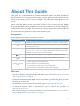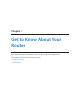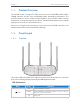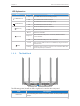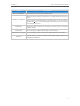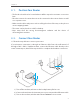User's Manual
Table Of Contents
- About This Guide
- Get to Know About Your Router
- Connect the Hardware
- Log into Your Router
- Set Up Internet Connection
- Guest Network
- Parental Controls
- QoS
- Network Security
- NAT Forwarding
- VPN Server
- Customize Your Network Settings
- Manage the Router
- 12. 1. Set Up System Time
- 12. 2. Test the Network Connectivity
- 12. 3. Upgrade the Firmware
- 12. 4. Backup and Restore Configuration Settings
- 12. 5. Change the Administrator Account
- 12. 6. Password Recovery
- 12. 7. Local Management
- 12. 8. Remote Management
- 12. 9. System Log
- 12. 10. Monitor the Internet Traffic Statistics
- 12. 11. Control LEDs
- FAQ
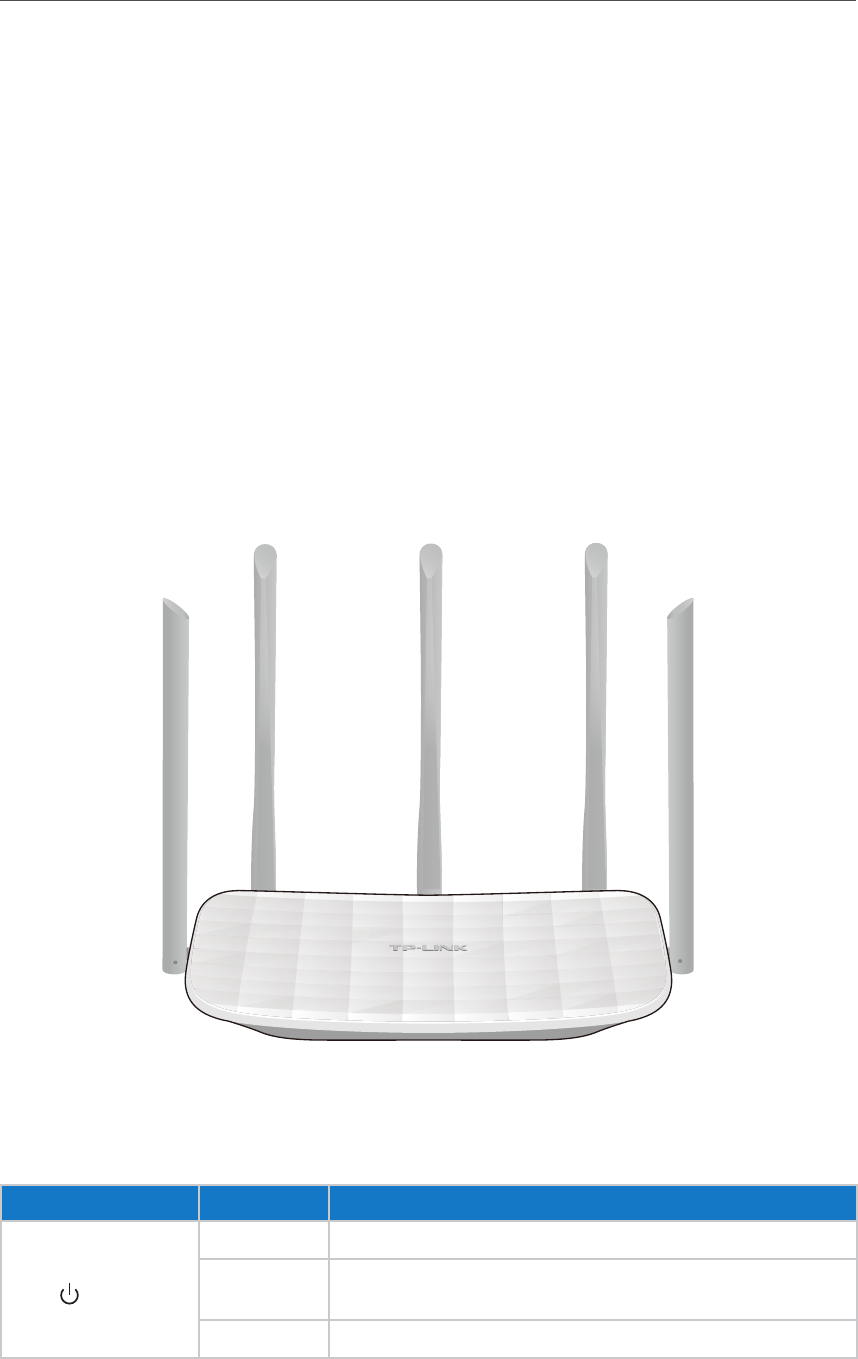
3
Chapt
er 1
G
et to Know About Your Router
1. 1. P
roduct Overview
T
he TP-LINK router is designed to fully meet the need of Small Office/Home Office
(SOHO) networks and the users demanding higher networking performance. The
powerful antennas ensure continuous Wi-Fi signal to all your devices while boosting
widespread coverage throughout your home, and the built-in Ethernet ports supply
high-speed connection to your wired devices.
Moreover, it is simple and convenient to set up and use the TP-LINK router due to its
intuitive web interface and the powerful Tether app.
1. 2. P
anel Layout
1. 2. 1. T
op View
T
he router’s LEDs (view from left to right) are located on the front panel. You can check
the router’s working status by following the LED Explanation table.
LED Explana
tion
Name S
tatus Indication
(P
ower)
On System initialization completes.
Flashing
System initialization or firmware upgrade is in process. Do not
disconnect or power off the router.
Off Power is off.