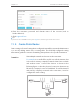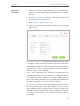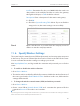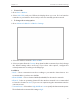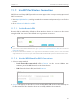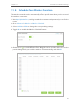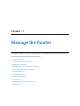User's Manual
Table Of Contents
- About This Guide
- Get to Know About Your Router
- Connect the Hardware
- Log into Your Router
- Set Up Internet Connection
- Guest Network
- Parental Controls
- QoS
- Network Security
- NAT Forwarding
- VPN Server
- Customize Your Network Settings
- Manage the Router
- 12. 1. Set Up System Time
- 12. 2. Test the Network Connectivity
- 12. 3. Upgrade the Firmware
- 12. 4. Backup and Restore Configuration Settings
- 12. 5. Change the Administrator Account
- 12. 6. Password Recovery
- 12. 7. Local Management
- 12. 8. Remote Management
- 12. 9. System Log
- 12. 10. Monitor the Internet Traffic Statistics
- 12. 11. Control LEDs
- FAQ

63
Chapter 11
Customize Your Network Settings
11. 8. Schedule Your Wireless Function
The wireless network can be automatically off at a specific time when you do not need
the wireless connection.
1. Visit http://tplinkwifi.net, and log in with the username and password you set for the
router.
2. Go to Advanced > Wireless > Wireless Schedule.
3. Select 2.4GHz or 5GHz to change the corresponding settings.
4. Toggle On to enable the Wireless Schedule feature.
5. Click the icon to set the Effective Time. Drag the cursor over the cells to choose the
period during which you need the wireless off automatically, and click OK.