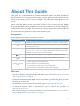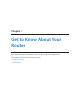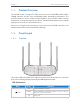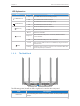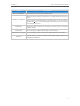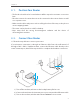User's Manual
Table Of Contents
- About This Guide
- Get to Know About Your Router
- Connect the Hardware
- Log into Your Router
- Set Up Internet Connection
- Guest Network
- Parental Controls
- QoS
- Network Security
- NAT Forwarding
- VPN Server
- Customize Your Network Settings
- Manage the Router
- 12. 1. Set Up System Time
- 12. 2. Test the Network Connectivity
- 12. 3. Upgrade the Firmware
- 12. 4. Backup and Restore Configuration Settings
- 12. 5. Change the Administrator Account
- 12. 6. Password Recovery
- 12. 7. Local Management
- 12. 8. Remote Management
- 12. 9. System Log
- 12. 10. Monitor the Internet Traffic Statistics
- 12. 11. Control LEDs
- FAQ
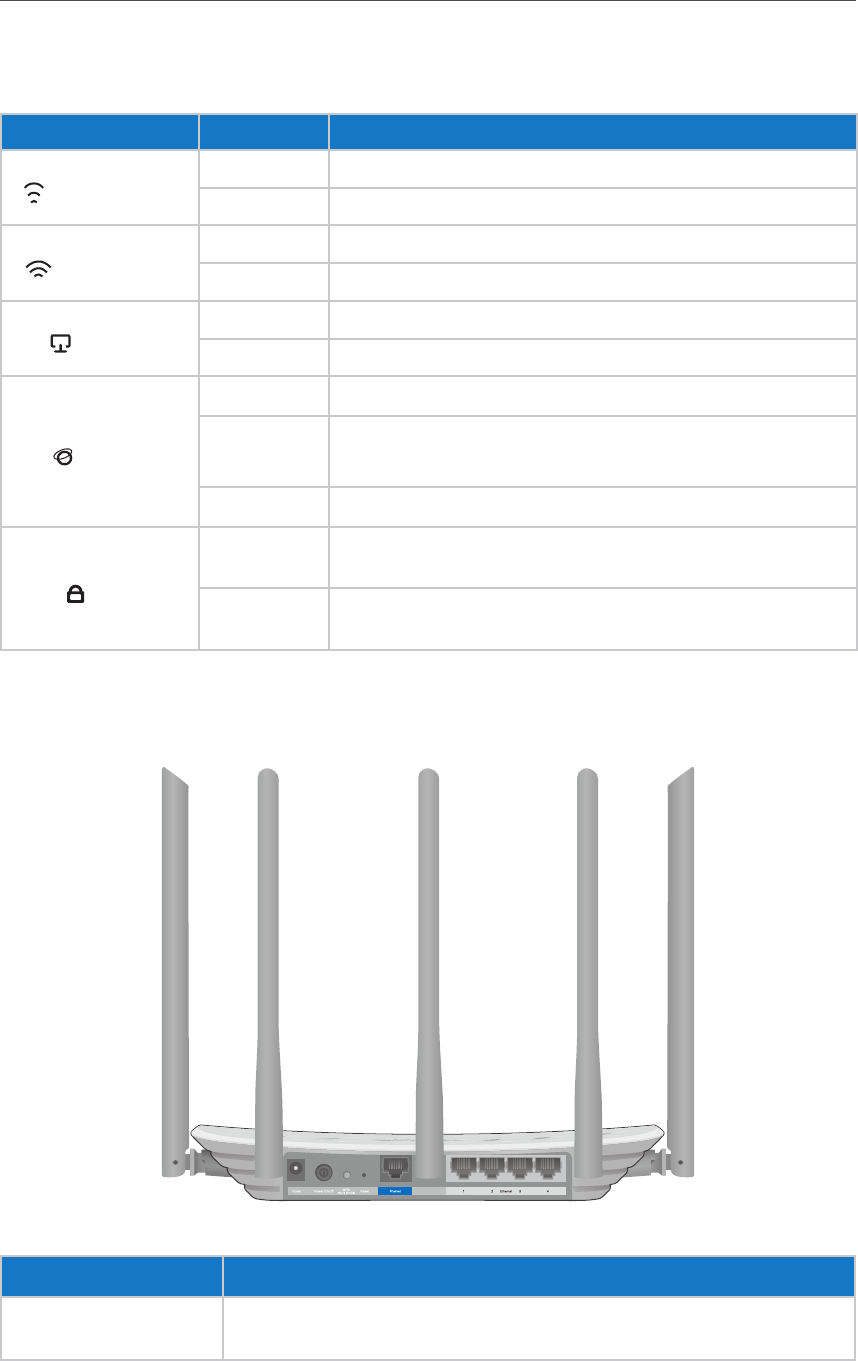
4
Chapt
er 1
G
et to Know About Your Router
LED Explana
tion
Name S
tatus Indication
(2.4GHz Wireless)
On The 2.4GHz wireless band is working properly.
Off The 2.4 GHz wireless band is disabled.
(
5GHz Wireless)
On The 5GHz wireless band is working properly.
Off The 5GHz wireless band is disabled.
(E
thernet)
On At least one Ethernet port is connected.
Off No Ethernet port is connected.
(I
nternet)
Blue On
I
nternet is available.
Or
ange On
T
he router’s Internet port is connected, but the Internet
is not available.
O
ff
T
he router’s Internet port is not connected.
(
WPS)
On/Off
Turns on when a WPS connection is established, and goes off about
5 minutes later.
Flashing
A wir
eless device is trying to connect to the network
via
WPS. This
pr
ocess may take up to 2 minutes.
1. 2. 2. The Back Panel
T
he following parts (view from left to right) are located on the rear panel.
I
tem Description
P
ower Port
For connecting the router to a power socket via the provided power
adapter.