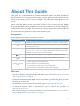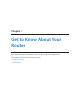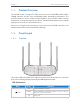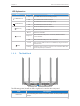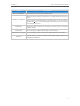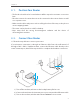User's Manual
Table Of Contents
- About This Guide
- Get to Know About Your Router
- Connect the Hardware
- Log into Your Router
- Set Up Internet Connection
- Guest Network
- Parental Controls
- QoS
- Network Security
- NAT Forwarding
- VPN Server
- Customize Your Network Settings
- Manage the Router
- 12. 1. Set Up System Time
- 12. 2. Test the Network Connectivity
- 12. 3. Upgrade the Firmware
- 12. 4. Backup and Restore Configuration Settings
- 12. 5. Change the Administrator Account
- 12. 6. Password Recovery
- 12. 7. Local Management
- 12. 8. Remote Management
- 12. 9. System Log
- 12. 10. Monitor the Internet Traffic Statistics
- 12. 11. Control LEDs
- FAQ
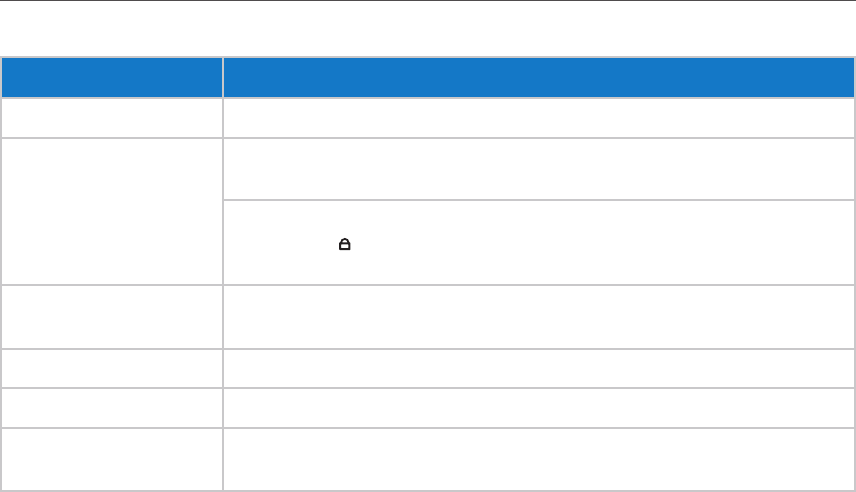
5
Chapter 1
Get to Know About Your Router
Item Description
Power On/Off Button Press this button to power on or off the router.
WPS/Wi-Fi On/Off Button
Press this button for about 2 seconds to turn on or off the wireless function of your
router.
Press this button, and immediately press the WPS button on your client device.
The WPS LED
of the router should change from flashing to solid on, indicating
successful WPS connection.
Reset Button
Press this button for about 7 seconds to reset the router to its factory
default settings.
Internet Port For connecting to a DSL/Cable modem, or Ethernet port.
Ethernet Ports (1/2/3/4) For connecting your PCs or other wired network devices to the router
Antennas
Used for wireless operation and data transmitting. Upright them for the
best Wi-Fi performance.