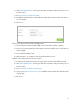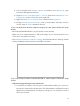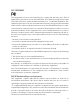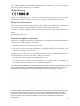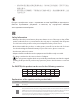User's Manual
Table Of Contents
- About This Guide
- Get to Know About Your Router
- Connect the Hardware
- Log into Your Router
- Set Up Internet Connection
- Guest Network
- Parental Controls
- QoS
- Network Security
- NAT Forwarding
- VPN Server
- Customize Your Network Settings
- Manage the Router
- 12. 1. Set Up System Time
- 12. 2. Test the Network Connectivity
- 12. 3. Upgrade the Firmware
- 12. 4. Backup and Restore Configuration Settings
- 12. 5. Change the Administrator Account
- 12. 6. Password Recovery
- 12. 7. Local Management
- 12. 8. Remote Management
- 12. 9. System Log
- 12. 10. Monitor the Internet Traffic Statistics
- 12. 11. Control LEDs
- FAQ
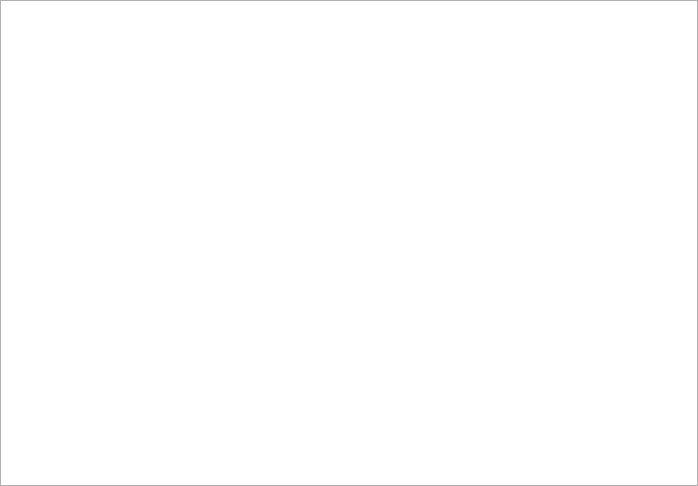
89
3 ) S
elect and right click on My Computer on desktop, select Manage to open
Computer Management window.
4 ) Expand S
ervices and Applications > Services, find and locate Wireless Zero
Configuration in the Services list on the right side.
5 ) R
ight click Wireless Zero Configuration, and then select Properties.
6 ) Change S
tartup type to Automatic, click on Start button and make sure the
Service status is Started. And then click OK.
If you can find other wireless network except your own, please follow the steps
below:
• Check the
WLAN LED indicator on your wireless router/modem.
• M
ake sure your computer/device is still in the range of your router/modem, move
closer if it is currently too far away.
• G
o to Advanced > Wireless > Wireless Settings, and check the wireless settings, double
check your Wireless Network Name and SSID is not hided.
I
f you can find your wireless network but fail to connect, please follow the steps
below:
• A
uthenticating problem/password mismatch:
1 ) S
ometimes you will be asked to type in a PIN number when you connect to
the wireless network for the first time. This PIN number is different from the
Wireless Password/Network Security Key, usually you can only find it on the
label of your router.