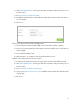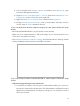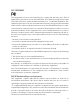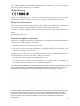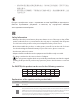User's Manual
Table Of Contents
- About This Guide
- Get to Know About Your Router
- Connect the Hardware
- Log into Your Router
- Set Up Internet Connection
- Guest Network
- Parental Controls
- QoS
- Network Security
- NAT Forwarding
- VPN Server
- Customize Your Network Settings
- Manage the Router
- 12. 1. Set Up System Time
- 12. 2. Test the Network Connectivity
- 12. 3. Upgrade the Firmware
- 12. 4. Backup and Restore Configuration Settings
- 12. 5. Change the Administrator Account
- 12. 6. Password Recovery
- 12. 7. Local Management
- 12. 8. Remote Management
- 12. 9. System Log
- 12. 10. Monitor the Internet Traffic Statistics
- 12. 11. Control LEDs
- FAQ
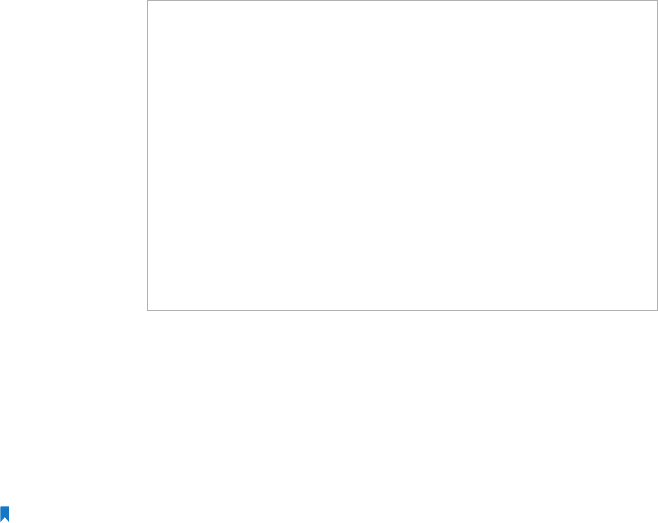
90
2 ) I
f you cannot find the PIN or PIN failed, you may choose Connecting using a
security key instead, and then type in the Wireless Password/Network Security
Key.
3 ) I
f it continues to show note of Network Security Key Mismatch, it is suggested
to confirm the wireless password of your wireless router.
Not
e: Wireless Password/Network Security Key is case sensitive.
• W
indows unable to connect to XXXX / Can not join this network / Taking longer
than usual to connect to this network:
• Check the wir
eless signal strength of your network, if it is weak (1~3 bars),
please move the router closer and try again.
• Change the wir
eless Channel of the router to 1,6,or 11 to reduce interference
from other networks.
• R
e-install or update the driver for your wireless adapter of the computer.