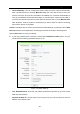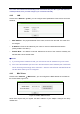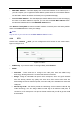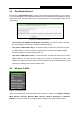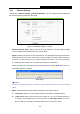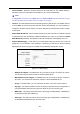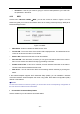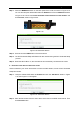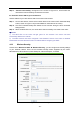User's Manual
Table Of Contents
- Package Contents
- Chapter 1. Introduction
- Chapter 2. Connecting the router
- Chapter 3. Quick Installation Guide
- Chapter 4. Configuring the router
- 4.1 Login
- 4.2 Status
- 4.3 Quick Setup
- 4.4 Network
- 4.5 Dual Band Selection
- 4.6 Wireless 2.4GHz
- 4.7 Wireless 5GHz
- 4.8 Guest Network
- 4.9 DHCP
- 4.10 USB Settings
- 4.11 NAT
- 4.12 Forwarding
- 4.13 Security
- 4.14 Parental Control
- 4.15 Access Control
- 4.16 Advanced Routing
- 4.17 Bandwidth Control
- 4.18 IP & MAC Binding
- 4.19 Dynamic DNS
- 4.20 IPv6 Support
- 4.21 System Tools
- 4.22 Logout
- Appendix A: FAQ
- Appendix B: Configuring the PCs
- Appendix C: Specifications
- Appendix D: Glossary
Archer C7
AC1750 Wireless Dual Band Gigabit Router
Step 1: Press the WPS/Reset button on the back panel of the router, as shown in Figure 4-19.
You can also keep the default WPS status as Enabled and click the Add device button
in Figure 4-18. Then choose “Press the button of the new device in two minutes” and
click Connect, shown in Figure 4-20.
Figure 4-19
Figure 4-20 Add A New Device
Step 2: Press and hold the WPS button of the client device.
Step 3: The Wi-Fi Protected Setup LED flashes for two minutes during the Wi-Fi Protected Setup
process.
Step 4: When the WPS LED is on, the client device has successfully connected to the router.
II. Enter the client device’s PIN on the router
Use this method if your client device does not have the WPS button, but has a Wi-Fi Protected
Setup PIN number.
Step 1: Keep the default WPS status as Enabled and click the Add device button in Figure
4-18, then Figure 4-21 will appear.
Figure 4-21 Add A New Device
Step 2: Enter the PIN number from the client device in the field on the WPS screen above. Then
click Connect button.
- 38 -