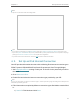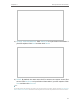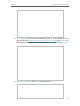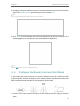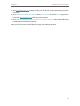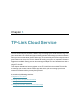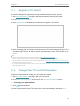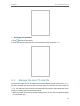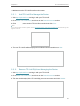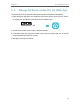User's Manual
Table Of Contents
- About This Guide
- Get to Know About Your Router
- Connect the Hardware
- Log In to Your Router
- Set Up Internet Connection
- TP-Link Cloud Service
- Guest Network
- USB Settings
- Parental Controls
- QoS
- Network Security
- NAT Forwarding
- VPN Server
- Customize Your Network Settings
- Manage the Router
- 14. 1. Set Up System Time
- 14. 2. Control LEDs
- 14. 3. Test the Network Connectivity
- 14. 4. Upgrade the Firmware
- 14. 5. Backup and Restore Configuration Settings
- 14. 6. Change the Login Password
- 14. 7. Password Recovery
- 14. 8. Local Management
- 14. 9. Remote Management
- 14. 10. System Log
- 14. 11. Monitor the Internet Traffic Statistics
- FAQ
21
Chapter 4
Set Up Internet Connection
2. Visit http://tplinkwifi.net, and log in with your TP-Link ID or the password you set for
the router.
3. Go to Advanced > Operation Mode, select Access Point and click Save. Log in to the
router via http://tplinkwifi.net after the router reboots.
4. Go to Quick Setup or Settings > Wireless > Wireless Settings and set the SSIDs and
passwords for the wireless network.
Now, you can connect to the SSIDs and enjoy your existing network.