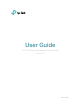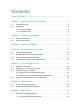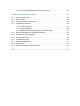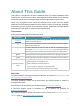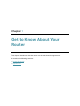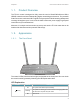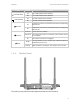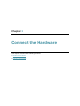User's Manual
Table Of Contents
- About This Guide
- Get to Know About Your Router
- Connect the Hardware
- Log In to Your Router
- Set Up Internet Connection
- TP-Link Cloud Service
- Guest Network
- USB Settings
- Parental Controls
- QoS
- Network Security
- NAT Forwarding
- VPN Server
- Customize Your Network Settings
- Manage the Router
- 14. 1. Set Up System Time
- 14. 2. Control LEDs
- 14. 3. Test the Network Connectivity
- 14. 4. Upgrade the Firmware
- 14. 5. Backup and Restore Configuration Settings
- 14. 6. Change the Login Password
- 14. 7. Password Recovery
- 14. 8. Local Management
- 14. 9. Remote Management
- 14. 10. System Log
- 14. 11. Monitor the Internet Traffic Statistics
- FAQ
4
Chapter 1
Get to Know About Your Router
Name Status Indication
(2.4GHz Wireless)
On The 2.4GHz wireless band is enabled.
Off The 2.4GHz wireless band is disabled.
(5GHz Wireless)
On The 5GHz wireless band is enabled.
Off The 5GHz wireless band is disabled.
(Ethernet)
On
A powered-on device is connected to the router’s corresponding
Ethernet port.
Off
No powered-on device is connected to the router’s corresponding
Ethernet port.
(Internet)
Green On Internet service is available.
Orange On
The router’s Internet port is connected, but the internet service
is not available.
Off The router’s Internet port is unplugged.
(WPS)
On/Off
This light remains on for 5 minutes when a WPS connection is
established, then turns off.
Flashing WPS connection is in progress. This may take up to 2 minutes.
1. 2. 2. The Back Panel
The router’s ports (view from left to right) are located on the rear panel.