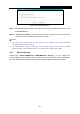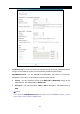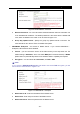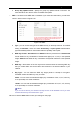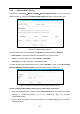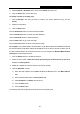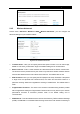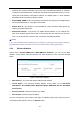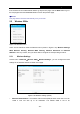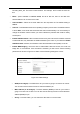User's Manual
Table Of Contents
- Package Contents
- Chapter 1. Introduction
- Chapter 2. Connecting the router
- Chapter 3. Quick Setup
- Chapter 4. Basic
- Chapter 5. Advanced
- 5.1 Status
- 5.2 Network
- 5.3 Dual Band Selection
- 5.4 Wireless 2.4GHz
- 5.5 Wireless 5GHz
- 5.6 Guest Network
- 5.7 DHCP
- 5.8 USB Settings
- 5.9 NAT Boost
- 5.10 Forwarding
- 5.11 Security
- 5.12 Parental Control
- 5.13 Access Control
- 5.14 Advanced Routing
- 5.15 Bandwidth Control
- 5.16 IP & MAC Binding
- 5.17 Dynamic DNS
- 5.18 IPv6 Support
- 5.19 System Tools
- Appendix A: FAQ
- Appendix B: Configuring the PC
- Appendix C: Specifications
- Appendix D: Glossary
Ar
cher C8
AC17
50 Wireless Dual Band Gigabit Router
-
49 -
TP-LINK_XXXX_5G. This value is case-sensitive. For example, TEST is NOT the same as
test.
Mo
de - option available is 11a/n/ac mixed, and all of 802.11a, 802.11n and 802.11ac
wireless stations can connect to the router.
C
hannel Width - Select the channel width from the drop-down list
.
T
he default setting is
80MHz.
Ch
annel - This field determines which operating frequency will be used. The default channel
is set to Auto, so the router will choose the best channel automatically. It is not necessary to
change the wireless channel unless you notice interference problems with another nearby
access point.
E
nable SSID Broadcast - When wireless clients survey the local area for wireless networks
to associate with, they will detect the SSID broadcast by the router. If you select the Enable
SSID Broadcast checkbox, the Wireless router will broadcast its name (SSID) on the air.
E
nable WDS Bridging -
C
heck this box to enable WDS. With this function, the router can
bridge two or more WLANs. If this checkbox is selected, you will have to set the following
parameters as shown in Figure 5-27. Make sure the following settings are correct.
F
igure 5-27 WDS Settings
SS
ID (to be bridged) - The SSID of the AP your router is going to connect to as a client.
You can also use the search function to select the SSID to join.
M
AC Address (to be bridged) - The MAC address (BSSID) of the AP your router is
going to connect to as a client. You can also use the Survey function to select the MAC
address (BSSID) to join.
S
urvey - Click this button, you can search the APs that run in all channels.