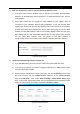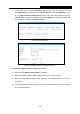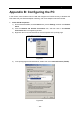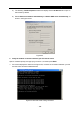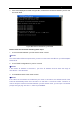User's Manual
Table Of Contents
- Package Contents
- Chapter 1. Introduction
- Chapter 2. Connecting the router
- Chapter 3. Quick Setup
- Chapter 4. Basic
- Chapter 5. Advanced
- 5.1 Status
- 5.2 Network
- 5.3 Dual Band Selection
- 5.4 Wireless 2.4GHz
- 5.5 Wireless 5GHz
- 5.6 Guest Network
- 5.7 DHCP
- 5.8 USB Settings
- 5.9 NAT Boost
- 5.10 Forwarding
- 5.11 Security
- 5.12 Parental Control
- 5.13 Access Control
- 5.14 Advanced Routing
- 5.15 Bandwidth Control
- 5.16 IP & MAC Binding
- 5.17 Dynamic DNS
- 5.18 IPv6 Support
- 5.19 System Tools
- Appendix A: FAQ
- Appendix B: Configuring the PC
- Appendix C: Specifications
- Appendix D: Glossary
Archer C8
AC1750 Wireless Dual Band Gigabit Router
- 128 -
5) The following TCP/IP Properties window will display and the IP Address tab is open on
this window by default.
6) Select Obtain an IP address automatically and Obtain DNS server automatically, as
shown in the Figure below:
Figure B-3
2. Verify the network connection between your PC and the router
Open a command prompt, and type ping 192.168.0.1, and then press Enter.
If the result displayed is similar to the Figure B-4, it means the connection between your PC
and the router has been established well.
Figure B-4 Success result of Ping command