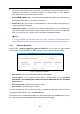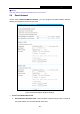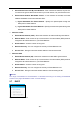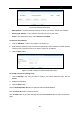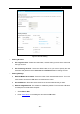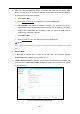User's Manual
Table Of Contents
- Package Contents
- Chapter 1. Introduction
- Chapter 2. Connecting the router
- Chapter 3. Quick Setup
- Chapter 4. Basic
- Chapter 5. Advanced
- 5.1 Status
- 5.2 Network
- 5.3 Dual Band Selection
- 5.4 Wireless 2.4GHz
- 5.5 Wireless 5GHz
- 5.6 Guest Network
- 5.7 DHCP
- 5.8 USB Settings
- 5.9 NAT Boost
- 5.10 Forwarding
- 5.11 Security
- 5.12 Parental Control
- 5.13 Access Control
- 5.14 Advanced Routing
- 5.15 Bandwidth Control
- 5.16 IP & MAC Binding
- 5.17 Dynamic DNS
- 5.18 IPv6 Support
- 5.19 System Tools
- Appendix A: FAQ
- Appendix B: Configuring the PC
- Appendix C: Specifications
- Appendix D: Glossary
Archer C8
AC1750 Wireless Dual Band Gigabit Router
- 66 -
2) FTP: This method is disabled by default. If you select this check box and click the Save
button, the LAN users can access the USB drive through FTP. To access the USB drive
for example from a Windows computer:
i. Select Start > Run.
ii. Enter ftp://192.168.0.1:21 in the dialog box and click the OK button.
3) FTP (Remote): This method is disabled by default. If you select this check box,
remote users can access the USB drive through FTP over the Internet. This feature
supports both downloading and uploading of files. To access the USB drive for
example from a Windows computer:
i. Select Start > Run.
ii. Enter ftp://WAN IP:port in the dialog box and click the OK button.
Note:
If the port for FTP (Remote) is changed, the port for FTP will be changed to the same
port.
Sharing Mode
1) If Share All is selected, all the folders in the USB drive will be shared. Besides
Authentication will appear for you to choose or not.
2) If Share Selected Folders is selected, only the folders you specified will be shared. You
have to click the Create Share Folder appeared to specify folders allowed to be shared
in the next screen.
Figure 5-47 Add or Modify Share Folder