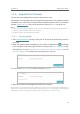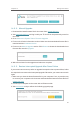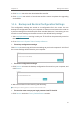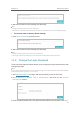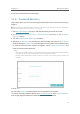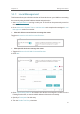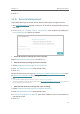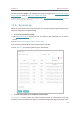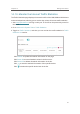User's Manual
93
Chapter 14
Manage the Router
6. Click OK.
14. 8. Remote Management
This feature allows you to control remote devices’ authority to manage the router.
1. Visit http://tplinkwifi.net, and log in with your TP-Link ID or the password you set for
the router.
2. Go to
Advanced > System Tools > Administration and complete the settings in
Remote Management section as needed.
¾ Forbid all devices to manage the router remotely:
Select Disable Remote Management and click Save.
¾ Allow all devices to manage the router remotely:
1. Select
Enable Remote Management for All Devices.
2. Enter Web Management Port (1024-65535 or 80).
3. Click
Save.
Devices on the internet can log in to
http://Router’s WAN IP address:port number (such
as
http://113.116.60.229:1024) to manage the router.
Tips:
• You can find the WAN IP address of the router on Basic > Network Maps > Internet.
• The router’s WAN IP is usually a dynamic IP. Please refer to Set Up a Dynamic DNS Service Account if you want to log
in to the router through a domain name.
¾ Allow specific devices to manage the router remotely:
1. Select Enable Remote Management for Specified Devices.
2. Enter Web Management Port (1024-65535 or 80).
3. In Remote Management IP address, enter the IP address of the remote device to
manage the router.
4. Click
Save.