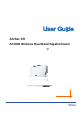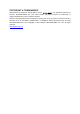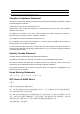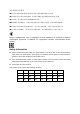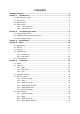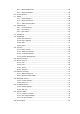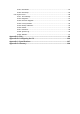Archer C9 AC1900 Wireless Dual Band Gigabit Router REV2.0.
COPYRIGHT & TRADEMARKS Specifications are subject to change without notice. is a registered trademark of TP-LINK TECHNOLOGIES CO., LTD. Other brands and product names are trademarks or registered trademarks of their respective holders. No part of the specifications may be reproduced in any form or by any means or used to make any derivative such as translation, transformation, or adaptation without permission from TP-LINK TECHNOLOGIES CO., LTD. Copyright © 2015 TP-LINK TECHNOLOGIES CO., LTD.
FCC STATEMENT This equipment has been tested and found to comply with the limits for a Class B digital device, pursuant to part 15 of the FCC Rules. These limits are designed to provide reasonable protection against harmful interference in a residential installation. This equipment generates, uses and can radiate radio frequency energy and, if not installed and used in accordance with the instructions, may cause harmful interference to radio communications.
Country Restriction Reason/remark Bulgaria None General authorization required for outdoor use and public service France Outdoor use limited to 10 mW e.i.r.p. within the band 2454-2483.5 MHz Military Radiolocation use. Refarming of the 2.4 GHz band has been ongoing in recent years to allow current relaxed regulation.
Russian Federation No info Turkey Not implemented Defence systems Note: Please don’t use the product outdoors in France. Canadian Compliance Statement This device complies with Industry Canada license-exempt RSS standard(s). Operation is subject to the following two conditions: (1) This device may not cause interference, and (2)This device must accept any interference, including interference that may cause undesired operation of the device.
安全諮詢及注意事項 ●請使用原裝電源供應器或只能按照本產品注明的電源類型使用本產品。 ●清潔本產品之前請先拔掉電源線。請勿使用液體、噴霧清潔劑或濕布進行清潔。 ●注意防潮,請勿將水或其他液體潑灑到本產品上。 ●插槽與開口供通風使用,以確保本產品的操作可靠並防止過熱,請勿堵塞或覆蓋開口。 ●請勿將本產品置放於靠近熱源的地方。除非有正常的通風,否則不可放在密閉位置中。 ●請不要私自打開機殼,不要嘗試自行維修本產品,請由授權的專業人士進行此項工作。 Продукт сертифіковано згідно с правилами системи УкрСЕПРО на відповідність вимогам нормативних документів та вимогам, що передбачені чинними законодавчими актами України.
TP-LINK TECHNOLOGIES CO., LTD DECLARATION OF CONFORMITY For the following equipment: Product Description: AC1900 Wireless Dual Band Gigabit Router Model No.
CONTENTS Package Contents.....................................................................................................1 Chapter 1. Introduction.........................................................................................2 1.1 Overview of the router ................................................................................................ 2 1.2 Conventions ............................................................................................................... 2 1.
5.5.5 Wireless Advanced ....................................................................................... 45 5.5.6 Wireless Statistics......................................................................................... 46 5.6 Guest Network ......................................................................................................... 47 5.7 DHCP ....................................................................................................................... 48 5.8 5.9 5.
5.18.1 IPv6 Status ................................................................................................... 81 5.18.2 IPv6 Setup .................................................................................................... 82 5.19 System Tools ............................................................................................................ 89 5.19.1 Time Settings................................................................................................ 90 5.19.2 Diagnostic.
Archer C9 AC1900 Wireless Dual Band Gigabit Router Package Contents The following items should be found in your package: Archer C9 AC1900 Wireless Dual Band Gigabit Router DC Power Adapter for Archer C9 AC1900 Wireless Dual Band Gigabit Router Quick Installation Guide Resource CD for Archer C9 AC1900 Wireless Dual Band Gigabit Router, including: This Guide Other Helpful Information Note: Make sure that the package contains the above items.
Archer C9 AC1900 Wireless Dual Band Gigabit Router Chapter 1. Introduction 1.1 Overview of the router The Archer C9 AC1900 Wireless Dual Band Gigabit Router integrates 4-port Switch, Firewall, NAT-router and Wireless AP. Powered by 3x3 MIMO technology, the AC1900 Wireless Dual Band Gigabit Router delivers exceptional range and speed, which can fully meet the need of Small Office/Home Office (SOHO) networks and the users demanding higher networking performance.
Archer C9 AC1900 Wireless Dual Band Gigabit Router Provides WPA/WPA2, WPA-PSK/WPA2-PSK authentication, TKIP/AES encryption security. Shares data and Internet access for users, supporting Dynamic IP/Static IP/PPPoE/PPTP/ L2TP Internet access. Supports simultaneous 2.4GHz and 5GHz connections for 1900Mbps of total available bandwidth. Supports Virtual Server, Special Application and DMZ host. Supports UPnP, Dynamic DNS, Static Routing.
Archer C9 (2.4G Wireless) (5G Wireless) (Ethernet) (Internet) Off Power is off. On 2.4G wireless is working properly. Off 2.4G wireless is disabled. On 5G wireless is working properly. Off 5G wireless is disabled. On There is device(s) connected to the Ethernet (1/2/3/4) port(s). Off No any device is connected to the Ethernet (1/2/3/4) port. Blue The Internet port is connected, and the Internet is accessible. Orange The Internet port is connected, but the Internet is inaccessible.
Archer C9 1.4.2 AC1900 Wireless Dual Band Gigabit Router The Rear Panel Figure 1-1 Rear Panel sketch The following parts are located on the rear panel (View from left to right). USB 2.0: The USB 2.0 port connects to a USB 2.0 storage device or a USB 2.0 printer. Reset/WPS: Pressing this button for less than 5 seconds enables the WPS function.
Archer C9 AC1900 Wireless Dual Band Gigabit Router Chapter 2. Connecting the router 2.1 System Requirements Broadband Internet Access Service (DSL/Cable/Ethernet) One DSL/Cable Modem that has an RJ45 connector (which is not necessary if the router is connected directly to the Ethernet) PCs with a working Ethernet Adapter and an Ethernet cable with RJ45 connectors TCP/IP protocol on each PC Web browser, such as Microsoft Internet Explorer, Mozilla Firefox or Apple Safari 2.
Archer C9 AC1900 Wireless Dual Band Gigabit Router Figure 2-1 Hardware Installation Figure 2-2 USB Installation Note: If you want to use the router to share files or printer, plug the USB storage device to the USB port or connect the printer to the router with a matching cable.
Archer C9 AC1900 Wireless Dual Band Gigabit Router Chapter 3. Quick Setup 1. Set up the TCP/IP Protocol in "Obtain an IP address automatically" mode on your PC. If you need instructions as to how to do this, please refer to Appendix B: Configuring the PC. 2. Open a web-browser (such as Microsoft Internet Explorer, Mozilla Firefox or Apple Safari), and type in the default IP address http://tplinkwifi.net in the address field. Figure 3-1 Log in the router After a moment, a login window will appear.
Archer C9 3) AC1900 Wireless Dual Band Gigabit Router Auto-Detect supports only three popular connection types, PPPoE, Dynamic IP, and Static IP. If your connection type is L2TP or PPTP, you need to manually select the very type and click Next to go on configuring. Figure 3-4 WAN Connection Type Dynamic IP Choose to clone MAC address or not and then click Next to continue. Figure 3-5 WAN Connection Type Static IP Figure 3-6 WAN Connection Type IP Address - Enter the IP address into this field.
Archer C9 AC1900 Wireless Dual Band Gigabit Router Default Gateway - Enter the gateway IP address into this field. Primary DNS - Enter the DNS Server IP address into this field. Secondary DNS (Optional) - If your ISP provides another DNS server IP address, enter it into this field. PPPoE/Russian PPPoE Figure 3-7 WAN Connection Type Username - Enter the username provided by your ISP. This field is case-sensitive. Password - Enter the password provided by your ISP.
Archer C9 AC1900 Wireless Dual Band Gigabit Router PPTP Figure 3-9 WAN Connection Type VPN Server IP/Domain Name - Enter the server IP address/name provided by your ISP. Username - Enter the username provided by your ISP. This field is case-sensitive. Password - Enter the Password provided by your ISP. This field is case-sensitive. Dynamic IP/Static IP - Select Static IP if the IP Address, Subnet Mask, Default Gateway, and Primary DNS server address have been provided by your ISP.
Archer C9 AC1900 Wireless Dual Band Gigabit Router Chapter 4. Basic 4.1 Network Map Network Map provides a router-centered dashboard that lets you see the status of your Internet connection and network at a glance. You can click any of the six sections of the dashboard to view the detail information. All the information is read-only. Figure 4-1 Network Map Internet - Click to view the ISP settings of your router. Wireless Clients - Click to view the wireless devices connected to your network.
Archer C9 AC1900 Wireless Dual Band Gigabit Router Figure 4-2 Internet 1. If your ISP provides the DHCP service, please choose Dynamic IP type, and the router will automatically get IP parameters from your ISP. You can see the page as shown below. Figure 4-3 Dynamic IP IP Address - Assigned dynamically by your ISP. Subnet Mask - Assigned dynamically by your ISP. Default Gateway - Assigned dynamically by your ISP. Click the Renew button to renew the IP parameters from your ISP.
Archer C9 AC1900 Wireless Dual Band Gigabit Router Note: If you find error when you go to a website after entering the DNS addresses, it is likely that your DNS servers are set up improperly. You should contact your ISP to get DNS server addresses. Click the Save button to save your settings. 2. If your ISP provides a static or fixed IP Address, Subnet Mask, Gateway and DNS setting, select Static IP. The Static IP settings page will appear as shown below.
Archer C9 AC1900 Wireless Dual Band Gigabit Router User Name/Password - Enter the User Name and Password provided by your ISP. These fields are case-sensitive. Click the Connect button to connect immediately. Click the Disconnect button to disconnect immediately. Click the Save button to save your settings. 4. If your ISP provides L2TP connection, please select L2TP/Russia L2TP option. And you should enter the following parameters in the screen below.
Archer C9 AC1900 Wireless Dual Band Gigabit Router Dynamic IP/ Static IP - Choose either as you are given by your ISP and enter the ISP’s IP address or the domain name. If you choose static IP and enter the domain name, you should also enter the DNS assigned by your ISP. And click the Save button. Click the Connect button to connect immediately. Click the Disconnect button to disconnect immediately. Click the Save button to save your settings.
Archer C9 4.4 AC1900 Wireless Dual Band Gigabit Router USB Settings 4.4.1 File Sharing Choose menu “Basic→USB Settings→File Sharing”, you can configure the sharing settings. Figure 4-9 File Sharing Device Setting - Click the Scan button to display the information of the USB storage device connected to the router. Click the Safely Remove button to remove the USB storage device safely from the router. Select the Active checkbox, and then the corresponding USB storage device is active.
Archer C9 AC1900 Wireless Dual Band Gigabit Router port and then click the Save button. To access the USB drive for example from a Windows computer: i. Select Start > Run. ii. Enter ftp://WAN IP:port in the dialog box and click the OK button. Note: If the port for FTP (Remote) is changed, the port for FTP will be changed to the same port. Sharing Mode 1) If Share All is selected, all the folders in the USB drive will be shared. Besides Authentication will appear for you to choose or not.
Archer C9 AC1900 Wireless Dual Band Gigabit Router Allow Guests To See Each Other - If ON is selected, anyone who connects to the guest network can access each other. Allow Guests To Access My Local Network - If ON is selected, anyone who connects to the guest network has access to your local network, not just Internet access. Wireless 2.4GHz/5GHz - Select ON to enable guest wireless 2.4GHz/5GHz network, and select OFF to disable guest wireless 2.4GHz/5GHz network.
Archer C9 AC1900 Wireless Dual Band Gigabit Router Chapter 5. Advanced 5.1 Status Choose menu “Advanced→Status”, you can see the current status information about the router.
Archer C9 5.2 AC1900 Wireless Dual Band Gigabit Router Network Figure 5-2 Network menu There are three submenus under the Network menu as shown in Figure 5-2: WAN, MAC Clone, and LAN. Click any of them, and you will be able to configure the corresponding function. 5.2.1 WAN Choose menu “Advanced→Network→WAN”, you can configure the IP parameters of the WAN on the screen below. 1.
Archer C9 AC1900 Wireless Dual Band Gigabit Router Note: If you find error when you go to a website after entering the DNS addresses, it is likely that your DNS servers are set up improperly. You should contact your ISP to get DNS server addresses. Host Name - This option specifies the Host Name of the router. Get IP with Unicast DHCP - A few ISPs' DHCP servers do not support the broadcast applications. If you cannot get the IP Address normally, you can choose this option. (It is rarely required.
Archer C9 AC1900 Wireless Dual Band Gigabit Router Figure 5-5 WAN - PPPoE User Name/Password - Enter the User Name and Password provided by your ISP. These fields are case-sensitive. Secondary Connection - It’s available only for PPPoE Connection. If your ISP provides an extra Connection type such as Dynamic/Static IP to connect to a local area network, then you can check the radio button of Dynamic/Static IP to activate this secondary connection.
Archer C9 AC1900 Wireless Dual Band Gigabit Router mode. The Internet connection can be disconnected automatically after a specified inactivity period and re-established when you attempt to access the Internet again. Click the Connect button to connect immediately. Click the Disconnect button to disconnect immediately. Caution: Sometimes the connection cannot be terminated although you specify a time to Max Idle Time because some applications are visiting the Internet continually in the background.
Archer C9 AC1900 Wireless Dual Band Gigabit Router Figure 5-7 WAN - L2TP/Russia L2TP VPN Server IP/Domain Name - Enter the IP address or domain name of the VPN server provided by your ISP. User Name/Password - Enter the User Name and Password provided by your ISP. These fields are case-sensitive. Dynamic IP/ Static IP - Select Static IP if IP address, subnet mask, gateway and DNS server address have been provided by your ISP. Otherwise, please select Dynamic IP.
Archer C9 AC1900 Wireless Dual Band Gigabit Router Caution: Sometimes the connection cannot be disconnected although you specify a time to Max Idle Time, because some applications are visiting the Internet continually in the background. Click the Save button to save your settings. 5. If your ISP provides PPTP connection, please select PPTP/Russia PPTP option. And you should enter the following parameters (Figure 5-8).
Archer C9 AC1900 Wireless Dual Band Gigabit Router Connect Manually - You can configure the router to make it connect or disconnect manually. After a specified period of inactivity (Max Idle Time), the router will disconnect from your Internet connection, and you will not be able to re-establish your connection automatically as soon as you attempt to access the Internet again. To use this option, click the radio button.
Archer C9 5.2.3 AC1900 Wireless Dual Band Gigabit Router LAN Choose menu “Advanced→Network→LAN”, you can configure the IP parameters of the LAN on the screen as below. Figure 5-10 LAN MAC Address - The physical address of the router, as seen from the LAN. The value can't be changed. IP Address - Enter the IP address of your router or reset it in dotted-decimal notation (factory default: 192.168.0.1). Subnet Mask - An address code that determines the size of the network. Normally use 255.255.
Archer C9 5.4 AC1900 Wireless Dual Band Gigabit Router Wireless 2.4GHz Figure 5-12 Wireless menu There are six submenus under the Wireless menu, shown in Figure 5-12: Wireless Settings, WPS, Wireless Security, Wireless MAC Filtering, Wireless Advanced and Wireless Statistics. Click any of them, and you will be able to configure the corresponding functions. 5.4.1 Wireless Settings Choose menu “Advanced→Wireless 2.
Archer C9 AC1900 Wireless Dual Band Gigabit Router 11bgn mixed - Select if you are using a mix of 802.11b, 11g, and 11n wireless clients. It is strongly recommended that you set the Mode to 802.11bgn mixed, and all of 802.11b, 802.11g, and 802.11n wireless stations can connect to the router. Channel Width - Select the channel width from the drop-down list, including Auto, 20MHz, 40MHz. The default setting is Auto.
Archer C9 5.4.2 AC1900 Wireless Dual Band Gigabit Router WPS Choose menu “Advanced→Wireless 2.4GHz→WPS”, you can see the screen as shown in Figure 5-15. This section will guide you to add a new wireless device to an existing network quickly by WPS (Wi-Fi Protected Setup) function. Figure 5-15 WPS WPS Status - Enable or disable the WPS function here. Current PIN - Displays the current value of the router's PIN. The default PIN of the router can be found in the label or User Guide.
Archer C9 AC1900 Wireless Dual Band Gigabit Router Step 3: “Connect successfully” will appear on the screen of Figure 5-16, which means the client device has successfully connected to the router. Note: 1) The WPS LED on the router will light blue for five minutes if the device has been successfully added to the network. 2) The WPS function cannot be configured if the wireless function of the router is disabled. Please make sure the wireless function is enabled before configuring the WPS. 5.4.
Archer C9 AC1900 Wireless Dual Band Gigabit Router Encryption - You can select either TKIP or AES as Encryption. The default setting is AES. Note: If you check the WPA/WPA2-Personal radio button and choose TKIP encryption, you will find a notice in red as shown in Figure 5-18. Figure 5-18 WPA/WPA2 – Personal Wireless Password - You can enter ASCII characters between 8 and 63 characters or 8 to 64 Hexadecimal characters.
Archer C9 AC1900 Wireless Dual Band Gigabit Router WEP - It is based on the IEEE 802.11 standard. If you check this radio button, you will find a notice in red as shown in Figure 5-20. Figure 5-20 WEP Type - you can choose the type for the WEP security on the drop-down list. The default setting is Automatic, which can select Shared Key or Open System authentication type automatically based on the wireless station's capability and request.
Archer C9 AC1900 Wireless Dual Band Gigabit Router Figure 5-21 Wireless MAC Filtering To filter wireless users by MAC Address, click Enable. The default setting is Disabled. MAC Address - The wireless station's MAC address that you want to filter. Status - The status of this entry, either Enabled or Disabled. Description - A simple description of the wireless station. To Add a Wireless MAC Address filtering entry, click the Add New… button.
Archer C9 AC1900 Wireless Dual Band Gigabit Router Click the Previous button to return to the previous page. For example: If you desire that the wireless station A with MAC address 00-0A-EB-B0-00-0B and the wireless station B with MAC address 00-0A-EB-00-07-5F are able to access the router, but all the other wireless stations cannot access the router, you can configure the Wireless MAC Address Filtering list by following these steps: 1. Click the Enable button to enable this function. 2.
Archer C9 AC1900 Wireless Dual Band Gigabit Router RTS Threshold - Here you can specify the RTS (Request to Send) Threshold. If the packet is larger than the specified RTS Threshold size, the router will send RTS frames to a particular receiving station and negotiate the sending of a data frame. The default value is 2346. Fragmentation Threshold - This value is the maximum size determining whether packets will be fragmented.
Archer C9 AC1900 Wireless Dual Band Gigabit Router Note: This page will be refreshed automatically every 5 seconds. 5.5 Wireless 5GHz Figure 5-25 Wireless menu There are six submenus under the Wireless menu (shown in Figure 5-12): Wireless Settings, WPS, Wireless Security, Wireless MAC Filtering, Wireless Advanced and Wireless Statistics. Click any of them, and you will be able to configure the corresponding functions. 5.5.
Archer C9 AC1900 Wireless Dual Band Gigabit Router 11a/n/ac mixed - Select if you are using a mix of 802.11a, 11n, and 11ac wireless clients. This is the default mode, where all of 802.11a, 802.11n, and 802.11ac wireless stations can connect to the router. Channel Width - Select the channel width from the drop-down list, including Auto, 20MHz, 40MHz, 80MHz. The default setting is Auto. Channel - This field determines which operating frequency will be used.
Archer C9 AC1900 Wireless Dual Band Gigabit Router Figure 5-28 WPS WPS Status - Enable or disable the WPS function here. Current PIN - The current value of the router's PIN is displayed here. The default PIN of the router can be found in the label or User Guide. Restore PIN - Restore the PIN of the router to its default. Gen New PIN - Click this button, and then you can get a new random value for the router's PIN. You can ensure the network security by generating a new PIN.
Archer C9 AC1900 Wireless Dual Band Gigabit Router Step 3: “Connect successfully” will appear on the screen of Figure 5-29, which means the client device has successfully connected to the router. Note: 1) The WPS LED on the router will light blue for five minutes if the device has been successfully added to the network. 2) The WPS function cannot be configured if the wireless function of the router is disabled. Please make sure the wireless function is enabled before configuring the WPS. 5.5.
Archer C9 AC1900 Wireless Dual Band Gigabit Router Version - You can choose the version of the WPA-PSK or WPA2-PSK security on the drop-down list. The default setting is WPA2-PSK. Encryption - You can select either TKIP or AES as Encryption. The default setting is AES. Note: If you check the WPA/WPA2-Personal radio button and choose TKIP encryption, you will find a notice in red as shown in Figure 5-31.
Archer C9 AC1900 Wireless Dual Band Gigabit Router WEP - It is based on the IEEE 802.11 standard. If you check this radio button, you will find a notice in red as shown in Figure 5-33. Figure 5-33 WEP Type - you can choose the type for the WEP security on the drop-down list. The default setting is Automatic, which can select Shared Key or Open System authentication type automatically based on the wireless station's capability and request.
Archer C9 AC1900 Wireless Dual Band Gigabit Router Figure 5-34 Wireless MAC Filtering To filter wireless users by MAC Address, click Enable. The default setting is Disabled. MAC Address - The wireless station's MAC address that you want to filter. Status - The status of this entry, either Enabled or Disabled. Description - A simple description of the wireless station. To Add a Wireless MAC Address filtering entry, click the Add New… button.
Archer C9 AC1900 Wireless Dual Band Gigabit Router Click the Previous button to return to the previous page. For example: If you desire that the wireless station A with MAC address 00-0A-EB-B0-00-0B and the wireless station B with MAC address 00-0A-EB-00-07-5F are able to access the router, but all the other wireless stations cannot access the router, you can configure the Wireless MAC Address Filtering list by following these steps: 1. Click the Enable button to enable this function. 2.
Archer C9 AC1900 Wireless Dual Band Gigabit Router particular receiving station and negotiate the sending of a data frame. The default value is 2346. Fragmentation Threshold - This value is the maximum size determining whether packets will be fragmented. Setting the Fragmentation Threshold too low may result in poor network performance because of excessive packets. 2346 is the default setting and is recommended.
Archer C9 AC1900 Wireless Dual Band Gigabit Router Note: This page will be refreshed automatically every 5 seconds. 5.6 Guest Network Choose menu “Advanced→Guest Network”, you can configure the Guest Network Wireless Settings on the page as shown in Figure 5-38. Figure 5-38 Guest Network Wireless Settings Access And Bandwidth Control Allow Guests to See Each Other - If this checkbox is selected, anyone who connects to the guest network can communicate with each other.
Archer C9 AC1900 Wireless Dual Band Gigabit Router 1) Egress Bandwidth For Guest Network - Specify the upload speed through the WAN port for Guest Network. 2) Ingress Bandwidth For Guest Network - Specify the download speed through the WAN port for Guest Network. Wireless 2.4GHz Enable Guest Network (2.4G) - Select this checkbox to enable 2.4GHz guest network. Network Name - Enter a value of up to 32 characters.
Archer C9 AC1900 Wireless Dual Band Gigabit Router Figure 5-40 DHCP Settings DHCP Server - Enable or Disable the DHCP server. If you disable the Server, you must have another DHCP server within your network or else you must configure the computer manually. Start IP Address - Specify an IP address for the DHCP Server to start with when assigning IP addresses. 192.168.0.100 is the default start address.
Archer C9 AC1900 Wireless Dual Band Gigabit Router MAC Address - The MAC address of the DHCP client Assigned IP - The IP address that the router has allocated to the DHCP client Lease Time - The time of the DHCP client leased. After the dynamic IP address has expired, a new dynamic IP address will be automatically assigned to the user. You cannot change any of the values on this page. To update this page and to show the current attached devices, click the Refresh button. 5.7.
Archer C9 AC1900 Wireless Dual Band Gigabit Router Click the Next button to go to the next page and Click the Previous button to return the previous page. 5.8 USB Settings Figure 5-44 USB Settings menu There are three submenus under the USB Settings menu (shown in Figure 5-44): Device Settings, File Sharing, and Print Server. Click any of them, and you will be able to configure the corresponding functions. 5.8.
Archer C9 AC1900 Wireless Dual Band Gigabit Router Figure 5-46 File Sharing Sharing Account Use Login Account - Select this radio button, and the sharing account is the same with the login account. Use Following Account - Select this radio button, then you have to specify the new username and password in the Username and Password fields for sharing account. Sharing Settings Network/Media Server Name - Show the name of the network/media server.
Archer C9 ii. AC1900 Wireless Dual Band Gigabit Router Enter ftp://WAN IP:port in the dialog box and click the OK button. Note: If the port for FTP (Remote) is changed, the port for FTP will be changed to the same port. Sharing Mode 1) If Share All is selected, all the folders in the USB drive will be shared. Besides Authentication will appear for you to choose or not. 2) If Share Selected Folders is selected, only the folders you specified will be shared. 5.8.
Archer C9 AC1900 Wireless Dual Band Gigabit Router There are four submenus under the Forwarding menu: Virtual Servers, Port Triggering, DMZ and UPnP. Click any of them, and you will be able to configure the corresponding function. 5.10.1 Virtual Servers Choose menu “Advanced→Forwarding→Virtual Servers”, and then you can view and add virtual servers in the next screen shown in Figure 5-51. Virtual servers can be used for setting up public services on your LAN.
Archer C9 AC1900 Wireless Dual Band Gigabit Router Figure 5-52 Add or Modify a Virtual Server Entry Note: It is possible that you have a computer or server that has more than one type of available service. If so, select another service, and type the same IP address for that computer or server. To modify or delete an existing entry: 1. Find the desired entry in the table. 2. Click Modify or Delete as desired on the Modify column.
Archer C9 AC1900 Wireless Dual Band Gigabit Router Applications do not have the application you need, enter the Trigger Port and the Incoming Ports manually. 3. Select the protocol used for Trigger Port from the Trigger Protocol drop-down list, either TCP, UDP, or All. 4. Select the protocol used for Incoming Ports from the Incoming Protocol drop-down list, either TCP or UDP, or All. 5. Select Enabled in Status field. 6. Click the Save button to save the new rule.
Archer C9 3. AC1900 Wireless Dual Band Gigabit Router When necessary, the external host will be able to connect to the local host using one of the ports defined in the Incoming Ports field. Note: 1. When the trigger connection is released, the corresponding opened ports will be closed. 2. Each rule can only be used by one host on the LAN at a time. The trigger connection of other hosts on the LAN will be refused. 3. Incoming Ports ranges cannot overlap each other. 5.10.
Archer C9 AC1900 Wireless Dual Band Gigabit Router Current UPnP Settings List - This table displays the current UPnP information. App Description - The description about the application which initiates the UPnP request. External Port - The port which the router opened for the application. Protocol - The type of protocol which is opened. Internal Port - The port which the router opened for local host. IP Address - The IP address of the local host which initiates the UPnP request.
Archer C9 Firewall - A firewall protects your network from the outside world. Here you can enable or disable the router’s firewall. AC1900 Wireless Dual Band Gigabit Router SPI Firewall - SPI (Stateful Packet Inspection, also known as dynamic packet filtering) helps to prevent cyber attacks by tracking more state per session. It validates that the traffic passing through the session conforms to the protocol. SPI Firewall is enabled by factory default.
Archer C9 AC1900 Wireless Dual Band Gigabit Router Figure 5-59 Advanced Security Packets Statistics Interval (5~60) - The default value is 10. Select a value between 5 and 60 seconds from the drop-down list. The Packets Statistics Interval value indicates the time section of the packets statistics. The result of the statistics is used for analysis by SYN Flood, UDP Flood and ICMP-Flood. DoS Protection - Denial of Service protection.
Archer C9 AC1900 Wireless Dual Band Gigabit Router Ignore Ping Packet From WAN Port - Enable or Disable Ignore Ping Packet From WAN Port. The default setting is disabled. If enabled, the ping packet from the Internet cannot access the router. Forbid Ping Packet From LAN Port - Enable or Disable Forbid Ping Packet From LAN Port. The default setting is disabled. If enabled, the ping packet from LAN cannot access the router. This function can be used to defend against some viruses.
Archer C9 AC1900 Wireless Dual Band Gigabit Router Figure 5-61 Remote Management Web Management Port - Web browser access normally uses the standard HTTP service port 80. This router's default remote management web port number is 80. For greater security, you can change the remote management web port to a custom port by entering that number in the box provided. Choose a number between 1 and 65534 but do not use the number of any common service port.
Archer C9 AC1900 Wireless Dual Band Gigabit Router MAC Address of Parental PC - In this field, enter the MAC address of the controlling PC, or you can make use of the Copy To Above button below. MAC Address of Your PC - This field displays the MAC address of the PC that is managing this router. If the MAC Address of your adapter is registered, you can click the Copy To Above button to fill this address to the MAC Address of Parental PC field above.
Archer C9 AC1900 Wireless Dual Band Gigabit Router Click the Next button to go to the next page, or click the Previous button to return to the previous page. For example: If you desire that the child PC with MAC address 00-11-22-33-44-AA can access www.tp-link.com on Saturday only, while the parent PC with MAC address 00-11-22-33-44-BB is without any restriction, you should follow the settings below. 1. Click “Parental Control” menu on the left to enter the Parental Control Settings page.
Archer C9 AC1900 Wireless Dual Band Gigabit Router Figure 5-65 Access Control Rule Management Enable Internet Access Control - Select the checkbox to enable the Internet Access Control function, so the Default Filter Policy can take effect. Rule Name - Displays the name of the rule and this name is unique. Host - Displays the host selected in the corresponding rule. Target - Displays the target selected in the corresponding rule.
Archer C9 AC1900 Wireless Dual Band Gigabit Router Figure 5-66 Quick Setup – Create a Host Entry Host Description - In this field, create a unique description for the host (e.g. Host_1). Mode - Here are two options, IP Address and MAC Address. You can select either of them from the drop-down list. If the IP Address is selected, you can see the following item: LAN IP Address - Enter the IP address or address range of the host in dotted-decimal format (e.g. 192.168.0.23).
Archer C9 AC1900 Wireless Dual Band Gigabit Router If the Domain Name is selected, you will see the following items: 3. Domain Name - Here you can enter 4 domain names, either the full name or the keywords (for example, TP-LINK). Any domain name with keywords in it (www.tp-link.com) will be blocked or allowed. Click Next when finishing creating the access target entry, and the next screen will appear as shown in Figure 5-68. Figure 5-68 Quick Setup – Create an Advanced Schedule Entry 4.
Archer C9 5. AC1900 Wireless Dual Band Gigabit Router Schedule - In this field, select a schedule from the drop-down list for the rule. Status - In this field, there are two options, Enabled or Disabled. Select Enabled so that the rule will take effect. Select Disabled so that the rule won't take effect. Click Finish to complete adding a new rule. Method Two: 1. Click the Add New… button and the next screen will pop up as shown in Figure 5-70. 2. Give a name (e.g.
Archer C9 5.13.2 AC1900 Wireless Dual Band Gigabit Router Host Choose menu “Advanced→Access Control→Host”, and then you can view and set a Host list in the screen as shown in Figure 5-71. The host list is necessary for the Access Control Rule. Figure 5-71 Host Settings Host Description - Displays the description of the host and this description is unique. Information - Displays the information about the host. It can be IP or MAC. Modify - To modify or delete an existing entry.
Archer C9 AC1900 Wireless Dual Band Gigabit Router For example: If you desire to restrict the internet activities of host with MAC address 00-11-22-33-44-AA, you should first follow the settings below: 1. Click Add New... button in Figure 5-71 to enter the Add or Modify a Host Entry page. 2. In Mode field, select MAC Address from the drop-down list. 3. In Host Description field, create a unique description for the host (e.g. Host_1). 4. In MAC Address field, enter 00-11-22-33-44-AA. 5.
Archer C9 4. AC1900 Wireless Dual Band Gigabit Router 3) Select a common service from Common Service Port drop-down list, so that the Target Port will be automatically filled. If the Common Service Port drop-down list doesn’t have the service you want, specify the Target Port manually. 4) In Protocol field, select TCP, UDP, ICMP or ALL from the drop-down list. If you select Domain Name, the screen is shown as Figure 5-76. Figure 5-76 Add or Modify an Access Target Entry 5.
Archer C9 AC1900 Wireless Dual Band Gigabit Router Figure 5-77 Schedule Settings Schedule Description - Displays the description of the schedule and this description is unique. Day - Displays the day(s) in a week. Time - Displays the time period in a day. Modify - Here you can edit or delete an existing schedule. To add a new schedule, follow the steps below: 1. Click Add New... button shown in Figure 5-77 and the next screen will pop-up as shown in Figure 5-78. 2.
Archer C9 5. AC1900 Wireless Dual Band Gigabit Router Click Save to complete the settings. Then you will go back to the Schedule Settings page and see the following list. 5.14 Advanced Routing Figure 5-79 Advanced Routing There are two submenus under the Advanced Routing menu as shown in Figure 5-79: Static Routing List and System Routing Table. Click any of them, and you will be able to configure the corresponding function. 5.14.
Archer C9 AC1900 Wireless Dual Band Gigabit Router 3. Select Enabled or Disabled for this entry on the Status drop-down list. 4. Click the Save button to make the entry take effect. Other configurations for the entries: Click the Delete button to delete the entry. Click the Enable All button to enable all the entries. Click the Disable All button to disable all the entries. Click the Delete All button to delete all the entries.
Archer C9 5.15.1 AC1900 Wireless Dual Band Gigabit Router Control Settings Choose menu “Advanced→Bandwidth Control→Control Settings”, and then you can configure the Egress Bandwidth and Ingress Bandwidth in the next screen. For optimal control of the bandwidth, please select the right Line Type and ask your ISP for the total bandwidth of the egress and ingress.
Archer C9 AC1900 Wireless Dual Band Gigabit Router Figure 5-86 Bandwidth Control Rule Settings 3. Click the Save button. 5.16 IP & MAC Binding Figure 5-87 IP & MAC Binding menu There are two submenus under the IP &MAC Binding menu, shown in Figure 5-87: Binding Settings and ARP List. Click any of them, and you will be able to scan or configure the corresponding function. The detailed explanations for each submenu are provided below. 5.16.
Archer C9 AC1900 Wireless Dual Band Gigabit Router Figure 5-89 IP & MAC Binding Setting (Add & Modify) To add IP & MAC Binding entries, follow the steps below. 1. Click the Add New... button as shown in Figure 5-88. 2. Enter the MAC Address and IP Address. 3. Select the Bind checkbox. 4. Click the Save button to save it. To modify or delete an existing entry, follow the steps below. 1. Find the desired entry in the table. 2. Click Modify or Delete as desired on the Modify column.
Archer C9 AC1900 Wireless Dual Band Gigabit Router 1. MAC Address - The MAC address of the controlled computer in the LAN. 2. IP Address - The assigned IP address of the controlled computer in the LAN. 3. Status - Indicates whether or not the MAC and IP addresses are bound. 4. Configure - Load or delete an item. Load - Load the item to the IP & MAC Binding list. Delete - Delete the item. Click the Bind All button to bind all the current items, available after enable.
Archer C9 AC1900 Wireless Dual Band Gigabit Router 2. Enter the User Name for your DDNS account. 3. Enter the Password for your DDNS account. 4. Click the Login button to login the DDNS service. Connection Status -The status of the DDNS service connection is displayed here. Click Logout to log out of the DDNS service. Note: If you want to login again with another account after a successful login, please click the Logout button, then input your new username and password and click the Login button.
Archer C9 AC1900 Wireless Dual Band Gigabit Router Figure 5-94 No-ip.com DDNS Settings To set up for DDNS, follow these instructions: 1. Enter the User Name for your DDNS account. 2. Enter the Password for your DDNS account. 3. Enter the Domain Name you received from dynamic DNS service provider. 4. Click the Login button to login to the DDNS service. Connection Status - The status of the DDNS service connection is displayed here. Click Logout to log out the DDNS service.
Archer C9 AC1900 Wireless Dual Band Gigabit Router 5.18.1 IPv6 Status Figure 5-96 IPv6 Status The IPv6 Status page displays the router's current IPv6 status and configuration. All information is read-only.
Archer C9 AC1900 Wireless Dual Band Gigabit Router 5.18.2 IPv6 Setup Figure 5-97 Enable/Disable IPv6 Enable IPv6 - Tick the checkbox to enable the IPv6 function. It’s enabled by default. WAN Connection Type - Choose the correct WAN connection type based on your ISP network topology. DHCPv6 - Connections which use dynamic IPv6 address assignment. Static IPv6 - Connections which use static IPv6 address assignment.
Archer C9 1) AC1900 Wireless Dual Band Gigabit Router DHCPv6 Figure 5-98 DHCPv6 - SLAAC Figure 5-99 DHCPv6 – DHCPv6 Server Get non-temporary IPv6 address - Get a non-temporary IPv6 address from the ISP.
Archer C9 AC1900 Wireless Dual Band Gigabit Router Get IPv6 prefix delegation - Get a temporary IPv6 address and IPv6 prefix from the ISP, the temporary IPv6 address is set to the WAN port, and the LAN port advertise IPv6 address by RADVD or DHCPs. IPv6 Address - The IPv6 address assigned by your ISP dynamically. Click the Renew button to renew the IPv6 parameters from your ISP. Click the Release button to release the IPv6 parameters from your ISP.
Archer C9 2) AC1900 Wireless Dual Band Gigabit Router Static IPv6 Figure 5-100 Static IPv6 - SLAAC Figure 5-101 Static IPv6 – DHCPv6 Server IPv6 Address - Enter the IPv6 address in dotted-decimal notation provided by your ISP. Default Gateway - Enter the default gateway in dotted-decimal notation provided by your ISP. MTU Size - The normal MTU (Maximum Transmission Unit) value for most Ethernet networks is 1500 Bytes. For some ISPs, you may need to modify the MTU.
Archer C9 AC1900 Wireless Dual Band Gigabit Router Primary DNS - Enter the DNS IPv6 address in dotted-decimal notation provided by your ISP. Secondary DNS - Enter another DNS IPv6 address in dotted-decimal notation provided by your ISP. IPv6 Address Assign Type - There are two types of assignation for IPv6 address: SLAAC (Stateless address auto-configuration) and DHCPv6 (Dynamic Host Configuration Protocol for IPv6) Server.
Archer C9 AC1900 Wireless Dual Band Gigabit Router Figure 5-103 PPPoEv6 – DHCPv6 Server User Name/Password - Enter the User Name and Password provided by your ISP. These fields are case-sensitive. Get IPv6 Address Way Get non-temporary IPv6 address - Get a non-temporary IPv6 address by DHCPv6 from the ISP. Get IPv6 prefix delegation - Get a prefix delegation IPv6 address by DHCPv6 from the ISP, and the clients in LAN create IPv6 address with the delegation.
Archer C9 AC1900 Wireless Dual Band Gigabit Router Figure 5-104 Tunnel 6to4 - SLAAC Figure 5-105 Tunnel 6to4 – DHCPv6 Server - 88 -
Archer C9 AC1900 Wireless Dual Band Gigabit Router Address/Subnet Mask/Default Gateway - the IPv4 address/ subnet mask/ default gateway assigned, in dotted-decimal notation. MTU Size - The normal MTU (Maximum Transmission Unit) value for most Ethernet networks is 1480 Bytes. For some ISPs, you may need to modify the MTU. But this is rarely required, and should not be done unless you are sure it is necessary for your ISP connection.
Archer C9 5.19.1 AC1900 Wireless Dual Band Gigabit Router Time Settings Choose menu “Advanced→System Tools→Time Settings”, and then you can configure the time on the following screen. Figure 5-107 Time settings Time Zone - Select your local time zone from this pull down list. Date - Enter your local date in MM/DD/YY into the right blanks. Time - Enter your local time in HH/MM/SS into the right blanks.
Archer C9 AC1900 Wireless Dual Band Gigabit Router 1. Check the box to enable Daylight Saving. 2. Select the start time from the drop-down lists in the Start field. 3. Select the end time from the drop-down lists in the End field. 4. Click the Save button to save the settings. Figure 5-108 Time settings Note: 1. This setting will be used for some time-based functions such as firewall.
Archer C9 AC1900 Wireless Dual Band Gigabit Router not, you might have a name resolution problem. In this case, ensure that the domain name you are specifying can be resolved by using Domain Name System (DNS) queries. IP Address/Domain Name - Enter the IP Address or Domain Name of the PC whose connection you wish to diagnose. Pings Count - Specifies the number of Echo Request messages sent. The default is 4. Ping Packet Size - Specifies the number of data bytes to be sent. The default is 64.
Archer C9 AC1900 Wireless Dual Band Gigabit Router Firmware Version - Displays the current firmware version. Hardware Version - Displays the current hardware version. The hardware version of the upgrade file must accord with the router’s current hardware version. To upgrade the router's firmware, follow these instructions below: 1. Download a most recent firmware upgrade file from our website (www.tp-link.com). 2.
Archer C9 AC1900 Wireless Dual Band Gigabit Router Figure 5-113 Backup & Restore Configuration Click the Backup button to save all configuration settings as a backup file in your local computer. To upgrade the router's configuration, follow these instructions. Click the Browse button to find the configuration file which you want to restore. Click the Restore button to update the configuration with the file whose path is the one you have input or selected in the blank.
Archer C9 AC1900 Wireless Dual Band Gigabit Router Figure 5-115 Password It is strongly recommended that you should change the factory default user name and password of the router, because all users who try to access the router's Web-based utility or Quick Setup will be prompted for the router's default user name and password. Note: The new user name and password must not exceed 15 characters in length and not include any spaces. Enter the new Password twice to confirm it.
Archer C9 AC1900 Wireless Dual Band Gigabit Router Figure 5-117 Mail Account Settings From - Your mail box address. The router would connect it to send logs. To - Recipient’s address. The destination mailbox where the logs would be received. SMTP Server - Your smtp server. It corresponds with the mailbox filled in the From field. You can log on the relevant website for help if you are not clear with the address. Authentication - Most SMTP Server requires Authentication.
Archer C9 5.19.9 AC1900 Wireless Dual Band Gigabit Router Statistics Choose menu “Advanced→System Tools→Statistics”, and then you can view the statistics of the router, including total traffic and current traffic of the last Packets Statistic Interval. Note: Statistics will become invalid if NAT Boost is enabled. If you want to enable Statistics, please go to “Advanced→NAT Boost” to disable NAT Boost first. Figure 5-118 Statistics Current Statistics Status - Enable or Disable.
Archer C9 AC1900 Wireless Dual Band Gigabit Router Statistics Table: IP/MAC Address Packets The total number of packets received and transmitted by the router. Bytes The total number of bytes received and transmitted by the router. Packets The total number of packets received and transmitted in the last Packets Statistic interval seconds. Bytes The total number of bytes received and transmitted in the last Packets Statistic interval seconds.
Archer C9 AC1900 Wireless Dual Band Gigabit Router Appendix A: FAQ 1. How do I configure the router to access Internet by ADSL users? 1) First, configure the ADSL Modem configured in RFC1483 bridge model. 2) Connect the Ethernet cable from your ADSL Modem to the Internet port on the router. The telephone cord plugs into the Line port of the ADSL Modem. 3) Login to the router, click the “Network” menu on the left of your browser, and click "WAN" submenu.
Archer C9 AC1900 Wireless Dual Band Gigabit Router and then click "MAC Clone" submenu link. On the "MAC Clone" page, if your PC’s MAC address is proper MAC address, click the "Clone MAC Address" button and your PC’s MAC address will fill in the "WAN MAC Address" field. Or else, type the MAC Address into the "WAN MAC Address" field. The format for the MAC Address is XX-XX-XX-XX-XX-XX. Then click the "Save" button. It will take effect after rebooting. Figure A-3 MAC Clone 3.
Archer C9 4) AC1900 Wireless Dual Band Gigabit Router How to enable DMZ Host: Log in to the router, click the “Forwarding” menu on the left of your browser, and click "DMZ" submenu. On the "DMZ" page, click Enable radio button and type your IP address into the “DMZ Host IP Address” field, using 192.168.0.169 as an example, remember to click the Save button.
Archer C9 AC1900 Wireless Dual Band Gigabit Router Note: If the above configuration takes effect, you can visit and configure the router by typing http://192.168.0.1:88 (the router’s LAN IP address: Web Management Port) in the address field of the Web browser. If the LAN IP of the modem connected with your router is 192.168.0.x, the default LAN IP of the router will automatically switch from 192.168.0.1 to 192.168.1.1 to avoid IP conflict; in this case, please try http://192.168.1.1:88.
Archer C9 AC1900 Wireless Dual Band Gigabit Router Appendix B: Configuring the PC In this section, we’ll introduce how to install and configure the TCP/IP correctly in Windows XP. First make sure your Ethernet Adapter is working, refer to the adapter’s manual if needed. 1. Install TCP/IP component 1) On the Windows taskbar, click the Start button, point to Settings, and then click Control Panel.
Archer C9 6) AC1900 Wireless Dual Band Gigabit Router Select Obtain an IP address automatically and Obtain DNS server automatically, as shown in the Figure below: Figure B-3 2. Verify the network connection between your PC and the router Open a command prompt, and type ping 192.168.0.1, and then press Enter. If the result displayed is similar to the Figure B-4, it means the connection between your PC and the router has been established well.
Archer C9 AC1900 Wireless Dual Band Gigabit Router Figure B-5 Failure result of Ping command Please check the connection following these steps: 1. Is the connection between your PC and the router correct? Note: The Ethernet LED 2. on the router and LEDs on your PC's adapter should be lit. Is the TCP/IP configuration for your PC correct? Note: If the router's IP address is 192.168.0.1, your PC's IP address must be within the range of 192.168.0.2 ~ 192.168.0.254. 3.
Archer C9 AC1900 Wireless Dual Band Gigabit Router Appendix C: Specifications General Standards IEEE 802.11ac, IEEE 802.11n, IEEE 802.11g, IEEE 802.11b, IEEE 802.11a, IEEE 802.11e, IEEE 802.11i, IEEE 802.1X, IEEE 802.3X, IEEE 802.3, IEEE 802.3u, IEEE 802.
Archer C9 AC1900 Wireless Dual Band Gigabit Router Environmental and Physical Operating: 0℃ to 40℃ (32℉ to 104℉) Temperature Storage: -40℃ to 70℃ (-40℉ to 158℉) Operating: 10% to 90% RH, Non-condensing Humidity Storage: 5% to 90% RH, Non-condensing * Only 2.412GHz~2.462GHz is allowed to be used in USA, which means only channel 1~11 is available for American users to choose.
Archer C9 AC1900 Wireless Dual Band Gigabit Router Appendix D: Glossary 802.11ac - IEEE 802.11ac is a wireless computer networking standard of 802.11.This specification will enable multi-station WLAN throughput of at least 1 gigabit per second .This is accomplished by extending the air interface concepts embraced by 802.11n: wider RF bandwidth, more MIMO spatial streams, multi-user MIMO, and high-density modulation (up to 256 QAM). 802.11n - 802.11n builds upon previous 802.
Archer C9 AC1900 Wireless Dual Band Gigabit Router communicate with each other, all devices must be configured with the same SSID. This is typically the configuration parameter for a wireless PC card. It corresponds to the ESSID in the wireless Access Point and to the wireless network name. WEP (Wired Equivalent Privacy) - A data privacy mechanism based on a 64-bit or 128-bit or 152-bit shared key algorithm, as described in the IEEE 802.11 standard. Wi-Fi - A trade name for the 802.