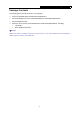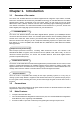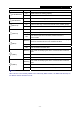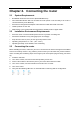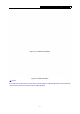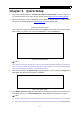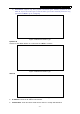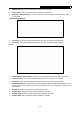User's Manual
Table Of Contents
- Package Contents
- Chapter 1. Introduction
- Chapter 2. Connecting the router
- Chapter 3. Quick Setup
- Chapter 4. Basic
- Chapter 5. Advanced
- 5.1 Status
- 5.2 Network
- 5.3 Dual Band Selection
- 5.4 Wireless 2.4GHz
- 5.5 Wireless 5GHz
- 5.6 Guest Network
- 5.7 DHCP
- 5.8 USB Settings
- 5.9 NAT Boost
- 5.10 Forwarding
- 5.11 Security
- 5.12 Parental Control
- 5.13 Access Control
- 5.14 Advanced Routing
- 5.15 Bandwidth Control
- 5.16 IP & MAC Binding
- 5.17 Dynamic DNS
- 5.18 IPv6 Support
- 5.19 System Tools
- Appendix A: FAQ
- Appendix B: Configuring the PC
- Appendix C: Specifications
- Appendix D: Glossary
Archer C9 AC1900 Wireless Dual Band Gigabit Router
- 8 -
Chapter 3. Quick Setup
1. Set up the TCP/IP Protocol in "Obtain an IP address automatically" mode on your PC. If
you need instructions as to how to do this, please refer to Appendix B: Configuring the PC.
2. Open a web-browser (such as Microsoft Internet Explorer, Mozilla Firefox or Apple Safari),
and type in the default IP address http://tplinkwifi.net
in the address field.
Figure 3-1 Log in the router
After a moment, a login window will appear. Enter admin for the User Name and Password,
both in lower case letters. Then click the Login button or press the Enter key.
Figure 3-2 Login Windows
Note:
If the above screen does not pop up, it means that your Web-browser has been set to a proxy.
Go to Tools menu>Internet Options>Connections>LAN Settings, in the screen that appears,
cancel the Using Proxy checkbox, and click OK to finish it.
3. After successful login, the Quick Setup page will appear for you to select your Region and
Time zone. After finishing the selection, click Next.
Figure 3-3 Quick Setup
4. Then WAN Connection Type page will appear as shown below. Select your connection type
if you know what it is or click Auto Detect button; then follow the instructions to continue.
Note:
1) It's likely that you will skip Step 3 and jump to Step 4 in some situations, which is normal.
2) Make sure the cable is securely plugged into the Internet port before using Auto-Detect.