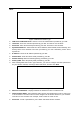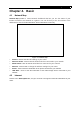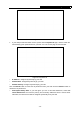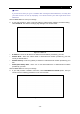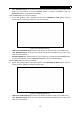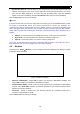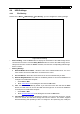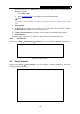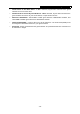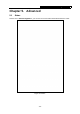User's Manual
Table Of Contents
- Package Contents
- Chapter 1. Introduction
- Chapter 2. Connecting the router
- Chapter 3. Quick Setup
- Chapter 4. Basic
- Chapter 5. Advanced
- 5.1 Status
- 5.2 Network
- 5.3 Dual Band Selection
- 5.4 Wireless 2.4GHz
- 5.5 Wireless 5GHz
- 5.6 Guest Network
- 5.7 DHCP
- 5.8 USB Settings
- 5.9 NAT Boost
- 5.10 Forwarding
- 5.11 Security
- 5.12 Parental Control
- 5.13 Access Control
- 5.14 Advanced Routing
- 5.15 Bandwidth Control
- 5.16 IP & MAC Binding
- 5.17 Dynamic DNS
- 5.18 IPv6 Support
- 5.19 System Tools
- Appendix A: FAQ
- Appendix B: Configuring the PC
- Appendix C: Specifications
- Appendix D: Glossary
Archer C9 AC1900 Wireless Dual Band Gigabit Router
- 17 -
4.4 USB Settings
4.4.1 File Sharing
Choose menu “Basic→USB Settings→File Sharing”, you can configure the sharing settings.
Figure 4-9 File Sharing
Device Setting - Click the Scan button to display the information of the USB storage device
connected to the router. Click the Safely Remove button to remove the USB storage device
safely from the router. Select the Active checkbox, and then the corresponding USB storage
device is active.
Sharing Settings
Network/Media Server Name - Show the name of the network/media server. This is the
name used to access the USB device connected to the router.
Access Method - Select the check boxes for the access methods that you want.
1) Network Neighborhood: This method is enabled by default. To access the USB drive for
example from a Windows computer:
i. Select Start > Run.
ii. Enter \\192.168.0.1
in the dialog box and click the OK button.
2) FTP: This method is disabled by default. If you select this check box and click the Save
button, the LAN users can access the USB drive through FTP. To access the USB drive
for example from a Windows computer:
i. Select Start > Run.
ii. Enter ftp://192.168.0.1:21
in the dialog box and click the OK button.
3) FTP (Remote): This method is disabled by default. If you select this check box, remote
users can access the USB drive through FTP over the Internet. This feature supports
both downloading and uploading of files. To change the FPT (Remote) port, modify the