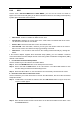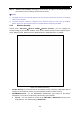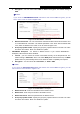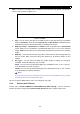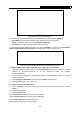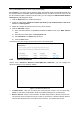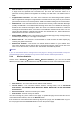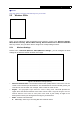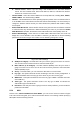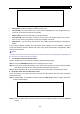User's Manual
Table Of Contents
- Package Contents
- Chapter 1. Introduction
- Chapter 2. Connecting the router
- Chapter 3. Quick Setup
- Chapter 4. Basic
- Chapter 5. Advanced
- 5.1 Status
- 5.2 Network
- 5.3 Dual Band Selection
- 5.4 Wireless 2.4GHz
- 5.5 Wireless 5GHz
- 5.6 Guest Network
- 5.7 DHCP
- 5.8 USB Settings
- 5.9 NAT Boost
- 5.10 Forwarding
- 5.11 Security
- 5.12 Parental Control
- 5.13 Access Control
- 5.14 Advanced Routing
- 5.15 Bandwidth Control
- 5.16 IP & MAC Binding
- 5.17 Dynamic DNS
- 5.18 IPv6 Support
- 5.19 System Tools
- Appendix A: FAQ
- Appendix B: Configuring the PC
- Appendix C: Specifications
- Appendix D: Glossary
Archer C9 AC1900 Wireless Dual Band Gigabit Router
- 32 -
Step 3: “Connect successfully” will appear on the screen of Figure 5-16, which means the
client device has successfully connected to the router
.
Note:
1) The WPS LED on the router will light blue for five minutes if the device has been successfully
added to the network.
2) The WPS function cannot be configured if the wireless function of the router is disabled.
Please make sure the wireless function is enabled before configuring the WPS.
5.4.3 Wireless Security
Choose menu “Advanced→Wireless 2.4GHz→Wireless Security”, you can configure the
security settings of your wireless network. There are five wireless security modes supported by the
router: WPA-Personal, WPA2-Personal, WPA-Enterprise, WPA2-Enterprise, and WEP.
Figure 5-17 Wireless Security
Disable Security - If you do not want to use wireless security, check this radio button. But it’s
strongly recommended to choose one of the following modes to enable security.
WPA/WPA2-Personal - It’s the WPA/WPA2 authentication type based on pre-shared
passphrase. The router is configured by this security type by default.
Version - You can choose the version of the WPA-PSK or WPA2-PSK security on the
drop-down list. The default setting is WPA2-PSK.