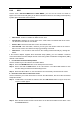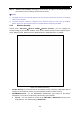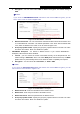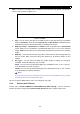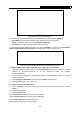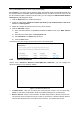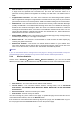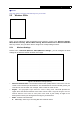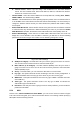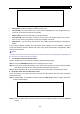User's Manual
Table Of Contents
- Package Contents
- Chapter 1. Introduction
- Chapter 2. Connecting the router
- Chapter 3. Quick Setup
- Chapter 4. Basic
- Chapter 5. Advanced
- 5.1 Status
- 5.2 Network
- 5.3 Dual Band Selection
- 5.4 Wireless 2.4GHz
- 5.5 Wireless 5GHz
- 5.6 Guest Network
- 5.7 DHCP
- 5.8 USB Settings
- 5.9 NAT Boost
- 5.10 Forwarding
- 5.11 Security
- 5.12 Parental Control
- 5.13 Access Control
- 5.14 Advanced Routing
- 5.15 Bandwidth Control
- 5.16 IP & MAC Binding
- 5.17 Dynamic DNS
- 5.18 IPv6 Support
- 5.19 System Tools
- Appendix A: FAQ
- Appendix B: Configuring the PC
- Appendix C: Specifications
- Appendix D: Glossary
Archer C9 AC1900 Wireless Dual Band Gigabit Router
- 39 -
11a/n/ac mixed - Select if you are using a mix of 802.11a, 11n, and 11ac wireless
clients. This is the default mode, where all of 802.11a, 802.11n, and 802.11ac wireless
stations can connect to the router.
Channel Width - Select the channel width from the drop-down list, including Auto, 20MHz,
40MHz, 80MHz. The default setting is Auto.
Channel - This field determines which operating frequency will be used. The default channel
is set to Auto, so the router will choose the best channel automatically. It is not necessary to
change the wireless channel unless you notice interference problems with another nearby
access point.
Enable SSID Broadcast - When wireless clients survey the local area for wireless networks
to associate with, they will detect the SSID broadcast by the router. If you select the Enable
SSID Broadcast checkbox, the Wireless router will broadcast its name (SSID) on the air.
Enable WDS Bridging - Check this box to enable WDS. With this function, the router can
bridge two or more WLANs. If this checkbox is selected, you will have to set the following
parameters as shown in Figure 5-27. Make sure the following settings are correct.
Figure 5-27 WDS Settings
SSID (to be bridged) - The SSID of the AP your router is going to connect to as a client.
You can also use the search function to select the SSID to join.
MAC Address (to be bridged) - The MAC address (BSSID) of the AP your router is
going to connect to as a client. You can also use the Survey function to select the MAC
address (BSSID) to join.
Survey - Click this button, you can search the APs that run in all channels.
Key type - This option should be chosen according to the AP's security configuration. It
is recommended that the security type is the same as your AP's security type
WEP Index - This option should be chosen if the key type is WEP. It indicates the index
of the WEP key.
Auth Type - This option should be chosen if the key type is WEP. It indicates the
authorization type of the Root AP.
Password - If the AP your router is going to connect needs password, you need to fill the
password in this blank.
5.5.2 WPS
Choose menu “Advanced→Wireless 5GHz→WPS”, you can see the screen as shown in Figure
5-28. This section will guide you to add a new wireless device to an existing network quickly by
WPS (Wi-Fi Protected Setup) function.