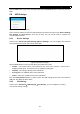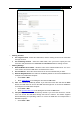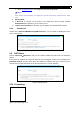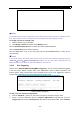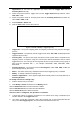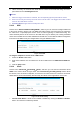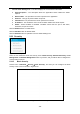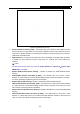User's Manual
Table Of Contents
- Package Contents
- Chapter 1. Introduction
- Chapter 2. Connecting the router
- Chapter 3. Quick Setup
- Chapter 4. Basic
- Chapter 5. Advanced
- 5.1 Status
- 5.2 Network
- 5.3 Dual Band Selection
- 5.4 Wireless 2.4GHz
- 5.5 Wireless 5GHz
- 5.6 Guest Network
- 5.7 DHCP
- 5.8 USB Settings
- 5.9 NAT Boost
- 5.10 Forwarding
- 5.11 Security
- 5.12 Parental Control
- 5.13 Access Control
- 5.14 Advanced Routing
- 5.15 Bandwidth Control
- 5.16 IP & MAC Binding
- 5.17 Dynamic DNS
- 5.18 IPv6 Support
- 5.19 System Tools
- Appendix A: FAQ
- Appendix B: Configuring the PC
- Appendix C: Specifications
- Appendix D: Glossary
Archer C9 AC1900 Wireless Dual Band Gigabit Router
- 54 -
There are four submenus under the Forwarding menu: Virtual Servers, Port Triggering, DMZ
and UPnP. Click any of them, and you will be able to configure the corresponding function.
5.10.1 Virtual Servers
Choose menu “Advanced→Forwarding→Virtual Servers”, and then you can view and add
virtual servers in the next screen shown in Figure 5-51. Virtual servers can be used for setting up
public services on your LA
N. A virtual server is defined as a service port, and all requests from
Internet to this service port will be redirected to the computer specified by the server IP. Any PC
that was used for a virtual server must have a static or reserved IP address because its IP
address may change when using the DHCP function. If you want the Virtual Servers configuration
take effect, please make sure the NAT is enabled.
Figure 5-51 Virtual Servers
Service Port - The numbers of External Service Ports. You can enter a service port or a
range of service ports (the format is XXX – YYY; XXX is the Start port and YYY is the End
port).
Internal Port - The Internal Service Port number of the PC running the service application.
You can leave it blank if the Internal Port is the same as the Service Port, or enter a specific
port number when Service Port is a single one.
IP Address - The IP address of the PC running the service application.
Protocol - The protocol used for this application, either TCP, UDP, or All (all protocols
supported by the router).
Status - The status of this entry, "Enabled" means the virtual server entry is enabled.
Common Service Port - Some common services already exist in the drop-down list.
Modify - To modify or delete an existing entry.
To setup a virtual server entry:
1. Click the Add New... button.
2. Select the service you want to use from the Common Service Port list. If the Common
Service Port menu does not list the service that you want to use, enter the number of the
service port or service port range in the Service Port field.
3. Enter the IP address of the computer running the service application in the IP Address field.
4. Select the protocol used for this application in the Protocol drop-down list, either TCP, UDP,
or All.
5. Select the Enabled option in the Status drop-down list.
6. Click the Save button.