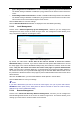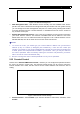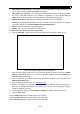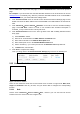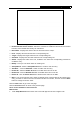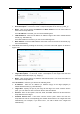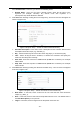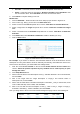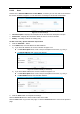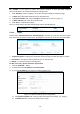User's Manual
Table Of Contents
- Package Contents
- Chapter 1. Introduction
- Chapter 2. Connecting the router
- Chapter 3. Quick Setup
- Chapter 4. Basic
- Chapter 5. Advanced
- 5.1 Status
- 5.2 Network
- 5.3 Dual Band Selection
- 5.4 Wireless 2.4GHz
- 5.5 Wireless 5GHz
- 5.6 Guest Network
- 5.7 DHCP
- 5.8 USB Settings
- 5.9 NAT Boost
- 5.10 Forwarding
- 5.11 Security
- 5.12 Parental Control
- 5.13 Access Control
- 5.14 Advanced Routing
- 5.15 Bandwidth Control
- 5.16 IP & MAC Binding
- 5.17 Dynamic DNS
- 5.18 IPv6 Support
- 5.19 System Tools
- Appendix A: FAQ
- Appendix B: Configuring the PC
- Appendix C: Specifications
- Appendix D: Glossary
Archer C9 AC1900 Wireless Dual Band Gigabit Router
- 65 -
Figure 5-65 Access Control Rule Management
Enable Internet Access Control - Select the checkbox to enable the Internet Access Control
function, so the Default Filter Policy can take effect.
Rule Name - Displays the name of the rule and this name is unique.
Host - Displays the host selected in the corresponding rule.
Target - Displays the target selected in the corresponding rule.
Schedule - Displays the schedule selected in the corresponding rule.
Status - Displays the status of the rule, enabled or not. Select the corresponding checkbox to
enable the entry.
Modify - Here you can edit or delete an existing rule.
Setup Wizard - Click the Setup Wizard button to create a new rule entry.
Add New... - Click the Add New... button to add a new rule entry.
Enable All - Click the Enable All button to enable all the rules in the list.
Disable All - Click the Disable All button to disable all the rules in the list.
Delete All - Click the Delete All button to delete all the entries in the table.
Move - You can change the entry’s order as desired. Enter in the first box the ID number of the
entry you want to move and in the second box another ID number, and then click the Move
button to change the entries’ order.
Click the Next button to go to the next page.
Click the Previous button to return to the previous page.
There are two methods to add a new rule.
Method One:
1. Click Setup Wizard button and the next screen will appear as shown in Figure 5-66.