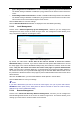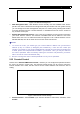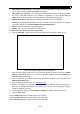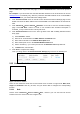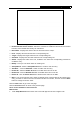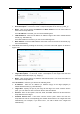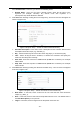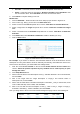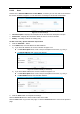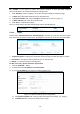User's Manual
Table Of Contents
- Package Contents
- Chapter 1. Introduction
- Chapter 2. Connecting the router
- Chapter 3. Quick Setup
- Chapter 4. Basic
- Chapter 5. Advanced
- 5.1 Status
- 5.2 Network
- 5.3 Dual Band Selection
- 5.4 Wireless 2.4GHz
- 5.5 Wireless 5GHz
- 5.6 Guest Network
- 5.7 DHCP
- 5.8 USB Settings
- 5.9 NAT Boost
- 5.10 Forwarding
- 5.11 Security
- 5.12 Parental Control
- 5.13 Access Control
- 5.14 Advanced Routing
- 5.15 Bandwidth Control
- 5.16 IP & MAC Binding
- 5.17 Dynamic DNS
- 5.18 IPv6 Support
- 5.19 System Tools
- Appendix A: FAQ
- Appendix B: Configuring the PC
- Appendix C: Specifications
- Appendix D: Glossary
Archer C9 AC1900 Wireless Dual Band Gigabit Router
- 69 -
5.13.2 Host
Choose menu “Advanced→Access Control→Host”, and then you can view and set a Host list in
the screen as shown in Figure 5-71. The host list is necessary for the Access Control Rule.
Figure 5-71 Host Settings
Host Description - Displays the description of the host and this description is unique.
Information - Displays the information about the host. It can be IP or MAC.
Modify - To modify or delete an existing entry.
To add a new entry, please follow the steps below.
1. Click the Add New… button.
2. In the Mode field, select IP Address or MAC Address.
1) If you select IP Address, the screen is shown as Figure 5-72.
In Host Description field, create a unique description for the host, e.g. Host_1.
In LAN IP Address field, enter the IP address.
Figure 5-72 Add or Modify a Host Entry
2) If you select MAC Address, the screen is shown as Figure 5-73.
In Host Desc
ription field, create a unique description for the host, e.g. Host_1.
In MAC Address field, enter the MAC address.
Figure 5-73 Add or Modify a Host Entry
3. Click the Save button to complete the settings.
Click the Delete All button to delete all the entries in the table.
Click the Next button to go to the next page, or click the Previous button to return to the previous
page.