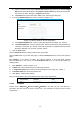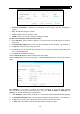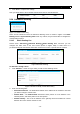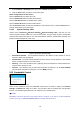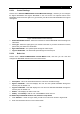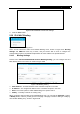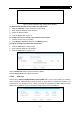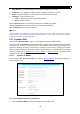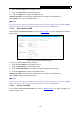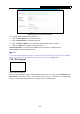User's Manual
Table Of Contents
- Package Contents
- Chapter 1. Introduction
- Chapter 2. Connecting the router
- Chapter 3. Quick Setup
- Chapter 4. Basic
- Chapter 5. Advanced
- 5.1 Status
- 5.2 Network
- 5.3 Dual Band Selection
- 5.4 Wireless 2.4GHz
- 5.5 Wireless 5GHz
- 5.6 Guest Network
- 5.7 DHCP
- 5.8 USB Settings
- 5.9 NAT Boost
- 5.10 Forwarding
- 5.11 Security
- 5.12 Parental Control
- 5.13 Access Control
- 5.14 Advanced Routing
- 5.15 Bandwidth Control
- 5.16 IP & MAC Binding
- 5.17 Dynamic DNS
- 5.18 IPv6 Support
- 5.19 System Tools
- Appendix A: FAQ
- Appendix B: Configuring the PC
- Appendix C: Specifications
- Appendix D: Glossary
Archer C9 AC1900 Wireless Dual Band Gigabit Router
- 71 -
3) Select a common service from Common Service Port drop-down list, so that the Target
Port will be automatically filled. If the Common Service Port drop-down list doesn’t have
the service you want, specify the Target Port manually.
4) In Protocol field, select TCP, UDP, ICMP or ALL from the drop-down list.
4. If you select Domain Name, the screen is shown as Figure 5-76.
Figure 5-76 Add or Modify an Access Target Entry
1) In Target Description field, create a unique description for the target, e.g. Target_1.
2) In Domain Name field, enter the domain name, either the full name or the keywords (e.g.
TP-LINK) in the blank. Any domain name with keywords in it (www.tp-link.com) will be
blocked or allowed. You can enter 4 do
main names.
5. Click the Save button.
Click the Delete All button to delete all the entries in the table.
Click the Next button to go to the next page, or click the Previous button to return to the previous
page.
For example: If you desire to restrict the internet activities of host with MAC address
00-11-22-33-44-AA in the LAN to access www.tp-link.com only, you should first follow the
settings below:
1. Click Add New… button in Figure 5-74.
2. In Mode field
,
select Domain Name from the drop-down list.
3. In Target Description field, create a unique description for the target, e.g. Target_1.
4. In Domain Name field, enter www.tp-link.com.
5. Click Save to complete the settings.
Then you will go back to the Target Settings page and see the following list.
5.13.4 Schedule
Choose menu “Advanced→Access Control→Schedule”, and then you can view and set a
schedule in the next screen as shown in Figure 5-77. The schedule is necessary for the Access
Control Rule
.