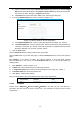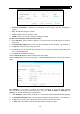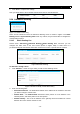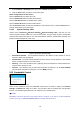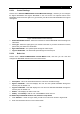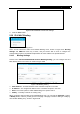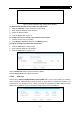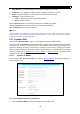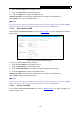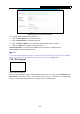User's Manual
Table Of Contents
- Package Contents
- Chapter 1. Introduction
- Chapter 2. Connecting the router
- Chapter 3. Quick Setup
- Chapter 4. Basic
- Chapter 5. Advanced
- 5.1 Status
- 5.2 Network
- 5.3 Dual Band Selection
- 5.4 Wireless 2.4GHz
- 5.5 Wireless 5GHz
- 5.6 Guest Network
- 5.7 DHCP
- 5.8 USB Settings
- 5.9 NAT Boost
- 5.10 Forwarding
- 5.11 Security
- 5.12 Parental Control
- 5.13 Access Control
- 5.14 Advanced Routing
- 5.15 Bandwidth Control
- 5.16 IP & MAC Binding
- 5.17 Dynamic DNS
- 5.18 IPv6 Support
- 5.19 System Tools
- Appendix A: FAQ
- Appendix B: Configuring the PC
- Appendix C: Specifications
- Appendix D: Glossary
Archer C9 AC1900 Wireless Dual Band Gigabit Router
- 73 -
5. Click Save to complete the settings.
Then you will go back to the Schedule Settings page and see the following list.
5.14 Advanced Routing
Figure 5-79 Advanced Routing
There are two submenus under the Advanced Routing menu as shown in Figure 5-79: Static
Routing List and System Routing Table. Click any of them, and you will be able to configure the
corresponding function.
5.14.1 Static Routing List
Choose menu “Advanced→ Advanced Routing→ Static Routing List”, and then you can
configure the static route in the next screen (shown in Figure 5-80). A static route is a
pre-determin
ed path that network information must travel to reach a specific host or network.
Figure 5-80 Static Routing
To add static routing entries:
1. Click Add New… shown in Figure 5-80, you will see the following screen.
Figure 5-81 Add or Modify a Static Route Entry
2. Enter the following data:
Destination Network - The Destination Network is the address of the network or host that
you want to assign to a static route.
Subnet Mask - The Subnet Mask determines which portion of an IP Address is the
network portion, and which portion is the host portion.
Default Gateway - This is the IP Address of the gateway device that allows for contact
between the router and the network or host.