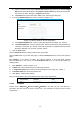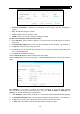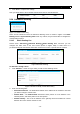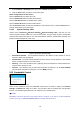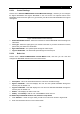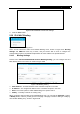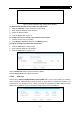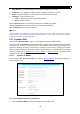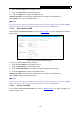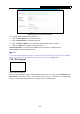User's Manual
Table Of Contents
- Package Contents
- Chapter 1. Introduction
- Chapter 2. Connecting the router
- Chapter 3. Quick Setup
- Chapter 4. Basic
- Chapter 5. Advanced
- 5.1 Status
- 5.2 Network
- 5.3 Dual Band Selection
- 5.4 Wireless 2.4GHz
- 5.5 Wireless 5GHz
- 5.6 Guest Network
- 5.7 DHCP
- 5.8 USB Settings
- 5.9 NAT Boost
- 5.10 Forwarding
- 5.11 Security
- 5.12 Parental Control
- 5.13 Access Control
- 5.14 Advanced Routing
- 5.15 Bandwidth Control
- 5.16 IP & MAC Binding
- 5.17 Dynamic DNS
- 5.18 IPv6 Support
- 5.19 System Tools
- Appendix A: FAQ
- Appendix B: Configuring the PC
- Appendix C: Specifications
- Appendix D: Glossary
Archer C9 AC1900 Wireless Dual Band Gigabit Router
- 74 -
3. Select Enabled or Disabled for this entry on the Status drop-down list.
4. Click the Save button to make the entry take effect.
Other configurations for the entries:
Click the Delete button to delete the entry.
Click the Enable All button to enable all the entries.
Click the Disable All button to disable all the entries.
Click the Delete All button to delete all the entries.
Click the Previous button to view the information in the previous screen, click the Next button to
view the information in the next screen.
5.14.2 System Routing Table
Choose menu “Advanced→Advanced Routing→System Routing Table”, and then you can
view the System Routing Table in the next screen (shown in Figure 5-82). System routing table
views all of the valid route entries in use. The
Destination IP address, Subnet Mask, Gateway, and
Interface will be displayed for each entry.
Figure 5-82 System Routing Table
Destination Network - The Destination Network is the address of the network or host to
which the static route is assigned.
Subnet Mask - The Subnet Mask determines which portion of an IP address is the network
portion, and which portion is the host portion.
Gateway - This is the IP address of the gateway device that allows for contact between the
router and the network or host.
Interface - This interface tells you either the Destination IP Address is on the LAN & WLAN
(internal wired and wireless networks), or on the WAN (Internet).
5.15 Bandwidth Control
Figure 5-83 Bandwidth Control
There are two submenus under the Bandwidth Control menu as shown in Figure 5-83: Control
Settings and
Rules List. Click any of them, and you will be able to configure the corresponding
function. The detailed explanations for each submenu are provided below.
Note:
Bandwidth Control will become invalid if NAT Boost is enabled. If you want to enable Bandwidth
Control, please go to “Advanced→NAT Boost” to disable NAT Boost first.