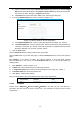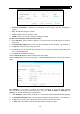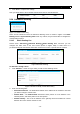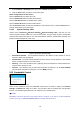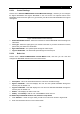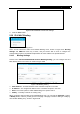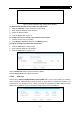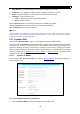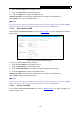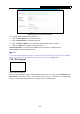User's Manual
Table Of Contents
- Package Contents
- Chapter 1. Introduction
- Chapter 2. Connecting the router
- Chapter 3. Quick Setup
- Chapter 4. Basic
- Chapter 5. Advanced
- 5.1 Status
- 5.2 Network
- 5.3 Dual Band Selection
- 5.4 Wireless 2.4GHz
- 5.5 Wireless 5GHz
- 5.6 Guest Network
- 5.7 DHCP
- 5.8 USB Settings
- 5.9 NAT Boost
- 5.10 Forwarding
- 5.11 Security
- 5.12 Parental Control
- 5.13 Access Control
- 5.14 Advanced Routing
- 5.15 Bandwidth Control
- 5.16 IP & MAC Binding
- 5.17 Dynamic DNS
- 5.18 IPv6 Support
- 5.19 System Tools
- Appendix A: FAQ
- Appendix B: Configuring the PC
- Appendix C: Specifications
- Appendix D: Glossary
Archer C9 AC1900 Wireless Dual Band Gigabit Router
- 75 -
5.15.1 Control Settings
Choose menu “Advanced→Bandwidth Control→Control Settings”, and then you can configure
the Egress Bandwidth and Ingress Bandwidth in the next screen. For optimal control of the
bandwidth, please select the right Line Type and ask your ISP for the total bandwidth of the egress
and ingress.
Figure 5-84 Bandwidth Control Settings
Enable Bandwidth Control - Select this checkbox so that the Bandwidth Control settings can
take effect.
Line Type - Select the right type for you network connection. If you don’t know how to choose,
please ask your ISP for the information.
Egress Bandwidth - The upload speed through the Internet port
.
Ingress Bandwidth - The download speed through the Internet port.
5.15.2 Rules List
Choose menu “Advanced→Bandwidth Control→Rules List”, and then you can view and
configure the Bandwidth Control rules in the screen below.
Figure 5-85 Bandwidth Control Rules List
Description - This is the information about the rules such as address range.
Egress bandwidth - This field displays the max and mix upload bandwidth through the
Internet port, the default is 0.
Ingress bandwidth - This field displays the max and mix download bandwidth through the
Internet port, the default is 0.
Enable - This displays the status of the rule.
Modify - Click Modify to edit the rule. Click Delete to delete the rule.
To add/modify a Bandwidth Control rule, follow the steps below.
1. Click Add New… shown in Figure 5-85, you will see a new screen shown in Figure 5-86.
2. Enter the information like the screen shown b
elow.