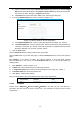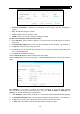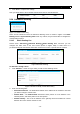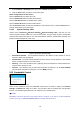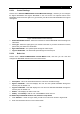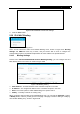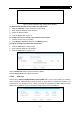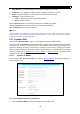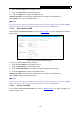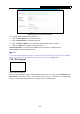User's Manual
Table Of Contents
- Package Contents
- Chapter 1. Introduction
- Chapter 2. Connecting the router
- Chapter 3. Quick Setup
- Chapter 4. Basic
- Chapter 5. Advanced
- 5.1 Status
- 5.2 Network
- 5.3 Dual Band Selection
- 5.4 Wireless 2.4GHz
- 5.5 Wireless 5GHz
- 5.6 Guest Network
- 5.7 DHCP
- 5.8 USB Settings
- 5.9 NAT Boost
- 5.10 Forwarding
- 5.11 Security
- 5.12 Parental Control
- 5.13 Access Control
- 5.14 Advanced Routing
- 5.15 Bandwidth Control
- 5.16 IP & MAC Binding
- 5.17 Dynamic DNS
- 5.18 IPv6 Support
- 5.19 System Tools
- Appendix A: FAQ
- Appendix B: Configuring the PC
- Appendix C: Specifications
- Appendix D: Glossary
Archer C9 AC1900 Wireless Dual Band Gigabit Router
- 77 -
Figure 5-89 IP & MAC Binding Setting (Add & Modify)
To add IP & MAC Binding entries, follow the steps below.
1. Click the Add New... button as shown in Figure 5-88.
2. Enter the MAC Address and IP Address.
3. Select the Bind checkbox.
4. Click the Save button to save it.
To modify or delete an existing entry, follow the steps below.
1. Find the desired entry in the table.
2. Click Modify or Delete as desired on the Modify column.
To find an existing entry, follow the steps below.
1. Click the Find button in Figure 5-88.
2. Enter the MAC Address or IP
Address.
3. Click the Find button in Figure 5-90.
Figure 5-90 Find IP & MAC Binding Entry
Click the Enable All button to make all entries enabled.
Click the Delete All button to delete all entries.
5.16.2 ARP List
Choose menu “Advanced→Bandwidth Control→ARP List”, you can see the ARP List, showing
all the existing IP & MAC Binding entries as shown in Figure 5-91. To manage the computer, you
could obser
ve the computers in the LAN by checking the relationship of MAC address and IP
address on the ARP list, and you could also configure the items on the ARP list.
Figure 5-91 ARP List