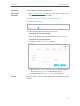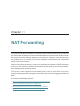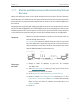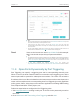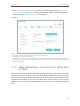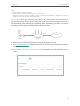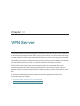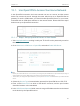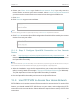Chapter 10 I want to: How can I do that? Network Security Prevent ARP spoofing and ARP attacks. 1. Visit http://tplinkwifi.net, and log in with your TP-Link ID or the password you set for the router. 2. Go to Advanced > Security > IP & MAC Binding. 3. Enable ARP Binding. 4. Bind your device(s) according to your need. To bind the connected device(s): Click to add the corresponding device to the Binding List. To bind the unconnected device 1 ) Click Add in the Binding List section.
Chapter 11 NAT Forwarding The router’s NAT (Network Address Translation) feature makes devices on the LAN use the same public IP address to communicate with devices on the internet, which protects the local network by hiding IP addresses of the devices. However, it also brings about the problem that an external host cannot initiatively communicate with a specified device on the local network.
Chapter 11 NAT Forwarding 11. 1. Share Local Resources on the Internet by Virtual Servers When you build up a server on the local network and want to share it on the internet, Virtual Servers can realize the service and provide it to internet users. At the same time Virtual Servers can keep the local network safe as other services are still invisible from the internet. Virtual Servers can be used for setting up public services on your local network, such as HTTP, FTP, DNS, POP3/SMTP and Telnet.
Chapter 11 NAT Forwarding Tips: It is recommended to keep the default settings of Internal Port and Protocol if you are not clear about which port and protocol to use. • If the service you want to use is not in the Service Type, you can enter the corresponding parameters manually. You should verify the port number that the service needs. • You can add multiple virtual server rules if you want to provide several services in a router. Please note that the External Port should not be overlapped.
Chapter 11 NAT Forwarding 3. Click View Existing Applications, and select the desired application. The Triggering Port, External Port and Protocol will be automatically filled in. The following picture takes application MSN Gaming Zone as an example. 4. Click OK. Tips: • You can add multiple port triggering rules according to your network need. • The triggering ports can not be overlapped. • If the application you need is not listed in the Existing Applications list, please enter the parameters manually.
Chapter 11 NAT Forwarding Note: When DMZ is enabled, the DMZ host is totally exposed to the internet, which may bring some potential safety hazards. If DMZ is not in use, please disable it in time. I want to: Make the home PC join the internet online game without port restriction. For example, due to some port restriction, when playing the online games, you can login normally but cannot join a team with other players. To solve this problem, set your PC as a DMZ host with all ports open.
Chapter 11 NAT Forwarding Tips: • UPnP is enabled by default in this router. • Only the application supporting UPnP protocol can use this feature. • UPnP feature needs the support of operating system (e.g. Windows Vista/ Windows 7/ Windows 8, etc. Some of operating system need to install the UPnP components).
Chapter 12 VPN Server The VPN (Virtual Private Networking) Server allows you to access your home network in a secured way through internet when you are out of home. The router offers two ways to setup VPN connection: OpenVPN and PPTP (Point to Point Tunneling Protocol) VPN. OpenVPN is somewhat complex but with greater security and more stable. It is suitable for restricted environment, such as campus network and company intranet.
Chapter 12 VPN Server 12. 1. Use OpenVPN to Access Your Home Network In the OpenVPN connection, the home network can act as a server, and the remote device can access the server through the router which acts as an OpenVPN Server gateway. To use the VPN feature, you should enable OpenVPN Server on your router, and install and run VPN client software on the remote device. Please follow the steps below to set up an OpenVPN connection. 12. 1. 1. Step1. Set up OpenVPN Server on Your Router 1.
Chapter 12 VPN Server 6. Select your Client Access type. Select Home Network Only if you only want the remote device to access your home network; select Internet and Home Network if you also want the remote device to access internet through the VPN Server. 7. Click Save. 8. Click Generate to get a new certificate. Note: If you have already generated one, please skip this step, or click Generate to update the certificate. 9.
Chapter 12 VPN Server 12. 2. 1. Step 1. Set up PPTP VPN Server on Your Router 1. Visit http://tplinkwifi.net, and log in with your TP-Link ID or the password you set for the router. 2. Go to Advanced > VPN Server > PPTP VPN, and select Enable VPN Server. Note: Before you enable VPN Server, we recommend you configure Dynamic DNS Service (recommended) or assign a static IP address for router’s WAN port and synchronize your System Time with internet. 3.
Chapter 12 VPN Server 1 ) Click Add. 2 ) Enter the Username and Password to authenticate devices to the PPTP VPN Server. 3 ) Click OK. 12. 2. 2. Step 2. Configure PPTP VPN Connection on Your Remote Device The remote device can use the Windows built-in PPTP software or a third-party PPTP software to connect to PPTP Server. Here we use the Windows built-in PPTP software as an example. 1. Go to Start > Control Panel > Network and Internet > Network and Sharing Center. 2.
Chapter 12 VPN Server 3. Select Connect to a workplace and click Next. 4. Select Use my Internet connection (VPN).
Chapter 12 VPN Server 5. Enter the internet IP address of the router (for example: 218.18.1.73) in the Internet address field. Click Next. 6. Enter the User name and Password you have set for the PPTP VPN server on your router, and click Connect.
Chapter 12 VPN Server 7. The PPTP VPN connection is created and ready to use.
Chapter 13 Customize Your Network Settings This chapter guides you on how to configure advanced network features.
Chapter 13 Customize Your Network Settings 13. 1. Change the LAN Settings The router is preset with a default LAN IP 192.168.0.1, which you can use to log in to its web management page. The LAN IP address together with the Subnet Mask also defines the subnet that the connected devices are on. If the IP address conflicts with another device on your local network or your network requires a specific IP subnet, you can change it. 1. Visit http://tplinkwifi.
Chapter 13 Customize Your Network Settings 2 ) Click Save. 3 ) After configuring IGMP proxy, IPTV can work behind your router now. You can connect your set-top box to any of the router’s Ethernet port. If IGMP is not the technology your ISP applies to provide IPTV service: 1 ) Tick Enable IPTV. 2 ) Select the appropriate Mode according to your ISP. • Select Bridge if your ISP is not listed and no other parameters are required. • Select Custom if your ISP is not listed but provides necessary parameters.
Chapter 13 Customize Your Network Settings 13. 3. Specify DHCP Server Settings By default, the DHCP (Dynamic Host Configuration Protocol) Server is enabled and the router acts as a DHCP server; it dynamically assigns TCP/IP parameters to client devices from the IP Address Pool. You can change the settings of the DHCP Server if necessary, and you can reserve LAN IP addresses for specified client devices. 1. Visit http://tplinkwifi.
Chapter 13 Customize Your Network Settings 2. Click View Exsiting Devices or enter the MAC address of the client device. 3. Enter the IP address to reserve for the client device. 4. Enter the Description for this entry. 5. Check the box for Enable This Entry and click OK. 13. 4. Set Up a Dynamic DNS Service Account Most ISPs assign a dynamic IP address to the router and you can use this IP address to access your router remotely.
Chapter 13 Customize Your Network Settings Note: To enjoy TP-Link’s DDNS service, you have to log in with a TP-Link ID. If you have not logged in with one, click Log in. 4. Click Register in the Domain Name List if you have chosen TP-Link, and enter the Domain Name as needed. If you have chosen NO-IP or DynDNS, enter the username, password and domain name of your account.
Chapter 13 Customize Your Network Settings 5. Click Login and Save. Tips: If you want to use a new DDNS account, please logout first, and then log in with a new account. 13. 5. Create Static Routes Static routing is a form of routing that is configured manually by a network administrator or a user by adding entries into a routing table. The manually-configured routing information guides the router in forwarding data packets to the specific destination.
Chapter 13 How can I do that? Customize Your Network Settings 1. Change the routers’ LAN IP addresses to two different IP addresses on the same subnet. Disable Router B’s DHCP function. 2. Visit http://tplinkwifi.net, and log in with your TP-Link ID or the password you set for Router A. 3. Go to Network > Advanced Routing. 4. Click Add and finish the settings according to the following explanations: Network Destination: The destination IP address that you want to assign to a static route.
Chapter 13 Customize Your Network Settings data packets. In the example, the data are sent to the gateway through the LAN port of Router A, so LAN should be selected. Description: Enter a description for this static routing entry. 5. Click OK. 6. Check the System Routing Table below. If you can find the entry you’ve set, the static routing is set successfully. Done! Open a web browser on your PC. Enter the company server’s IP address to visit the company network. 13. 6.
Chapter 13 Customize Your Network Settings 2. Select Hide SSID, and your SSID won’t display when you scan for local wireless networks on your wireless device and you need to manually join the network. ¾¾ To change the security option: 1. Go to Advanced > Wireless > Wireless Settings. 2. Select the wireless network 2.4GHz or 5GHz. 3. Select an option from the Security drop-down list. We recommend you don’t change the default settings unless necessary.
Chapter 13 • Customize Your Network Settings PIN (Personal Identification Number) is an eight-character identification number preset to each router. WPS supported devices can connect to your router with the PIN. The default PIN is printed on the label of the router. 13. 7. 2. Use the WPS Wizard for Wi-Fi Connections 1. Select a setup method: • • Push Button(Recommended): Click Connect on the screen. Within two minutes, press the WPS button on the client device.
Chapter 14 Manage the Router This chapter will show you the configuration for managing and maintaining your router.
Chapter 14 Manage the Router 14. 1. Set Up System Time System time is the time displayed while the router is running. The system time you configure here will be used for other time-based functions like Parental Controls. You can choose the way to obtain the system time as needed. 1. Visit http://tplinkwifi.net, and log in with your TP-Link ID or the password you set for the router. 2. Go to Advanced > System Tools > Time Settings. ¾¾ To get time from the Internet: 1.
Chapter 14 Manage the Router 2. Set the current Date (In MM/DD/YYYY format). 3. Set the current Time (In HH/MM/SS format). 4. Click Save. ¾¾ To set up Daylight Saving Time: 1. Select Enable Daylight Saving Time. 2. Select the correct Start date and time when daylight saving time starts at your local time zone. 3. Select the correct End date and time when daylight saving time ends at your local time zone. 4. Click Save. 14. 2. Control LEDs The router‘s LEDs indicate router’s activities and status.
Chapter 14 Manage the Router 4. Specify a time period in the Night Mode Period as needed, and the LEDs will be off during this period. 5. Click Save. 14. 3. Test the Network Connectivity Diagnostics is used to test the connectivity between the router and the host or other network devices. 1. Visit http://tplinkwifi.net, and log in with your TP-Link ID or the password you set for the router. 2. Go to Advanced > System Tools > Diagnostics. 3.
Chapter 14 Manage the Router The figure below indicates the proper connection between the router and the Yahoo server (www.Yahoo.com) tested through Traceroute. 14. 4. Upgrade the Firmware TP-Link aims at providing better network experience for users. We will inform you throught the web management page if there’s any update firmware available for your router. Also, the latest firmware will be released at the TP-Link official website www.tp-link.
Chapter 14 Manage the Router 3. Focus on the Online Upgrade section, and click Upgrade. 4. Wait a few minutes for the upgrade and reboot to complete. Tips: If there’s a new and important firmware update for your router, you will see the notification (similar as shown below) on your computer as long as a web browser is opened. Click Upgrade now, and log into the web management page with the username and password you set for the router. You will see the Firmware Upgrade page. 14. 4. 2. Manual Upgrade 1.
Chapter 14 Manage the Router 6. Wait a few minutes for the upgrade and reboot to complete. 14. 4. 3. Restore Interrupted Upgrade after Power Failure If your router cannot start up after an upgrade interruption due to power failure, follow the steps below to restore the interrupted upgrade. Otherwise, your router cannot work again. 1. Make sure you have the latest firmware file in your computer.
Chapter 14 Manage the Router ¾¾ To restore configuration settings: 1. Click Browse to locate the backup configuration file stored on your computer, and click Restore. 2. Wait a few minutes for the restoring and rebooting. Note: During the restoring process, do not turn off or reset the router. ¾¾ To reset the router incompletely: 1. Click Restore under the Factory Default Restore session. 2. Wait a few minutes for the resetting and rebooting.
Chapter 14 Manage the Router Note: If you are using the TP-Link ID to log in to the web management page, the account management feature will be disabled. To manage the TP-Link ID, go to Basic > TP-Link Cloud. 1. Visit http://tplinkwifi.net, and log in with your TP-Link ID or the password you set for the router. 2. Go to Advanced > System Tools > Administration and focus on the Account Management section. 3. Enter the old password, then a new password twice (both case-sensitive). Click Save. 4.
Chapter 14 Manage the Router 5. Click Save. You can click Test Email to test whether the configuration is successful. To recover the login password, please visit http://tplinkwifi.net, click Forgot Password? on the login page and follow the instructions to set a new password. 14. 8. Local Management This feature allows you to limit the number of client devices on your LAN from accessing the router by using the MAC address-based authentication. 1. Visit http://tplinkwifi.
Chapter 14 Manage the Router 3 ) Click View Existing Devices and select the device to manage the router from the Existing Devices list, or enter the MAC address of the device manually. 4 ) Specify a Description for this entry. 5 ) Check the box for Enable This Entry. 6 ) Click OK. 14. 9. Remote Management This feature allows you to control remote devices’ authority to manage the router. 1. Visit http://tplinkwifi.net, and log in with your TP-Link ID or the password you set for the router. 2.
Chapter 14 Manage the Router • Forbid all devices to manage the router remotely: Select Disable Remote Management and click Save. • Allow all devices to manage the router remotely: 1 ) Select Enable Remote Management for All Devices. 2 ) Enter Web Management Port (1024-65535 or 80). 3 ) Click Save. Devices on the Internet can log in to http://Router’s WAN IP address:port number (such as http://113.116.60.229:1024) to manage the router.
Chapter 14 Manage the Router ¾¾ To Send the System Log to a Mailbox at a Fixed Time: For example, I want to check my router’s working status at a fixed time every day, however, it’s too troublesome to log in to the web interface every time I want to go checking. It would be great if the system logs could be sent to my mailbox at 8 a.m. every day. 1. Visit http://tplinkwifi.net, and log in with your TP-Link ID or the password you set for the router. 2. Go to Advanced > System Tools > System Log. 3.
Chapter 14 Manage the Router 1 ) From: Enter the email address used for sending the system log. 2 ) To: Enter the recipient’s email address, which can be the same as or different from the sender’s email address. 3 ) SMTP Server: Enter the SMTP server address. Tips: SMTP server is available for users in most webmail systems. For example, the SMTP server address of Hotmail is smtp-mail.outlook.com. You can refer to their Help page to learn the SMTP server address. 4 ) Select Enable Authentication.
Chapter 14 Manage the Router 3. Toggle on Traffic Statistics, and then you can monitor the traffic statistics in Traffic Statistics List section. Click Refresh to update the statistic information on the page. Click Reset All to reset all statistic values in the list to zero. Click Delete All to delete all statistic information in the list. Click Click to reset the statistic information of the specific device. to delete the specific device item in the list.
FAQ Q1. What should I do if I forget my wireless password? The default wireless password is printed on the label of the router. If the password has been altered: 1. Connect your computer to the router using an Ethernet cable. 2. Visit http://tplinkwifi.net, and log in with your TP-Link ID or the password you set for the router. 3. Go to Basic > Wireless to retrieve or reset your wireless password. Q2.
4 ) Click LAN settings and deselect the following three options and click OK. 5 ) Go to Advanced > Restore advanced settings, click OK to save the settings.
• Use another web browser or computer to log in again. • Reset the router to factory default settings and try again. If login still fails, please contact the technical support. Note: You’ll need to reconfigure the router to surf the internet once the router is reset. Q4. How to use the WDS Bridging function to extend my wireless network? For example, my house covers a large area. The wireless coverage of the router I’m using (the root router) is limited.
of the root router is 192.168.0.1, the IP address of the extended router can be 192.168.0.2~192.168.0.254. We take 192.168.0.2 as example.) 2 ) Click Save. Note: Log into the web management page again if the IP address of the router is altered. 3. Survey the SSID to be bridged: 1 ) Go to Advanced > System Tools > System Parameters and focus on the 2.4GHz Wireless section, click Enable WDS Bridging. 2 ) Click Survey, locate the root router’s SSID and click Choose (Here we take TP-Link_4F98 as example).
configuration is finished? 1. Visit http://tplinkwifi.net, and log in with your TP-Link ID or the password you set for the router. 2. Go to Advanced > Status to check internet status: As the follow picture shows, if IP Address is a valid one, please try the methods below and try again: • Your computer might not recognize any DNS server addresses. Please manually configure the DNS server. 1 ) Go to Advanced > Network > DHCP Server. 2 ) Enter 8.8.8.8 as Primary DNS, click Save. Tips: 8.8.8.
• Restart the modem and the router. 1 ) Power off your modem and router, and leave them off for 1 minute. 2 ) Power on your modem first, and wait about 2 minutes until it gets a solid cable or Internet light. 3 ) Power on the router. 4 ) Wait another 1 or 2 minutes and check the internet access. • Reset the router to factory default settings and reconfigure the router. • Upgrade the firmware of the router.
• • Tips: Some ISP will register the MAC address of your computer when you access the internet for the first time through their Cable modem, if you add a router into your network to share your internet connection, the ISP will not accept it as the MAC address is changed, so we need to clone your computer’s MAC address to the router. The MAC addresses of a computer in wired connection and wireless connection are different. • Modify the LAN IP address of the router. Note: Most TP-Link routers use 192.
1 ) Confirm your internet connection type, which can be learned from the ISP. 2 ) Visit http://tplinkwifi.net, and log in with your TP-Link ID or the password you set for the router. 3 ) Go to Advanced > Network > Internet. 4 ) Select your Internet Connection Type and fill in other parameters. 5 ) Click Save. 6 ) Restart the modem and the router again. • Please upgrade the firmware of the router.
2 ) Click Troubleshoot and windows might be able to fix the problem by itself. • On Windows XP 1 ) If you see the message Windows cannot configure this wireless connection, this is usually because windows configuration utility is disabled or you are running another wireless configuration tool to connect the wireless. 2 ) Exit the wireless configuration tool (the TP-Link Utility, for example). 3 ) Select and right click on My Computer on desktop, select Manage to open Computer Management window.
1 ) Sometimes you will be asked to type in a PIN number when you connect to the wireless network for the first time. This PIN number is different from the Wireless Password/Network Security Key, usually you can only find it on the label of your router. 2 ) If you cannot find the PIN or PIN failed, you may choose Connecting using a security key instead, and then type in the Wireless Password/Network Security Key.
COPYRIGHT & TRADEMARKS Specifications are subject to change without notice. is a registered trademark of TP-LINK TECHNOLOGIES CO., LTD. Other brands and product names are trademarks or registered trademarks of their respective holders. No part of the specifications may be reproduced in any form or by any means or used to make any derivative such as translation, transformation, or adaptation without permission from TP-LINK TECHNOLOGIES CO., LTD. Copyright © 2016 TP-LINK TECHNOLOGIES CO., LTD.
FCC STATEMENT This equipment has been tested and found to comply with the limits for a Class B digital device, pursuant to part 15 of the FCC Rules. These limits are designed to provide reasonable protection against harmful interference in a residential installation. This equipment generates, uses and can radiate radio frequency energy and, if not installed and used in accordance with the instructions, may cause harmful interference to radio communications.
For product available in the USA/Canada market, only channel 1~11 can be operated. Selection of other channels is not possible. CE Mark Warning This is a class B product. In a domestic environment, this product may cause radio interference, in which case the user may be required to take adequate measures. RF Exposure Information This device meets the EU requirements (1999/5/EC Article 3.1a) on the limitation of exposure of the general public to electromagnetic fields by way of health protection.
Caution: 1. The device for operation in the band 5150–5250 MHz is only for indoor use to reduce the potential for harmful interference to co-channel mobile satellite systems; 2. For devices with detachable antenna(s), the maximum antenna gain permitted for devices in the band 5745-5850 MHz shall be such that the equipment still complies with the e.i.r.p. limits specified for point-to-point and non-point-topoint operation as appropriate; and The high-power radars are allocated as primary users (i.e.
NCC Notice & BSMI Notice: 注意! 依據 低功率電波輻射性電機管理辦法 第十二條 經型式認證合格之低功率射頻電機,非經許可,公司、商號或使用者均 不得擅自變更頻率、加大功率或變更原設計之特性或功能。 第十四條 低功率射頻電機之使用不得影響飛航安全及干擾合法通行;經發現有干 擾現象時,應立即停用,並改善至無干擾時方得繼續使用。前項合法通信,指依 電信規定作業之無線電信。低功率射頻電機需忍受合法通信或工業、科學以及醫 療用電波輻射性電機設備之干擾。 電磁波曝露量MPE標準值1mW/cm²,本產品使用時建議應距離人體 21 cm。 安全諮詢及注意事項 • 請使用原裝電源供應器或只能按照本產品注明的電源類型使用本產品。 • 清潔本產品之前請先拔掉電源線。請勿使用液體、噴霧清潔劑或濕布進行 清潔。 • 注意防潮,請勿將水或其他液體潑灑到本產品上。 • 插槽與開口供通風使用,以確保本產品的操作可靠並防止過熱,請勿堵塞 或覆蓋開口。 • 請勿將本產品置放於靠近熱源的地方。除非有正常的通風,否則不可放在 密閉位置中。 • 請不要私自打開機殼,不要嘗試自行維修本產品,請由授權的專業人士進 行此項工作。
EE IE NL ES IS NO FI IT PL FR LI PT GB LT RO GR LU SE HR LV SI HU MT SK Explanations of the symbols on the product label Symbol Explanation DC voltage RECYCLING This product bears the selective sorting symbol for Waste electrical and electronic equipment (WEEE). This means that this product must be handled pursuant to European directive 2012/19/ EU in order to be recycled or dismantled to minimize its impact on the environment.