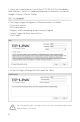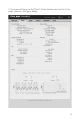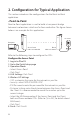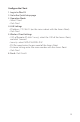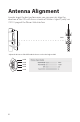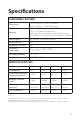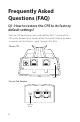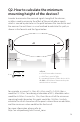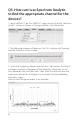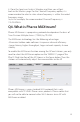2. Open your web browser, type 'http://192.168.0.254' in the address field and press 'Enter'. It is recommended to use the latest version of Google Chrome, Safari or Firefox. 3. The 'Login' page will appear, set the parameters as below. • Username: admin • Password: admin • Region: select according to your country/region • Select 'I agree to these terms of use' • Click 'Login' 4. At the first login, change the 'Password' for safety.
5. Then you will log in to the PharOS Web Interface and see the Status page, shown as the figure below.
2. Configuration for Typical Application This section introduces the configurations for the Point-to-Point application. • Point-to-Point Point-to-Point application is used to build a transparent bridge between two locations which are far from each other. The figure shown below is an example for this application. IP camera Computer Access Point LAN: 192.168.0.254 Client LAN: 192.168.0.2 Refer to the following steps to configure the CPEs. Configure the Access Point 1. Log in to PharOS 2.
Configure the Client 1. Log in to PharOS 2. Go to the Quick Setup page 3. Operation Mode • Select 'Client' • Click 'Next' 4. LAN Settings • IP Address: 192.168.0.2 (on the same subnet with the Access Point) • Click 'Next' 5.
Antenna Alignment In order to get the best performance, you can precisely align the direction of the CPE with the assistance of 'Wireless Signal Quality' on STATUS page of the Pharos Web Interface.
Specifications HARDWARE FEATURES Dimensions Interface CPE520/CPE220: 275.83*79*60.3mm CPE510/CPE210: 224.34*79*60.
Frequently Asked Questions (FAQ) Q1. How to restore the CPE to its factory default settings? With the CPE powered on, press and hold the 'RESET' button of the CPE or the 'Remote Reset' button of the Passive PoE Adapter for about 8 seconds until the Wireless Signal Strength LEDs flash.
Q2. How to calculate the minimum mounting height of the devices? In order to maximize the received signal strength of the devices, installers need to minimize the effect of the out-of-phase signals, which is caused by obstacles in the path between the transmitter and the receiver. Fresnel Zone is a usual method to calculate this path, as shown in the formula and the figure below.
Q3. How can I use Spectrum Analysis to find the appropriate channel for the devices? 1. Log in to PharOS, on the 'WIRELESS' page, you can find the 'Spectrum Analysis' button as shown in the figure below. Click the button. 2. The following window will pop up. Click 'Yes' and you will then get into the Spectrum Analysis page. 3. Select the 'Frequency Range' and click the 'Start' button, the PharOS will begin to analyze the power of the frequency. Watch the curves for a period of time, and then click 'Stop'.
4. Close the Spectrum Analysis Window, and then you will get back to the Wireless page. For the Channel/Frequency option, it is recommended to select a value whose frequency is within the noted frequency range. So, in this example, the recommended Channel/Frequency is 116/5580MHz. Q4. What is Pharos MAXtream? Pharos MAXtream is a proprietary protocol developed on the basis of Time Division Multiple Access (TDMA) by TP-LINK.
FCC STATEMENT This equipment has been tested and found to comply with the limits for a Class B digital device, pursuant to part 15 of the FCC Rules. These limits are designed to provide reasonable protection against harmful interference in a residential installation. This equipment generates, uses and can radiate radio frequency energy and, if not installed and used in accordance with the instructions, may cause harmful interference to radio communications.
Canadian Compliance Statement This device complies with Industry Canada license-exempt RSS standard(s). Operation is subject to the following two conditions: (1) This device may not cause interference, and (2)This device must accept any interference, including interference that may cause undesired operation of the device. Cet appareil est conforme aux norms CNR exemptes de licence d’Industrie Canada.
COPYRIGHT & TRADEMARKS Specifications are subject to change without notice. is a registered trademark of TP-LINK TECHNOLOGIES CO., LTD. Other brands and product names are trademarks or registered trademarks of their respective holders. No part of the specifications may be reproduced in any form or by any means or used to make any derivative such as translation, transformation, or adaptation without permission from TP-LINK TECHNOLOGIES CO., LTD. Copyright © 2014 TP-LINK TECHNOLOGIES CO., LTD.