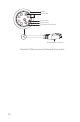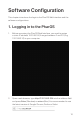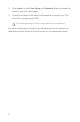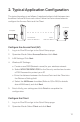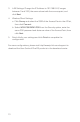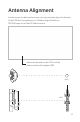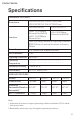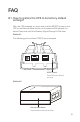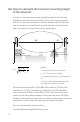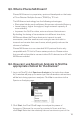User's Manual
12
2. T
ypical Application Conguration
The t
ypical topology is as follows. A wireless bridge is built between two
locations that are far from each other. Follow the instructions below to
congure the Access Point and the Client.
Access Point Client
Computer
IP camera
LAN: 192.168.0.254 LAN: 192.168.0.2
Congur
e the Access Point (AP)
1. L
og in to PharOS and go to the Quick Setup page.
2.
Oper
ation Mode: Select Access Point and click Next.
3.
L
AN Settings: Click Next.
4.
Wir
eless AP Settings:
a. Create a new SSID (Network name) for your wireless network.
b. Select WPA-PSK/WPA2-PSK for the Security method and create
a PSK Password to protect your AP.
c. Enter the distance between the Access Point and the Client into
the Distance Setting eld.
d. Select the MAXtream checkbox (Refer to Q3 in FAQ for details
about MAXtream), and click Next.
5.
F
inish: Verify your settings and click Finish to complete the
conguration.
Congur
e the Client
1. L
og in to PharOS and go to the Quick Setup page.
2.
Oper
ation Mode: Select Client and click Next.