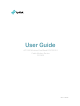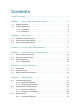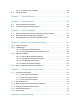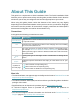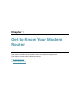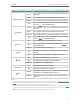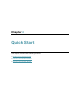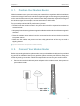User Guide AC1900 Wireless Dual Band DOCSIS 3.0 Cable Modem Router CR1900 REV1.0.
Contents About This Guide . . . . . . . . . . . . . . . . . . . . . . . . . . . . . . . . . . . . . . . . . . . . . . . . . . . . . 1 Chapter 1. Get to Know Your Modem Router . . . . . . . . . . . . . . . . . . . . . . . . 2 1. 1. 1. 2. Product Overview . . . . . . . . . . . . . . . . . . . . . . . . . . . . . . . . . . . . . . . . . . . . . . . . . . . . . . . . . . . . 3 Product Appearance . . . . . . . . . . . . . . . . . . . . . . . . . . . . . . . . . . . . . . . . . . . . . . . . . . . . . . . . .
6. 4. 6. 3. 2. Customize Your Settings . . . . . . . . . . . . . . . . . . . . . . . . . . . . . . . . . . . . . . . . . . . 38 Printer Sharing . . . . . . . . . . . . . . . . . . . . . . . . . . . . . . . . . . . . . . . . . . . . . . . . . . . . . . . . . . . . . 39 Chapter 7. Parental Control . . . . . . . . . . . . . . . . . . . . . . . . . . . . . . . . . . . . . . . . 44 Chapter 8. Guest Network . . . . . . . . . . . . . . . . . . . . . . . . . . . . . . . . . . . . . . . . . 48 8. 1. 8. 2.
About This Guide This guide is a complement to Quick Installation Guide. The Quick Installation Guide instructs you on quick Internet setup, and this guide provides details of each function and shows you the way to configure these functions appropriate to your needs. When using this guide, please notice that features of the router may vary slightly depending on the model and software version you have, and on your location, language, and Internet service provider.
Chapter 1 Get to Know Your Modem Router This chapter introduces the modem router and shows its appearance.
Chapter 1 1. 1. Get to Know Your Modem Router Product Overview TP-LINK’s Cable Modem Router is a combined wired/wireless network connection device with integrated wireless router and DOCSIS 3.0 modem, reducing hassle of configuration and saving space. With Ethernet ports and antennas, the modem router provides wired and wireless access for multiple computers and mobile devices. With various features and functions, the modem router is the perfect hub of your home or business network. 1. 2.
Chapter 1 Get to Know Your Modem Router LED Downstream Status Green The modem router has synchronized more than one channel. White The modem router has synchronized one channel. Flashing Off Upstream Internet Wireless WPS The synchronization has not started or has failed. Please refer to Note 1 for troubleshooting. The modem router has synchronized more than one channel. White The modem router has synchronized one channel. Flashing The modem router is synchronizing upstream channels.
Chapter 1 1. 2. 2. Get to Know Your Modem Router Back Panel The back panel provides buttons and connection ports. Refer to the following for detailed instructions. Item Reset Button WPS Button Wi-Fi ON/OFF Button USB1 and USB2 Ports LAN1, LAN2, LAN3, and LAN4 Ports Cable Port DC Port Power On/Off Button Description With the modem router powered on, use a pin to press and hold the Reset button for at least 8 seconds. And the modem router will restore to its factory default settings.
Chapter 2 Quick Start This chapter contains the following sections: • Position Your Modem Router • Connect Your Modem Router • Activate Your Modem Router
Chapter 2 2. 1. Quick Start Position Your Modem Router With the modem router, you can access your network from anywhere within the wireless network coverage. However, the wireless signal strength and coverage vary depending on the actual environment of your modem router. Many obstacles may limit the range of the wireless signal, for example, concrete structures or thick walls.
Chapter 2 2. Wait for about 1 minute until the following LEDs are solid on. 3. Connect your computer to the modem router. Quick Start Method 1: Wired Connect your computer’s Ethernet port to a LAN port on the modem router via an Ethernet cable. Method 2: Wireless Connect wirelessly by using the default SSID (Wireless Network Name) and Wireless Password printed on the Information Card or the product label of the modem router.
Chapter 2 2. 3. 1. Quick Start Activate Your Modem Router Get your internet service account information and the modem router’s Information Card ready. Information Card Serial Number MAC Address Wi-Fi Password/PIN SSID 2. 3. 4. Make sure your computer is set to dynamically obtain an IP address. If not, refer to Appendix: Troubleshooting for instructions. Launch a web browser, and visit any website. You will be automatically redirected to your service provider’s self-activation page.
Chapter 3 Log In to Your Modem Router
Chapter 3 Log In to Your Modem Router With a web management page, it is easy to configure and manage the modem router. The web management page can be used on any Windows, Macintosh or UNIX OS with a web browser, such as Microsoft Internet Explorer, Mozilla Firefox or Apple Safari. Follow the steps below to log in to your modem router. 1. 2. If the TCP/IP Protocol on your computer is set to the static (fixed) IP address, you need to change it to obtain an IP address automatically.
Chapter 4 Configure Internet Connections This chapter introduces how to manually configure your internet settings. Furthermore, you can also set up an IPv6 connection if your ISP provides IPv6 service.
Chapter 4 4. 1. Configure Internet Connections Set Up an IPv6 Connection If your ISP has provided a line that supports IPv6 connection as well as some detailed IPv6 parameters, you can manually set up an IPv6 connection. Follow the steps below to set up an IPv6 connection: 1. 2. 3. Make sure you have set up an IPv4 connection by referring to Quick Start before setting up an IPv6 connection. Visit http://tplinkmodem.net, and log in with the password you set for the router.
Chapter 4 Configure Internet Connections • Stateless DHCPv6: Stateless DHCPv6 is a combination of “stateless Address Autoconfiguration” and “Dynamic Host Configuration Protocol for IPv6” and is specified by RFC3736. Select the checkbox to enable this function. 4. Click Save to make the settings effective. Now IPv6 service is available for your network. 4. 2. Test Internet Connectivity After manually setting up an internet connection, you need to test the internet connectivity.
Chapter 4 • Configure Internet Connections Traceroute is used to display the route (path) your router has passed to reach the tested host, and measure transit delays of packets across an internet protocol network. Target IP/Domain Name: Enter the IP Address/Domain Name you want to trace. Max Hops: Enter the max number of hops. 4. Click Start to check the connectivity of the internet. The page will display the result of diagnosis. 4. 3. Operation Modes 4. 3. 1.
Chapter 5 Network Security This chapter guides you on how to protect your home network from unauthorized users by implementing the following network security functions. You can control certain client devices’ access to the internet, block certain data from getting through your network, and get notified when a threat emerges or view log events.
Chapter 5 5. 1. 1. 2. 3. Network Security Use Firewall Visit http://tplinkmodem.net, and log in with the password you set for the router. Go to Advanced > Firewall > Basic. Configure the basic firewall settings according to the following explanations: • Firewall Protection: Select the firewall protection level appropriate to your needs. All the allowed services will be shown in the Allowed Services section according to the Firewall Protection level you select.
Chapter 5 3. 4. 5. 6. 7. Network Security Enter your email address in the Contact Email Address field. Enter the name of your SMTP sever in the SMTP Server Name field. Enter the default admin/admin or specify new username and password in the SMTP User Name and SMTP Password fields. If you want to get notified when your network is being attacked, enable E-mail Alerts. Click Email Log and the log will be immediately sent to the email you set. Tips: 1. The table displays details of the log. 2.
Chapter 5 3. 4. 5. Network Security Select the checkbox to record the corresponding events in the remote server. Enter the specified IP address of the remote system log server in the Server Address field. Click Save to make the settings effective.
Chapter 6 USB Settings This chapter describes how to share and access USB devices connected to the modem router among different clients. The modem router supports USB external flash drives, hard drives and USB printers.
Chapter 6 USB Settings 6. 1. Local Storage Sharing 6. 1. 1. Access the USB Disk Share your USB storage devices with different users on the network. 1. Connect Your USB Disk Insert your USB storage device into the modem router’s USB port directly or using a USB cable. Wait several seconds until the USB LED becomes solid on. • • • • Tips: If you use USB hubs, make sure no more than 4 devices are connected to the modem router.
Chapter 6 USB Settings ¾¾ Method 2: Open a web browser (or go to Computer) and type the server address \\TP-LINK or ftp://TP-LINK in the address bar, then press Enter. Windows computer 1 ) Select Go > Connect to Server 2 ) Type the server address smb://TP-LINK 3 ) Click Connect Mac 4 ) When prompted, select the Guest radio box. (If you have set up a username and a password to deny anonymous access to the USB disks, you should select the Registered User radio box.
Chapter 6 6. 1. 2. USB Settings Customize Your Settings ¾¾ To Only Share Specific Content By default, Share All is enabled so all content on the USB disk is shared. If you want to only share specific folders, follow the steps below: 1. Visit http://tplinkmodem.net, then log in with the username (admin) and password (admin or the one customized by you). 2. Select Basic > USB Settings > Folder Sharing. Focus on the Sharing Folders section.
Chapter 6 Tips: The modem router can share eight volumes at most. You can click corresponding volume you do not need to share. USB Settings on the page to detach the ¾¾ To Set up Authentication for Data Security If you enable Authentication, network clients will be required to enter the username and password you set when accessing the USB disk. 1. Visit http://tplinkmodem.net, then log in with the username (admin) and password (admin or the one customized by you). 2.
Chapter 6 • USB Settings If Sharing All is disabled, enable Authentication for specific folders. Note: Due to Windows credential mechanism, you might be unable to access the USB disk after changing Authentication settings. Please log out from the Windows and try to access again. Or you can change the address of the USB disk by referring to To Customize the Address of the USB Disk. ¾¾ To Customize the Address of the USB Disk You can customize the server name and use the name to access your USB disk.
Chapter 6 USB Settings 4. Now you can access the USB disk by visiting \\Myshare (for Windows) or smb:// Myshare (for Mac). 6. 2. Remote Access via FTP Server You can access your USB disk outside the local area network. For example: • Share photos and other large files with your friends without logging in to (and paying for) a photo-sharing site or email system. • Get a safe backup for the materials for a presentation.
Chapter 6 USB Settings 2. Enable Authentication for Data Security It is strongly recommended that you set and apply a sharing account for data security. 1 ) Visit http://tplinkmodem.net, then log in with the username (admin) and password (admin or the one customized by you). 2 ) Select Advanced > USB Settings > Folder Sharing. 3 ) Choose to use the default Account (admin) or use a new account and click Save. Note: For Windows users, do not set the sharing username the same as the Windows username.
Chapter 6 USB Settings Note: Due to Windows credential mechanism, you might be unable to access the USB disk after changing Authentication settings. Please log out from the Windows and try to access again. 3. Enable the FTP (via Internet) Select the check box to enable FTP(via Internet), then click Save. 4.
Chapter 6 USB Settings 1 ) Open a web browser (or go to Computer, only for Windows users). 2 ) Type the server address in the address bar: Type in ftp://: (such as ftp://59.40.2.243:21). If you have specified the domain name of the modem router, you can also type in ftp://: (such as ftp:// MyDomainName:21) Computer The Address Bar of the Windows Explorer (Windows 7) 3 ) Press Enter on the keyboard.
Chapter 6 USB Settings 3. Select the Volume and Folder Path, then specify the Share Name as you like. 4. Tick Enable Authentication. 5. If you allow network clients to modify this folder, tick Write Access. 6. Click OK. Tips: The modem router can share eight volumes at most. You can click corresponding volume you do not need to share. 6. 3.
Chapter 6 6. 3. 1. USB Settings Access the USB Disk 1. Connect Your USB Disk Insert your USB storage device into the modem router’s USB port directly or using a USB cable. Wait several seconds until the USB LED becomes solid on. Tips: • If you use USB hubs, make sure no more than 4 devices are connected to the modem router. • If the USB storage device requires using bundled external power, make sure the external power has been connected.
Chapter 6 6. 3. 2. USB Settings Customize Your Settings ¾¾ To Only Share Specific Content By default, Sharing All is enabled so all content on the USB disk is shared. If you want to only share specific folders, follow the steps below: 1. Visit http://tplinkmodem.net, then log in with the username (admin) and password (admin or the one customized by you). 2. Select Basic > USB Settings > Folder Sharing. 3. Focus on the section of Sharing Folders.
Chapter 6 USB Settings ¾¾ To Specify the Media Server You can also modify the media server name or disable the feature of Media Sharing as needed. 1. Visit http://tplinkmodem.net, then log in with the username (admin) and password (admin or the one customized by you). 2. Select Advanced > USB Settings > Folder Sharing. 3. Enter a Network/Media Server Name as you like, such as Myshare. You can deselect the checkbox of Media Server to disable the media server feature. 4. Click Save. 6. 4.
Chapter 6 USB Settings Cable a printer to the USB port with the USB cable. Wait several seconds until the USB LED becomes solid on. 3. Install the TP-LINK USB Printer Controller Utility TP-LINK USB Printer Controller Utility helps you access the shared printer. Download and Install the utility on each computer that needs printer service. 1 ) Visit http://www.tp-link.com/app/usb/. 2 ) Click PC Utility (for Windows users) or Mac Utility to download the installation file and uncompress it.
Chapter 6 USB Settings Mac 3 ) Click the Auto-Connect for printing tab to pull down a list, then select Set AutoConnect Printer. Windows Mac 4 ) Select the printer you share, then click Apply.
Chapter 6 USB Settings Windows Mac 5 ) You will see the printer marked as Auto-Connect Printer. Now you can print with this printer.
Chapter 6 USB Settings Windows Mac Tips: The Print Server also allows different clients to share the scan feature of MFPs (Multi-Function Printers). To scan with TP-LINK USB Printer Controller, right-click the printer and select Network Scanner. Then, a scanning window will pop up. Finish the scanning process by following the on-screen instructions.
Chapter 7 Parental Control This function allows you to block inappropriate, explicit and malicious websites, and control access to specified websites at specified time.
Chapter 7 I want to: Parental Control Control what types of websites my children or other home network users can visit and even the time of day they are allowed to access the Internet. For example, I want to allow my children’s devices (e.g. a computer or a tablet) to access only www.tp-link.com and wikipedia.org from 18:00 (6PM) to 22:00 (10PM) on weekdays and not other time. How can I do that? 1. Visit http://tplinkmodem.
Chapter 7 Parental Control 4. Click View Devices, and select the device to be controlled. Or, enter the Device Name and MAC Address manually. icon to set the Effective Time. Select the 5. Click the appropriate cell(s) and click OK. 6. Enter a Description for the entry. 7. Select the checkbox to enable this entry and click OK. 8. Select the restriction mode. 1 ) In Black List Mode, the controlled devices cannot access any websites containing the specified keywords during the Effective Time period.
Chapter 7 Parental Control 9. Click Add a New Keyword. You can add up to 200 keywords for both Black List and White List. Below are some sample entries to allow access. 1 ) Enter a web address (e.g. www.tp-link.com) or a web address keyword (e.g. wikipedia) to only allow or block access to the websites containing that keyword. 2 ) If you wish to block all Internet browsing access, do not add any keyword to the White List. Done! 10. Enter the keywords or websites you want to add and click Save.
Chapter 8 Guest Network This function allows you to provide Wi-Fi access for guests without disclosing your main network. When you have guests in your house, apartment, or workplace, you can create a guest network for them. In addition, you can assign network authorities and bandwidth for guests to ensure network security, privacy, and fluency.
Chapter 8 8. 1. Guest Network Create a Network for Guests 1. Visit http://tplinkmodem.net, and log in with the username (admin) and password (admin or the one customized by you). 2. Go to Advanced > Wireless 2.4G or Wireless 5G > Guest Network. Locate the Wireless section. 3. Create a 2.4GHz or 5GHz guest network according to your needs. 1 ) Select Enable Guest Network. 2 ) Set an easy-to-identify SSID.
Chapter 8 • Allow guests to see each other • Allow guests to access my local network Guest Network Select this checkbox to allow the clients in your guest network to access each other. Select this checkbox to allow the clients in your guest network to access your local network, not just Internet access. 4. Click Save.
Chapter 9 NAT Forwarding Modem router’s NAT (Network Address Translation) feature makes the devices in the LAN use the same public IP address to communicate in the Internet, which protects the local network by hiding IP addresses of the devices. However, it also brings about the problem that external host cannot initiatively communicate with the specified device in the local network.
Chapter 9 9. 1. NAT Forwarding Share Local Resources in the Internet by Port Forwarding When you build up a server in the local network and want to share it on the Internet, Port Forwarding can realize the service and provide it to the Internet users. At the same time Port Forwarding can keep the local network safe as other services are still invisible from the Internet. Port Forwarding can be used for setting up public services in your local network, such as HTTP, FTP, DNS, POP3/SMTP and Telnet.
Chapter 9 NAT Forwarding 4. Enter the service you want to use in Service Name field. Here we take HTTP as an example. 5. Enter the External Port, Internal Port and select the corresponding Protocol as shown in the above picture. 6. Enter the PC’s IP address 192.168.1.100 in the Internal IP field. 7. Select Enable this Entry. 8. Click OK to save the settings. Done! Tips: 1. You should verify the port number that the service needs. 2.
Chapter 9 NAT Forwarding modem router can forward them to the corresponding host. Port triggering is mainly applied to online games, VoIPs and video players. Common applications include MSN Gaming Zone, Dialpad and Quick Time 4 players, etc. Follow the steps below to configure the port trigger rules: 1. Visit http://tplinkmodem.net, and log in with the username (admin) and password (admin or the one customized by you). 2. Go to Advanced > NAT Forwarding > Port Triggers and click Add. 3.
Chapter 9 NAT Forwarding 3. External Port ranges of different entries cannot overlap each other. 9. 3. Free Applications from Port Restriction by DMZ When a PC is set to be a DMZ (Demilitarized Zone) host in the local network, it is totally exposed to the Internet. This can realize the unlimited bidirectional communication between internal hosts and external hosts. The DMZ host becomes a virtual server with all ports opened.
Chapter 10 Specify Your Network Settings This chapter introduces how to change the default settings or adjust the basic configuration of the modem router using the web management page.
Chapter 10 Specify Your Network Settings 10. 1. Internet Settings 1. 2. Visit http://tplinkmodem.net, and log in with the username (admin) and password (admin or the one customized by you). Go to Basic > Internet page. Select the Connection Type and enter the information provided by your ISP. Note: Do not change the settings unless necessary. 3. Click Apply to make the settings effective, and you can refer to Test Internet Connectivity to test the Internet connection. 10. 2. LAN Settings 10. 2. 1.
Chapter 10 3. 4. Specify Your Network Settings Type in a new IP Address appropriate to your needs. Click Save in the DHCP Settings section to make the settings effective. 10. 2. 2. Use the Modem Router as a DHCP Server You can configure the modem router to act as a DHCP server to assign IP addresses to its clients. To use the DHCP server function of the modem router, you must configure all computers on the LAN to obtain an IP Address automatically. Follow the steps below to configure DHCP server. 1.
Chapter 10 3. 4. 5. 6. Specify Your Network Settings Select Enable DHCP Server to enable the DHCP function. Specify the Start IP Address and End IP Address which must be on the same subnet with the LAN IP. The modem router will assign addresses within this specified range to its clients. It is from 192.168.1.10 to 192.168.1.254 by default. Enter a value for the Leased Time.
Chapter 10 Specify Your Network Settings ¾¾ To enable or disable the wireless function: Enable the 2.4 GHz or 5GHz Wireless Network. If you don’t want to use the wireless function, just deselect the box. If you disable the wireless function, all the wireless settings won’t be effective. ¾¾ To change the wireless network name (SSID) and wireless password: Enter a new SSID using up to 32 characters. The value is case-sensitive.
Chapter 10 Specify Your Network Settings • 802.11ac/n mixed (5GHz): Select if you are using both 802.11ac and 802.11n wireless clients. • 802.11a/n/ac mixed (5GHz): Select if you are using a mix of 802.11a, 802.11n and 802.11ac wireless clients. It is strongly recommended that you select 11a/n/ac mixed. Channel: Select the channel you want to use from the drop-down list. This field determines which operating frequency will be used.
Chapter 10 3. 4. 5. Specify Your Network Settings Keep the default WPS status as Enabled and select the PIN Number radio button. Enter the client device’s PIN in the field on the above WPS screen. Then click the Connect button. Device has been added successfully will appear on the above screen, which means the client device has successfully connected to the modem router. Method 3 Enter the modem router’s PIN on your client device Use this method if your client device asks for the modem router’s PIN. 1.
Chapter 10 Specify Your Network Settings 10. 3. 3. View Wireless Information ¾¾ To view the detailed wireless network settings: 1. 2. 3. Visit http://tplinkmodem.net, and log in with the username (admin) and password (admin or the one customized by you). Go to Advanced > Status page. You can see the Wireless box. Select 2.4GHz or 5GHz to view the wireless details. Tips: You can also see the wireless details by clicking the router icon on Basic > Network Map.
Chapter 10 Specify Your Network Settings • Beacon Interval: Enter a value between 25 and 1000 in milliseconds to determine the duration between which beacon packets are broadcasted by the router to synchronize the wireless network. The default is 100 milliseconds. • DTIM Interval: Enter a value between 1 and 255 to determine the interval of the Delivery Traffic Indication Message (DTIM). 1 indicates the DTIM Interval is the same as Beacon Interval.
Chapter 10 Specify Your Network Settings 10. 4. Set Up a Dynamic DNS Service Account Most ISPs (Internet service providers) assign a dynamic IP address to the router and you can use this IP address to access your router remotely. However, the IP address can change any time and you don’t know when it changes. In this case, you might need the DDNS (Dynamic Domain Name Server) feature on the router to allow you and your friends to access your router and local servers (FTP, HTTP, etc.
Chapter 11 Administrate Your Network This chapter introduces how to view basic information, change the system settings and administrate your modem router’s network.
Chapter 11 Administrate Your Network 11. 1. View Basic Information 11. 1. 1. View System Information 1. Visit http://tplinkmodem.net, and log in with the username (admin) and password (admin or the one customized by you). 2. Go to Advanced > System Tools > System Information page, then you can view the system information. 11. 1. 2. View Device Information 1. Visit http://tplinkmodem.net, and log in with the username (admin) and password (admin or the one customized by you). 2.
Chapter 11 Administrate Your Network 2. Go to Advanced > System Tools > Connection Status page, then you can view the information of startup procedure, downstream bonded channels, upstream bonded channels, and time information.
Chapter 11 Administrate Your Network 11. 2. Set System Time System time is the time displayed while the modem router is running. The system time you configure here will be used for other time-based functions like Parental Control. You can manually set how to get the system time. Follow the steps below to set your system time. 1. Visit http://tplinkmodem.net, and log in with the username (admin) and password (admin or the one customized by you). 2. Go to Advanced > System Tools > Time Settings page.
Chapter 11 Administrate Your Network 3. Select Enable SNTP. 4. Enter the IP address or domain name of Time Server 1, Time Server 2 or Time Server 3, and the router will get the time from the NTP Server automatically. In addition, the router has some common built-in NTP Servers that will synchronize automatically once it connects to the Internet. 5. Select your local time zone from the Time Zone drop-down list. 6. Click Save. 11. 3.
Chapter 11 Administrate Your Network 3. Click Browse to locate the previous backup configuration file, and click Restore. 4. Wait for the restoring and then the modem router will automatically reboot. To reset the modem router to factory default settings 1. Visit http://tplinkmodem.net, and log in with the username (admin) and password (admin or the one customized by you). 2. Click Advanced > System Tools > Backup & Restore page. 3. Click Reset to reset the modem router. 4.
Chapter 11 Administrate Your Network 11. 5. Remote Management By default, the remote devices are not allowed to manage the modem router from the Internet. Follow the steps below to allow remote devices to manage the modem router. 1. Visit http://tplinkmodem.net, and log in with the username (admin) and password (admin or the one customized by you). 2. Go to Advanced > System Tools > Administrator page. Locate the Remote Config Management section. 3.
Chapter 11 Administrate Your Network 2. Click Advanced > System Tools > Event Log page, then you can view the system logs. Click Refresh Log to refresh the log list. Click Clear Log to delete all the system logs.
Appendix: Troubleshooting T1. How do I restore my modem router’s configuration to its factory default settings? There are two ways to reset the modem router: • Method 1: Use the Reset button. For details, refer to the related button description. • Method 2: Use the Backup & Restore page. For details, refer to the instructions in To reset the modem router to factory default settings.
4 ) Click LAN settings, deselect the following three options and click OK; 5 ) Go to Advanced > Restore advanced settings, click OK to save the settings.
• • Change a web browser or computer and log in again. Reset the modem router to factory default settings. Note: You’ll need to reconfigure the modem router to surf the Internet once the modem router is reset. Open a web browser and log in again. If login fails, please contact the technical support. T4. What can I do if I cannot access the Internet? 1. 2. 3. 4. 5. Check to see if all the connectors are connected well, including the coaxial cable, Ethernet cables and power adapter.
6. Please contact our Technical Support if the problem still exists. T5. How to configure MAC Clone? You can manually change the MAC address of the modem router. It is helpful when your Internet access account provided by your ISP is bound to one specific MAC address, in other words, your ISP just permits only one computer with the authenticated MAC address to access the Internet. In this case, you can use MAC Clone to allow more computers to access the Internet via the same account. 1. 2.
1. 2. 3. 4. Check the Wi-Fi LED indicator on your wireless router/modem; Make sure your computer/device is still in the range of your router/modem, move closer if it is currently too far away; Go to Basic > Wireless page, and check the wireless settings, double check your Wireless Name and the SSID is not hidden. Connect to wireless network. ¾¾ If you can find your wireless network but fail to connect, follow the steps below: 1. Authenticating problem, password mismatch.
Note: Wireless password/Network Security Key is case sensitive. 4 ) Connect to wireless network. 2. Windows was unable to connect to XXXX /Cannot join this network/Taking longer than usual to connect to this network.
4 ) Select both Obtain an IP address automatically and Obtain DNS server address automatically, then click OK. 5 ) Click OK again to save your configuration. • For Windows XP: 1 ) Right-click the Network icon on the system tray and select Open Network Connections. 2 ) Right-click your network connection (wired or wireless) and select Properties. 3 ) Double-click Internet Protocol (TCP/IP). 4 ) Select both Obtain an IP address automatically and Obtain DNS server address automatically, then click OK.
COPYRIGHT & TRADEMARKS Specifications are subject to change without notice. is a registered trademark of TP-LINK TECHNOLOGIES CO., LTD. Other brands and product names are trademarks or registered trademarks of their respective holders. No part of the specifications may be reproduced in any form or by any means or used to make any derivative such as translation, transformation, or adaptation without permission from TP-LINK TECHNOLOGIES CO., LTD. Copyright © 2017 TP-LINK TECHNOLOGIES CO., LTD.
FCC STATEMENT This equipment has been tested and found to comply with the limits for a Class B digital device, pursuant to part 15 of the FCC Rules. These limits are designed to provide reasonable protection against harmful interference in a residential installation. This equipment generates, uses and can radiate radio frequency energy and, if not installed and used in accordance with the instructions, may cause harmful interference to radio communications.
Safety Information • When product has power button, the power button is one of the way to shut off the product; when there is no power button, the only way to completely shut off power is to disconnect the product or the power adapter from the power source. • Don’t disassemble the product, or make repairs yourself. You run the risk of electric shock and voiding the limited warranty. If you need service, please contact us. • Avoid water and wet locations.