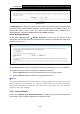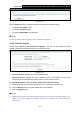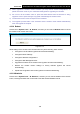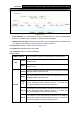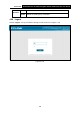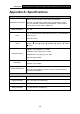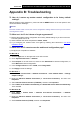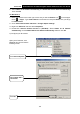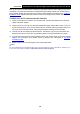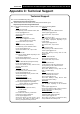User's Manual
Table Of Contents
- Package Contents
- Chapter 1. Product Overview
- Chapter 2. Connecting the Modem Router
- Chapter 3. Quick Installation Guide
- Chapter 4. Configuring the Modem Router
- 4.1 Login
- 4.2 Status
- 4.3 Quick Setup
- 4.4 Operation Mode
- 4.5 Network
- 4.6 IPTV
- 4.7 DHCP Server
- 4.8 Wireless 2.4GHz
- 4.9 Wireless 5GHz
- 4.10 Guest Network
- 4.11 USB Settings
- 4.12 Route Settings
- 4.13 IPv6 Route Settings
- 4.14 Forwarding
- 4.15 Parental Control
- 4.16 Firewall
- 4.17 IPv6 Firewall
- 4.18 IPv6 Tunnel
- 4.19 Bandwidth Control
- 4.20 IP&MAC Binding
- 4.21 Dynamic DNS
- 4.22 Diagnostic
- 4.23 System Tools
- 4.24 Logout
- Appendix A: Specifications
- Appendix B: Troubleshooting
- Appendix C: Technical Support
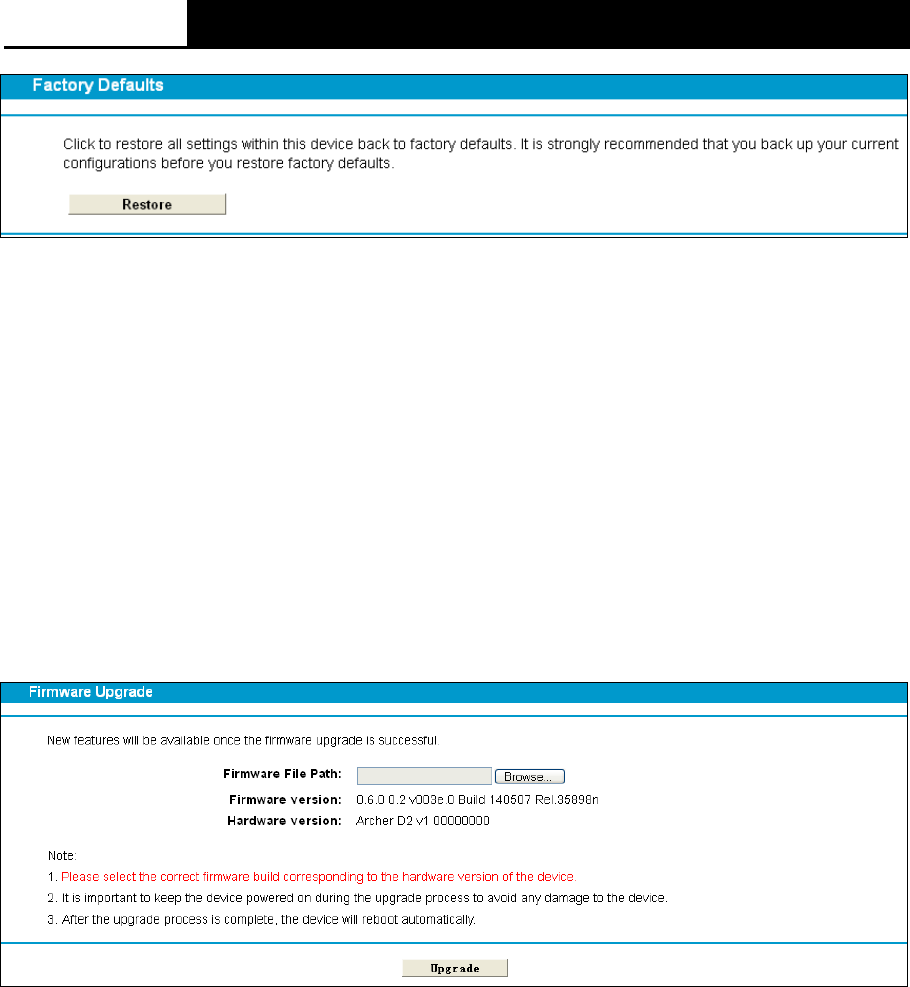
Archer D2
AC750 Wireless Dual Band Gigabit ADSL2+ Modem Router User Guide
Figure 4-112
Click the Restore button to reset all configuration settings to their default values.
• The default User Name: admin
• The default Password: admin
• The default Subnet Mask: 255.255.255.0
Note:
All changed settings will be lost when factory defaults are restored.
4.23.8 Firmware Upgrade
Choose menu “System Tools
→
Firmware Upgrade”, and then you can update the latest
version of firmware for the modem router on the following screen.
Figure 4-113
Firmware Version: Displays the current firmware version.
Hardware Version: Displays the current hardware version. The hardware version of the
upgrade file must accord with the modem router’s current hardware version.
To upgrade the modem router's firmware, follow these instructions below:
1) Download a most recent firmware upgrade file from our website: www.tp-link.com.
2) Click the Browse button to find the upgrade file on the computer.
3) Click the Upgrade button.
Note:
1) New firmware versions are posted at http://www.tp-link.com and can be downloaded for free.
There is no need to upgrade the firmware unless the new firmware has a new feature you
want to use.
101