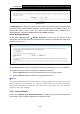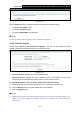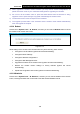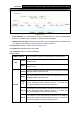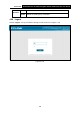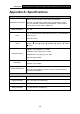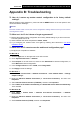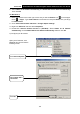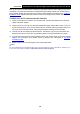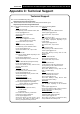User's Manual
Table Of Contents
- Package Contents
- Chapter 1. Product Overview
- Chapter 2. Connecting the Modem Router
- Chapter 3. Quick Installation Guide
- Chapter 4. Configuring the Modem Router
- 4.1 Login
- 4.2 Status
- 4.3 Quick Setup
- 4.4 Operation Mode
- 4.5 Network
- 4.6 IPTV
- 4.7 DHCP Server
- 4.8 Wireless 2.4GHz
- 4.9 Wireless 5GHz
- 4.10 Guest Network
- 4.11 USB Settings
- 4.12 Route Settings
- 4.13 IPv6 Route Settings
- 4.14 Forwarding
- 4.15 Parental Control
- 4.16 Firewall
- 4.17 IPv6 Firewall
- 4.18 IPv6 Tunnel
- 4.19 Bandwidth Control
- 4.20 IP&MAC Binding
- 4.21 Dynamic DNS
- 4.22 Diagnostic
- 4.23 System Tools
- 4.24 Logout
- Appendix A: Specifications
- Appendix B: Troubleshooting
- Appendix C: Technical Support
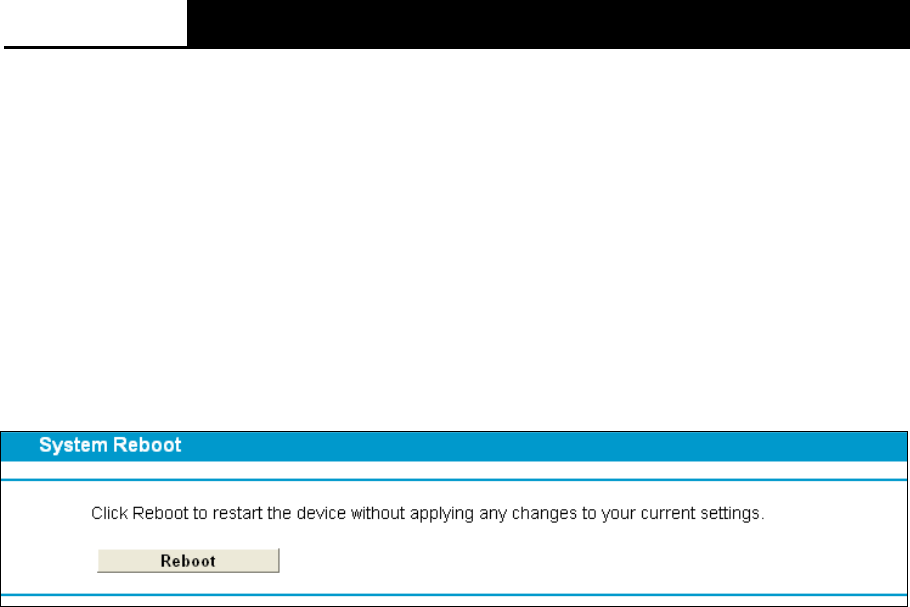
Archer D2
AC750 Wireless Dual Band Gigabit ADSL2+ Modem Router User Guide
2) When upgrade the modem router's firmware, you may lose its current configurations, so
please write down some of your customized settings before upgrading the firmware.
3) Do not turn off the modem router or press the Reset button while the firmware is being
upgraded. Loss of power during the upgrade could damage the modem router.
4) The firmware version must correspond to the hardware.
5) The upgrade process takes a few moments and the modem router restarts automatically
when the upgrade is complete.
4.23.9 Reboot
Choose menu “System Tools”
→
“Reboot”, and then you can click the Reboot button to reboot
the modem router via the next screen.
Figure 4-114
Some settings of the modem router will take effect only after rebooting, which include
• Change the LAN IP Address (system will reboot automatically).
• Change the DHCP Settings.
• Change the Wireless configurations.
• Change the Web Management Port.
• Upgrade the firmware of the modem router (system will reboot automatically).
• Restore the modem router's settings to factory defaults (system will reboot
automatically).
• Update the configuration with the file (system will reboot automatically).
4.23.10 Statistics
Choose menu “System Tools”
→
“Statistics”, and then you can view the statistics of the modem
router, including total traffic and current traffic of the last Packets Statistic Interval.
102