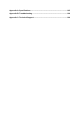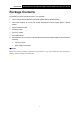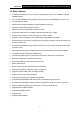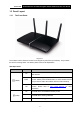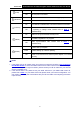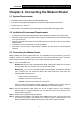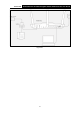User's Manual
Table Of Contents
- Package Contents
- Chapter 1. Product Overview
- Chapter 2. Connecting the Modem Router
- Chapter 3. Quick Installation Guide
- Chapter 4. Configuring the Modem Router
- 4.1 Login
- 4.2 Status
- 4.3 Quick Setup
- 4.4 Operation Mode
- 4.5 Network
- 4.6 IPTV
- 4.7 DHCP Server
- 4.8 Wireless 2.4GHz
- 4.9 Wireless 5GHz
- 4.10 Guest Network
- 4.11 USB Settings
- 4.12 Route Settings
- 4.13 IPv6 Route Settings
- 4.14 Forwarding
- 4.15 Parental Control
- 4.16 Firewall
- 4.17 IPv6 Firewall
- 4.18 IPv6 Tunnel
- 4.19 Bandwidth Control
- 4.20 IP&MAC Binding
- 4.21 Dynamic DNS
- 4.22 Diagnostic
- 4.23 System Tools
- 4.24 Logout
- Appendix A: Specifications
- Appendix B: Troubleshooting
- Appendix C: Technical Support
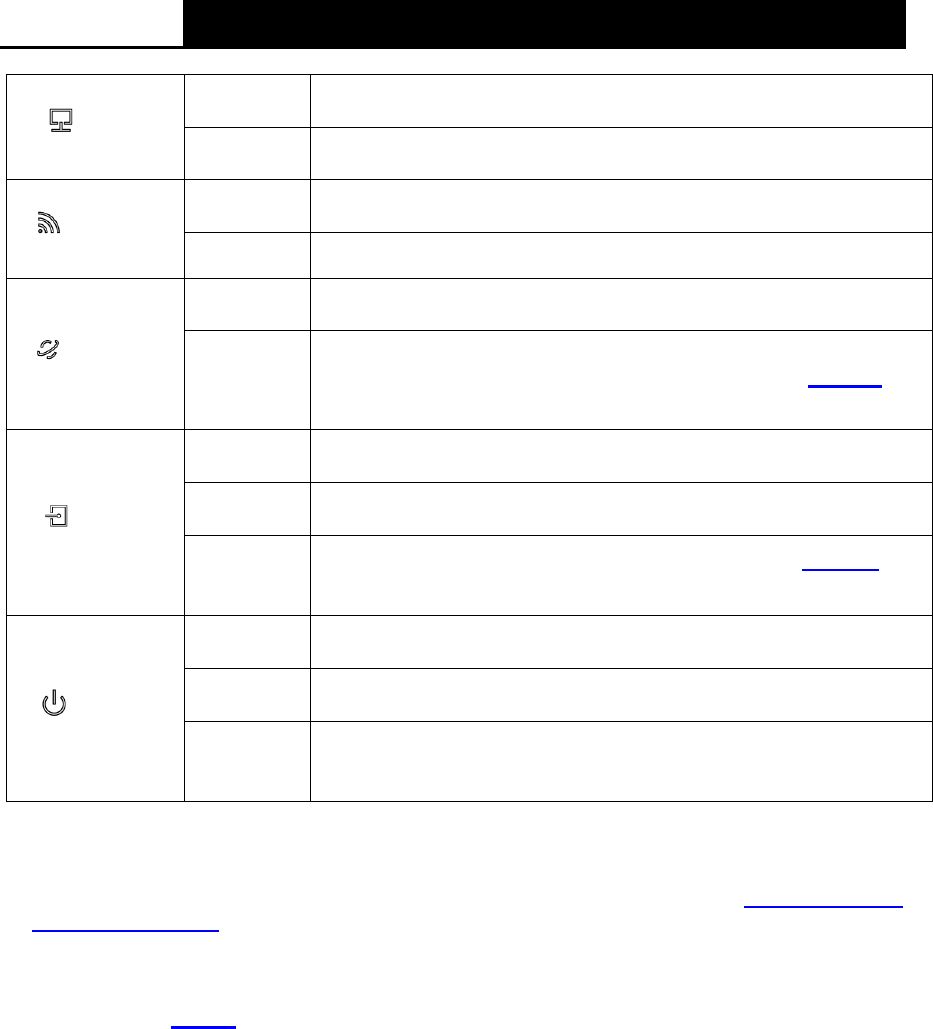
Archer D2
AC750 Wireless Dual Band Gigabit ADSL2+ Modem Router User Guide
(LAN)
On
At least one LAN port is connected.
Off
No LAN port is connected.
(Wireless)
On
The wireless 2.4GHz/5GHz band is working properly.
Off The wireless function is disabled.
(Internet)
On
The network is available with a successful Internet connection.
Off
There is no successful Internet connection or the modem router
is operating in Bridge mode. Please refer to Note 2 for
troubleshooting.
(ADSL)
On
ADSL line is synchronized and ready to use.
Flash
The ADSL negotiation is in progress.
Off
ADSL synchronization fails. Please refer to Note 1
for
troubleshooting.
(Power)
On
System start-up complete.
Flash
System starting up or device updating.
Off
Power is off. Please ensure that the power adapter is connected
correctly.
Note:
1. If the ADSL LED is off, please check your Internet connection first. Refer to 2.3 Connecting
the Modem Router for more information about how to make Internet connection correctly. If
you have already made a right connection, please contact your ISP to make sure your Internet
service is available now.
2. If the Internet LED is off, please check your ADSL LED first. If your ADSL LED is also off,
please refer to Note 1
. If your ADSL LED is ON, please check your Internet configuration. You
may need to check this part of information with your ISP and make sure everything have been
input correctly.
5