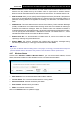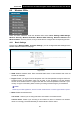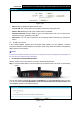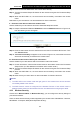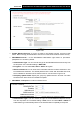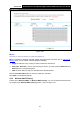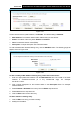User's Manual
Table Of Contents
- Package Contents
- Chapter 1. Product Overview
- Chapter 2. Connecting the Modem Router
- Chapter 3. Quick Installation Guide
- Chapter 4. Configuring the Modem Router
- 4.1 Login
- 4.2 Status
- 4.3 Quick Setup
- 4.4 Operation Mode
- 4.5 Network
- 4.6 IPTV
- 4.7 DHCP Server
- 4.8 Wireless 2.4GHz
- 4.9 Wireless 5GHz
- 4.10 Guest Network
- 4.11 USB Settings
- 4.12 Route Settings
- 4.13 IPv6 Route Settings
- 4.14 Forwarding
- 4.15 Parental Control
- 4.16 Firewall
- 4.17 IPv6 Firewall
- 4.18 IPv6 Tunnel
- 4.19 Bandwidth Control
- 4.20 IP&MAC Binding
- 4.21 Dynamic DNS
- 4.22 Diagnostic
- 4.23 System Tools
- 4.24 Logout
- Appendix A: Specifications
- Appendix B: Troubleshooting
- Appendix C: Technical Support
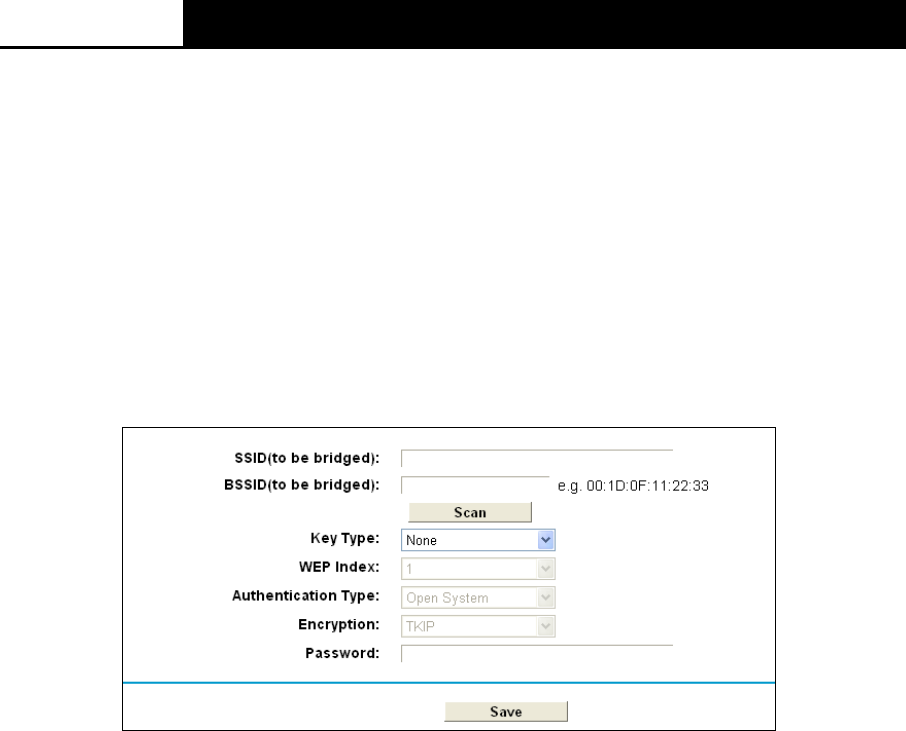
Archer D2
AC750 Wireless Dual Band Gigabit ADSL2+ Modem Router User Guide
Channel: Select the channel you want to use from the drop-down List of Channel. This field
determines which operating frequency will be used. It is not necessary to change the wireless
channel unless you notice interference problems with another nearby access point.
Channel Width: Select the channel width from the drop-down list
. The default setting is auto,
which can adjust the channel width for your clients automatically.
Enable SSID Broadcast: When wireless clients survey the local area for wireless networks to
associate with, they will detect the SSID broadcast by the modem router. If this checkbox is
selected, the wireless router will broadcast its name (SSID) on the air.
Enable WDS: With this function, the modem router can bridge two or more Wlans. If this
checkbox is selected, you will need to set the following parameters as shown in the figure
below. Make sure the following settings are correct.
SSID (to be bridged): The SSID of the AP your modem router is going to connect to as a
client. You can also use the search function to select the SSID to join.
BSSID (to be bridged): The BSSID of the AP your modem router is going to connect to as a
client. You can also use the search function to select the BSSID to join.
Scan: Click this button to search the AP which runs in the current channel.
Key type: This option should be chosen according to the AP's security configuration. It is
recommended that the security type is the same as your AP's security type
WEP Index: This option should be chosen if the key type is WEP(ASCII) or WEP(HEX). It
indicates the index of the WEP key.
Authentication Type: This option should be chosen if the key type is WEP(ASCII) or
WEP(HEX). It indicates the authorization type of the Root AP.
Password: If the AP your modem router is going to connect needs password, you need to fill
the password in this blank.
Click Save to save your settings.
4.9.2 WPS Settings
This section will guide you to add a new wireless device to an existing network quickly by WPS
(also called QSS) function.
a). Choose menu “WPS Settings”, and you will see the next screen (shown in Figure 4-42).
52