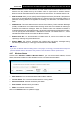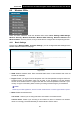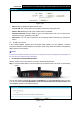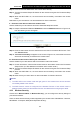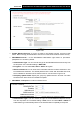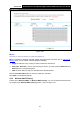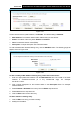User's Manual
Table Of Contents
- Package Contents
- Chapter 1. Product Overview
- Chapter 2. Connecting the Modem Router
- Chapter 3. Quick Installation Guide
- Chapter 4. Configuring the Modem Router
- 4.1 Login
- 4.2 Status
- 4.3 Quick Setup
- 4.4 Operation Mode
- 4.5 Network
- 4.6 IPTV
- 4.7 DHCP Server
- 4.8 Wireless 2.4GHz
- 4.9 Wireless 5GHz
- 4.10 Guest Network
- 4.11 USB Settings
- 4.12 Route Settings
- 4.13 IPv6 Route Settings
- 4.14 Forwarding
- 4.15 Parental Control
- 4.16 Firewall
- 4.17 IPv6 Firewall
- 4.18 IPv6 Tunnel
- 4.19 Bandwidth Control
- 4.20 IP&MAC Binding
- 4.21 Dynamic DNS
- 4.22 Diagnostic
- 4.23 System Tools
- 4.24 Logout
- Appendix A: Specifications
- Appendix B: Troubleshooting
- Appendix C: Technical Support
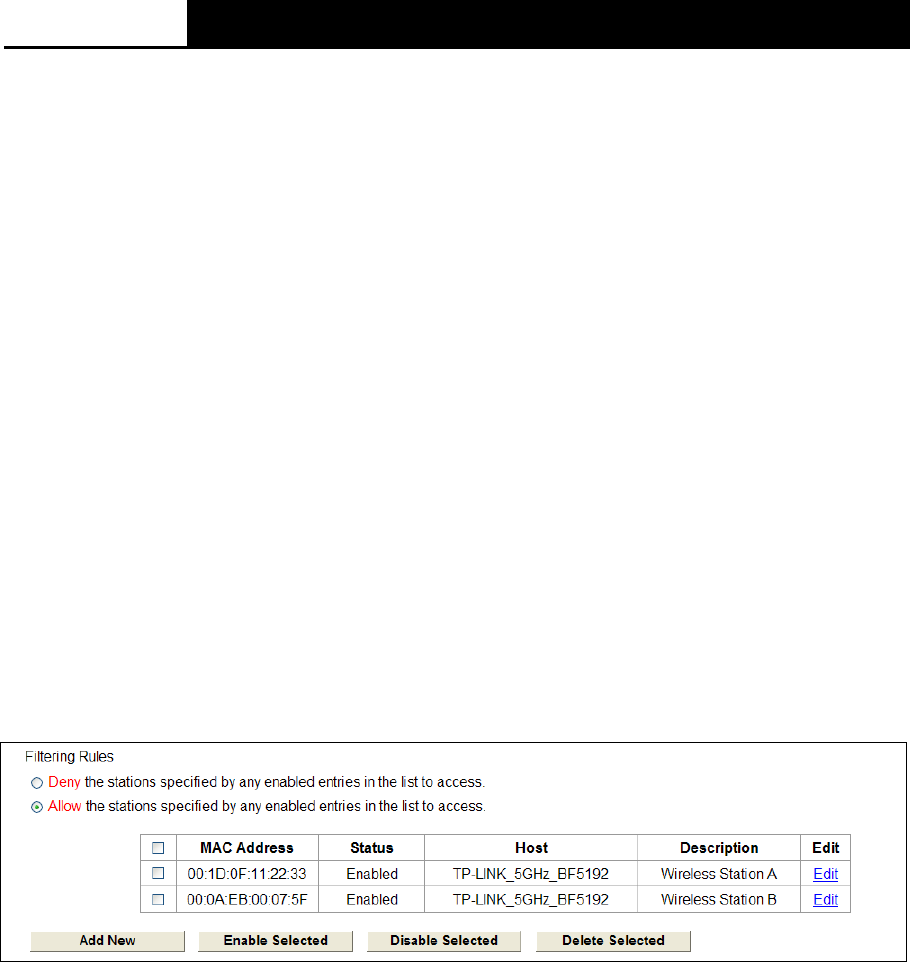
Archer D2
AC750 Wireless Dual Band Gigabit ADSL2+ Modem Router User Guide
3. Click the Save button.
Click the Enable/ Disabled Selected button to make selected entries enabled or disabled.
Click the Delete Selected button to delete the selected entries.
For example: If you desire that the wireless station A with MAC address 00:1D:0F:11:22:33 and the
wireless station B with MAC address 00:0A:EB:00:07:5F are able to access the modem router, but
all the other wireless stations cannot access the Modem router, you can configure the Wireless
MAC Address Filtering list by following these steps:
1. Click the Enable button to enable this function.
2. Select the radio button “Allow the stations specified by any enabled entries in the list to
access” for Filtering Rules.
3. Delete all or disable all entries if there are any entries already.
4. Click the
Add New
button.
1) Enter the MAC address
00:1D:0F:11:22:33
/
00:0A:EB:00:07:5F
in the MAC Address field.
2) Enter wireless station A/B in the Description field.
3) Select Enabled in the Status drop-down list.
4) Select TP-LINK_5GHz for the Host.
5) Click the Save button.
The filtering rules that configured should be similar to the following list:
4.9.6 Wireless Advanced
Choose menu “Wireless 5GHz””Wireless Advanced”, you can configure the advanced settings
of your wireless network.
59