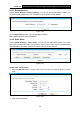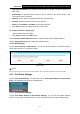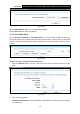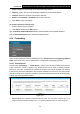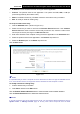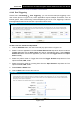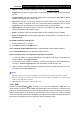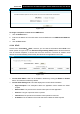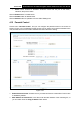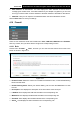User's Manual
Table Of Contents
- Package Contents
- Chapter 1. Product Overview
- Chapter 2. Connecting the Modem Router
- Chapter 3. Quick Installation Guide
- Chapter 4. Configuring the Modem Router
- 4.1 Login
- 4.2 Status
- 4.3 Quick Setup
- 4.4 Operation Mode
- 4.5 Network
- 4.6 IPTV
- 4.7 DHCP Server
- 4.8 Wireless 2.4GHz
- 4.9 Wireless 5GHz
- 4.10 Guest Network
- 4.11 USB Settings
- 4.12 Route Settings
- 4.13 IPv6 Route Settings
- 4.14 Forwarding
- 4.15 Parental Control
- 4.16 Firewall
- 4.17 IPv6 Firewall
- 4.18 IPv6 Tunnel
- 4.19 Bandwidth Control
- 4.20 IP&MAC Binding
- 4.21 Dynamic DNS
- 4.22 Diagnostic
- 4.23 System Tools
- 4.24 Logout
- Appendix A: Specifications
- Appendix B: Troubleshooting
- Appendix C: Technical Support
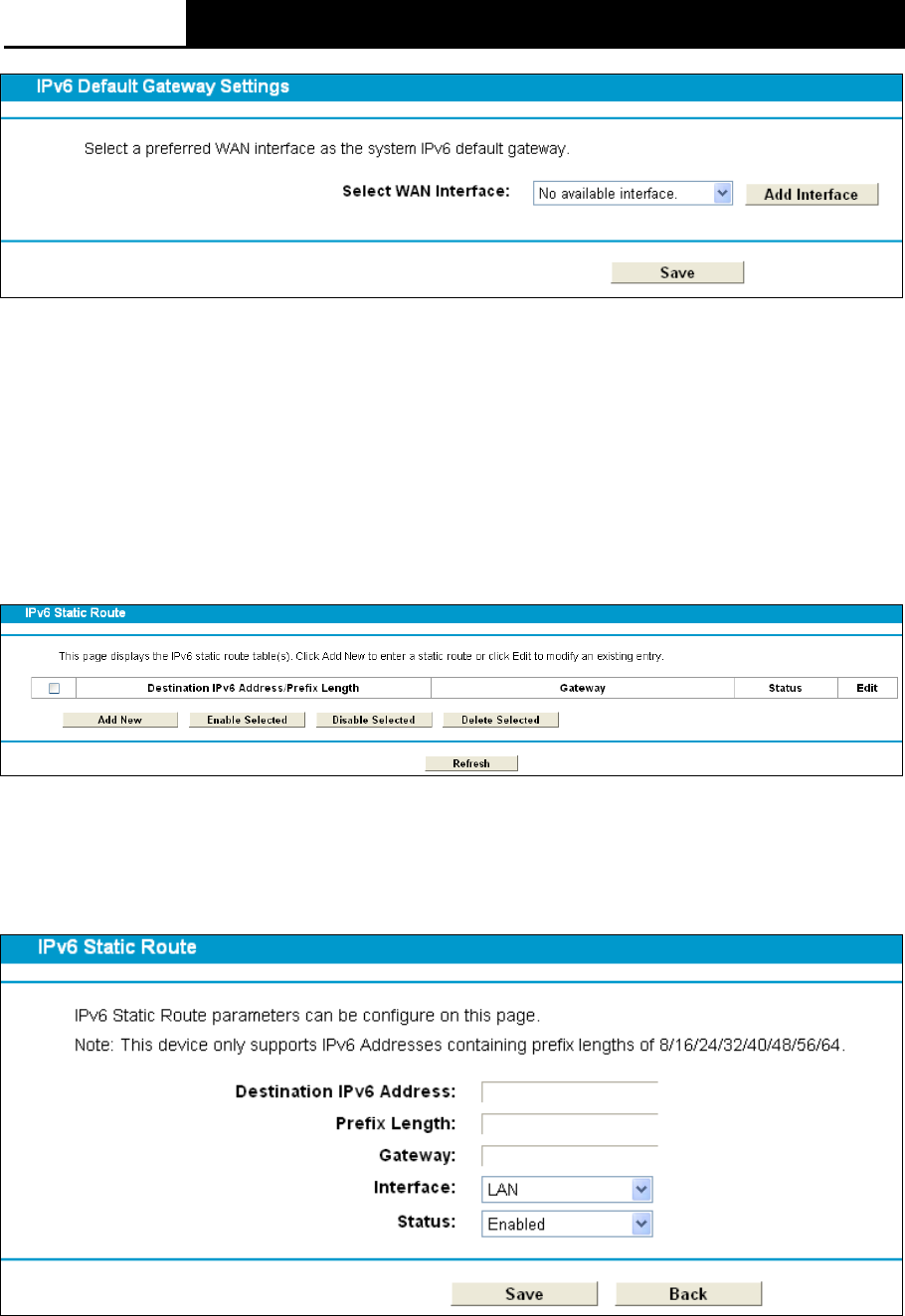
Archer D2
AC750 Wireless Dual Band Gigabit ADSL2+ Modem Router User Guide
Figure 4-67
Click the Add Interface button, you can add WAN Interfaces.
Click the Save button to save your settings.
4.13.2 IPv6 Static Route
Choose “IPv6 Route Settings” “IPv6 Static Route”. You can see the IPv6 Static Route screen.
This screen allows you to configure the IPv6 static routes (shown in Figure 4-68). An IPv6 static
route is a pre-determined path that network information must travel to reach a specific host or
network.
Figure 4-68
To add a new entry, follow the instructions below.
1. Click the Add New button in Figure 4-68, and you will see the screen as shown in Figure
4-69.
Figure 4-69
2. Enter the following data:
Destination IPv6 Address: The IPv6 address of the network or host that you want to assign
to a static route.
72