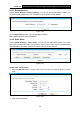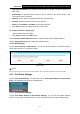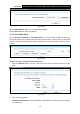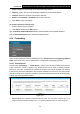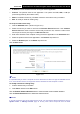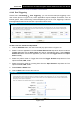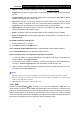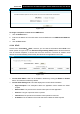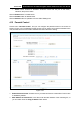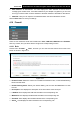User's Manual
Table Of Contents
- Package Contents
- Chapter 1. Product Overview
- Chapter 2. Connecting the Modem Router
- Chapter 3. Quick Installation Guide
- Chapter 4. Configuring the Modem Router
- 4.1 Login
- 4.2 Status
- 4.3 Quick Setup
- 4.4 Operation Mode
- 4.5 Network
- 4.6 IPTV
- 4.7 DHCP Server
- 4.8 Wireless 2.4GHz
- 4.9 Wireless 5GHz
- 4.10 Guest Network
- 4.11 USB Settings
- 4.12 Route Settings
- 4.13 IPv6 Route Settings
- 4.14 Forwarding
- 4.15 Parental Control
- 4.16 Firewall
- 4.17 IPv6 Firewall
- 4.18 IPv6 Tunnel
- 4.19 Bandwidth Control
- 4.20 IP&MAC Binding
- 4.21 Dynamic DNS
- 4.22 Diagnostic
- 4.23 System Tools
- 4.24 Logout
- Appendix A: Specifications
- Appendix B: Troubleshooting
- Appendix C: Technical Support
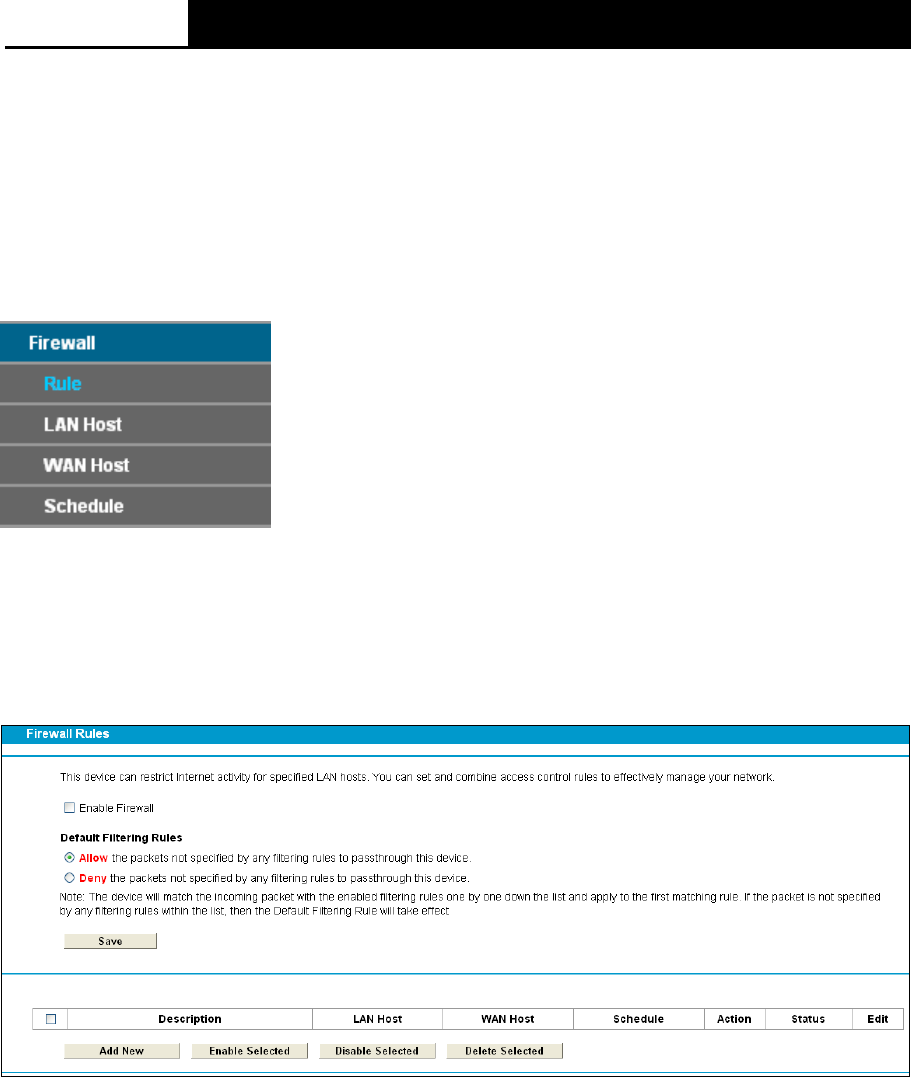
Archer D2
AC750 Wireless Dual Band Gigabit ADSL2+ Modem Router User Guide
MAC Address of Current PC: This field displays the MAC address of the PC that is
managing this modem router. If the MAC Address of your adapter is registered, you can click
the Copy To Above button to fill this address to the MAC Address of Parental PC field above.
Add URL: Here you can input the net addresses which the child is allowed to access.
Click the Save button to save your settings.
4.16 Firewall
There are four submenus under the Firewall menu: Rule, LAN Host, WAN Host and Schedule.
Click any of them, and you will be able to configure the corresponding function.
4.16.1 Rule
Choose menu “Firewall”
→
“Rule”, and then you can view and set access control rules in the
screen as shown in Figure 4-77.
Figure 4-77
Enable Firewall: Select the check box to enable the Firewall function, so the Default Filtering
Rules can take effect.
Default Filtering Rules: Select your desired filtering rule and click the Save button to save
the rule.
Description: Here displays the description of the rule and this name is unique.
LAN Host: Here displays the LAN host selected in the corresponding rule.
WAN Host: Here displays the WAN host selected in the corresponding rule.
Schedule: Here displays the schedule selected in the corresponding rule.
Action
:
Here displays the action selected in the corresponding rule.
79