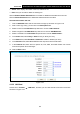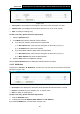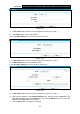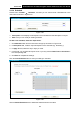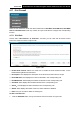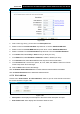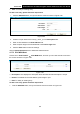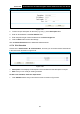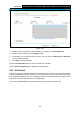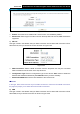User's Manual
Table Of Contents
- Package Contents
- Chapter 1. Product Overview
- Chapter 2. Connecting the Modem Router
- Chapter 3. Quick Installation Guide
- Chapter 4. Configuring the Modem Router
- 4.1 Login
- 4.2 Status
- 4.3 Quick Setup
- 4.4 Operation Mode
- 4.5 Network
- 4.6 IPTV
- 4.7 DHCP Server
- 4.8 Wireless 2.4GHz
- 4.9 Wireless 5GHz
- 4.10 Guest Network
- 4.11 USB Settings
- 4.12 Route Settings
- 4.13 IPv6 Route Settings
- 4.14 Forwarding
- 4.15 Parental Control
- 4.16 Firewall
- 4.17 IPv6 Firewall
- 4.18 IPv6 Tunnel
- 4.19 Bandwidth Control
- 4.20 IP&MAC Binding
- 4.21 Dynamic DNS
- 4.22 Diagnostic
- 4.23 System Tools
- 4.24 Logout
- Appendix A: Specifications
- Appendix B: Troubleshooting
- Appendix C: Technical Support
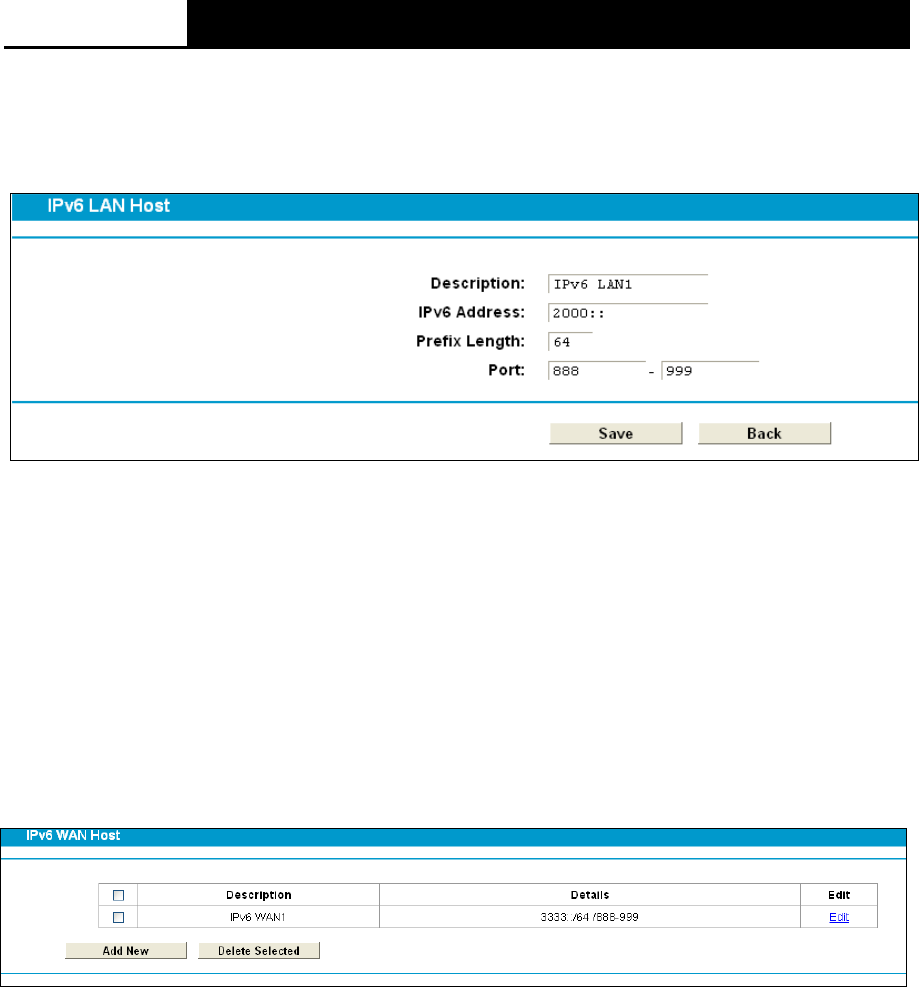
Archer D2
AC750 Wireless Dual Band Gigabit ADSL2+ Modem Router User Guide
Edit: To modify an existing entry.
To add a new entry, please follow the steps below.
1. Click the Add New button, and you will see the screen as shown in Figure 4-89.
Figure 4-89
2. Create a unique name for the host (e.g. Host_1) in the Description field.
3. Enter an IPv6 address in the IPv6 Address field.
4. Enter the prefix length of the IPv6 address in the Prefix Length field.
5. Click the Save button to save the settings.
Click the Delete Selected button to delete the selected entries.
4.17.3 IPv6 WAN Host
Choose menu “IPv6 Firewall”
→
“IPv6 WAN Host”, and then you can view and set a Host list in
the screen as shown in Figure 4-90.
Figure 4-90
Description: Here displays the description about the WAN and this description is unique.
Details: The details can be IPv6 address, prefix length or port.
Edit: To modify an existing entry.
To add a new entry, please follow the steps below.
1. Click the Add New button, and you will see the screen as shown in Figure 4-91.
86