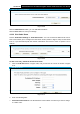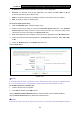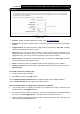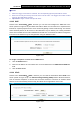User's Manual
Table Of Contents
- Package Contents
- Chapter 1. Product Overview
- Chapter 2. Connecting the Modem Router
- Chapter 3. Quick Installation Guide
- Chapter 4. Configuring the Modem Router
- 4.1 Login
- 4.2 Status
- 4.3 Quick Setup
- 4.4 Operation Mode
- 4.5 Network
- 4.6 IPTV
- 4.7 DHCP Server
- 4.8 Wireless 2.4GHz
- 4.9 Wireless 5GHz
- 4.10 Guest Network
- 4.11 USB Settings
- 4.12 Route Settings
- 4.13 IPv6 Route Settings
- 4.14 Forwarding
- 4.15 Parental Control
- 4.16 Firewall
- 4.17 IPv6 Firewall
- 4.18 IPv6 Tunnel
- 4.19 Bandwidth Control
- 4.20 IP&MAC Binding
- 4.21 Dynamic DNS
- 4.22 Diagnostic
- 4.23 System Tools
- 4.24 Logout
- Appendix A: Specifications
- Appendix B: Troubleshooting
- Appendix C: Technical Support
- 空白页面
Archer D5 AC1200 Wireless Dual Band Gigabit ADSL2+ Modem Router User Guide
86
4.16 Firewall
There are four submenus under the Firewall menu: Rule, LAN Host, WAN Host and Schedule.
Click any of them, and you will be able to configure the corresponding function.
4.16.1 Rule
Choose menu “Firewall” → “Rule”, and then you can view and set access control rules in the
screen as shown in Figure 4-78.
Figure 4-78
Enable Firewall: Select the check box to enable the Firewalll function, so the Default Filtering
Rules can take effect.
Default Filtering Rules: Select your desired filtering rule and click the Save button to save
the rule.
Description: Here displays the description of the rule and this name is unique.
LAN Host: Here displays the LAN host selected in the corresponding rule.
WAN Host: Here displays the WAN host selected in the corresponding rule.
Schedule: Here displays the schedule selected in the corresponding rule.
Action:Here displays the action selected in the corresponding rule.
Status: Here displays the status of the rule, enabled or not.
Edit: Here you can edit or delete an existing rule.
Click the Enable /Disable Selected button to enable or disable the selected rules in the list.
Click the Delete Selected button to delete the selected entries in the table.